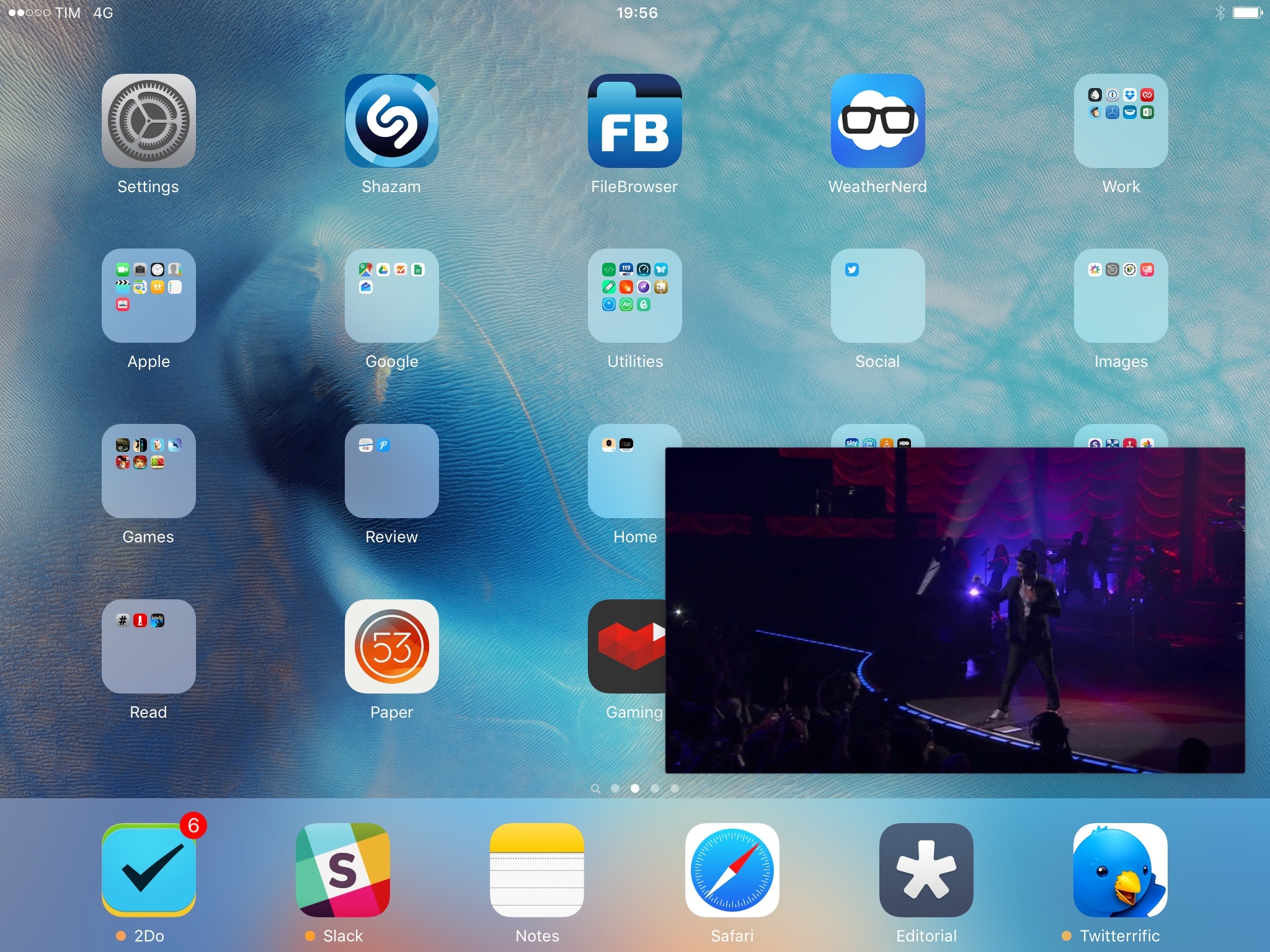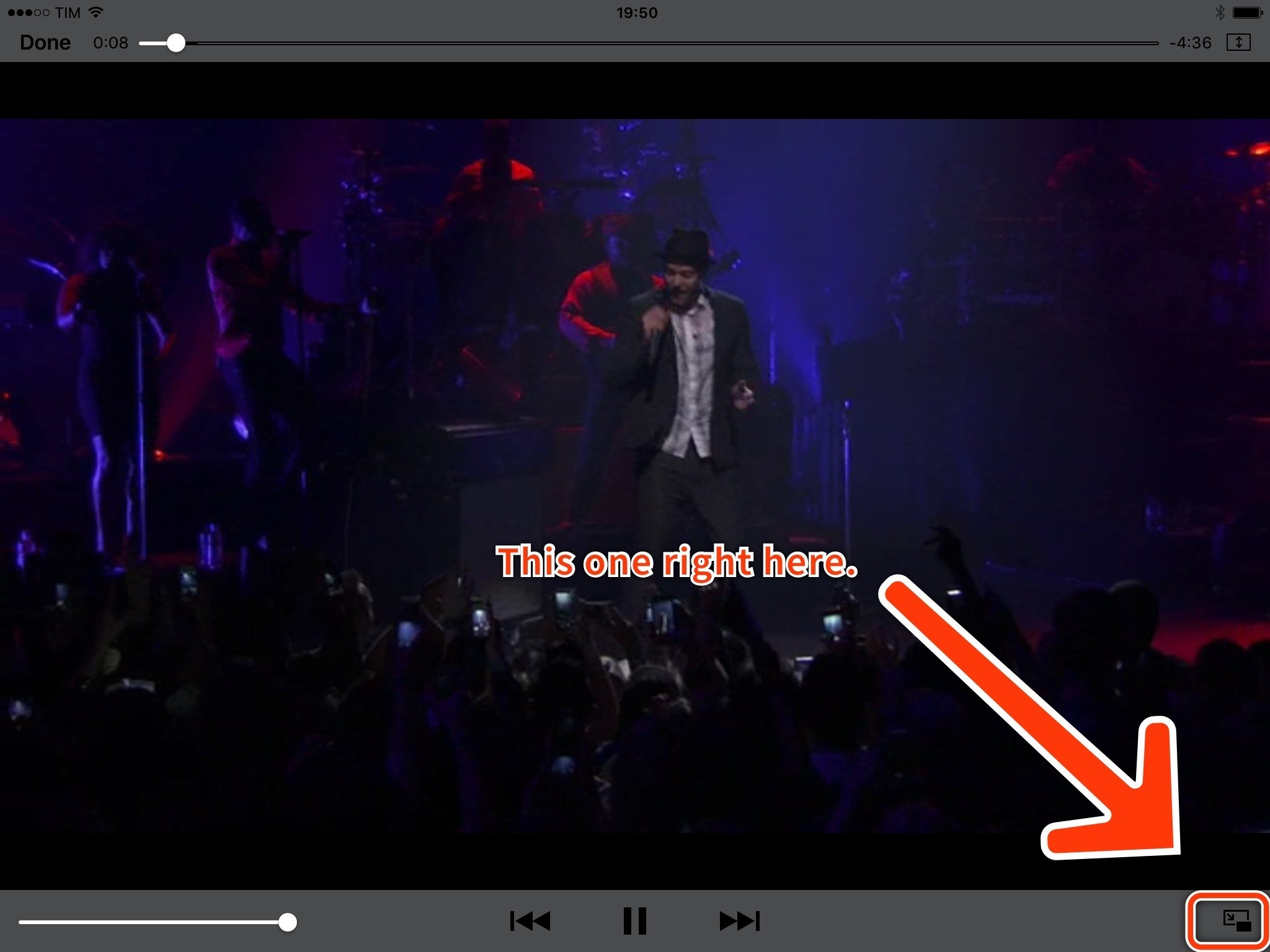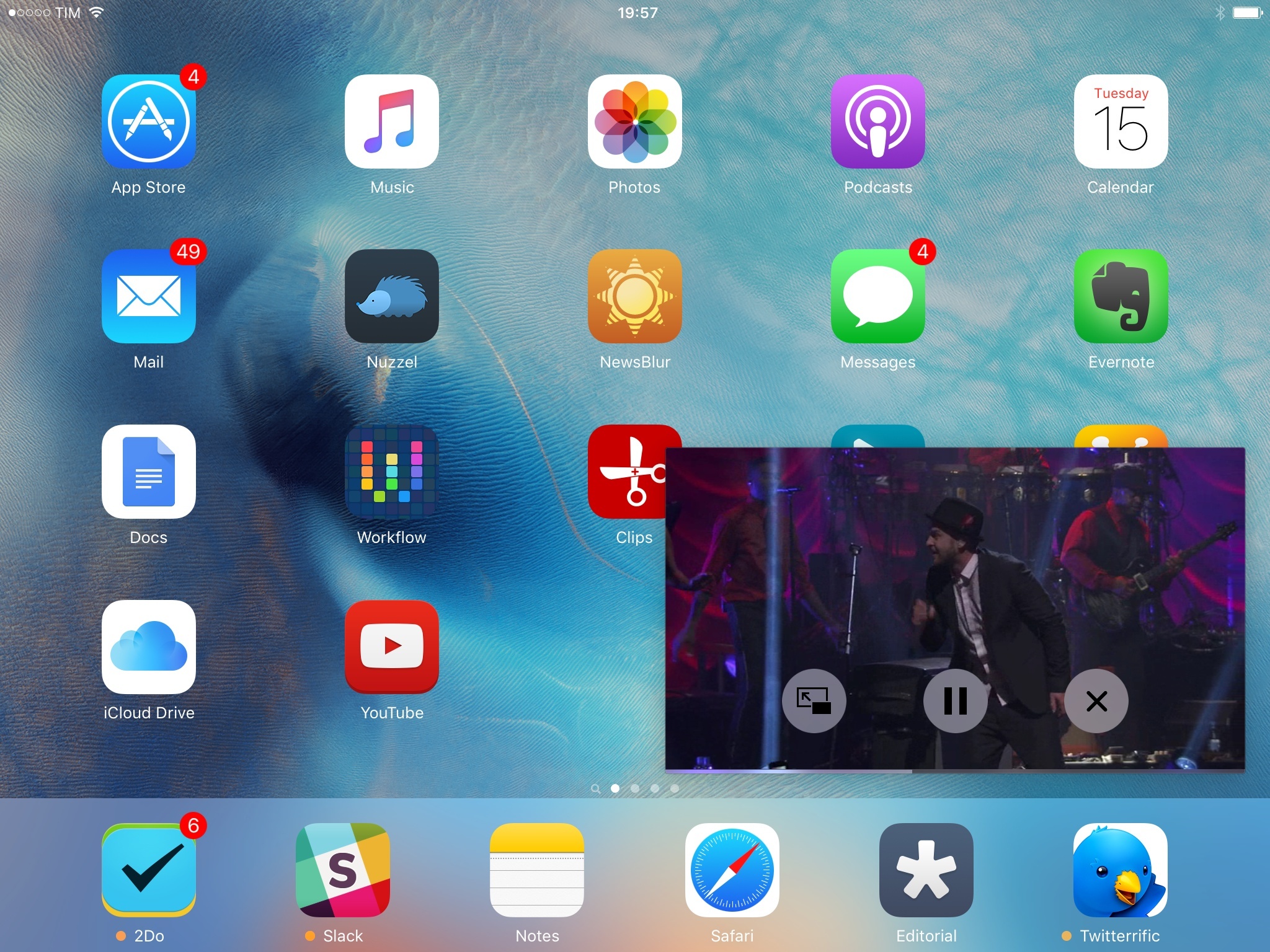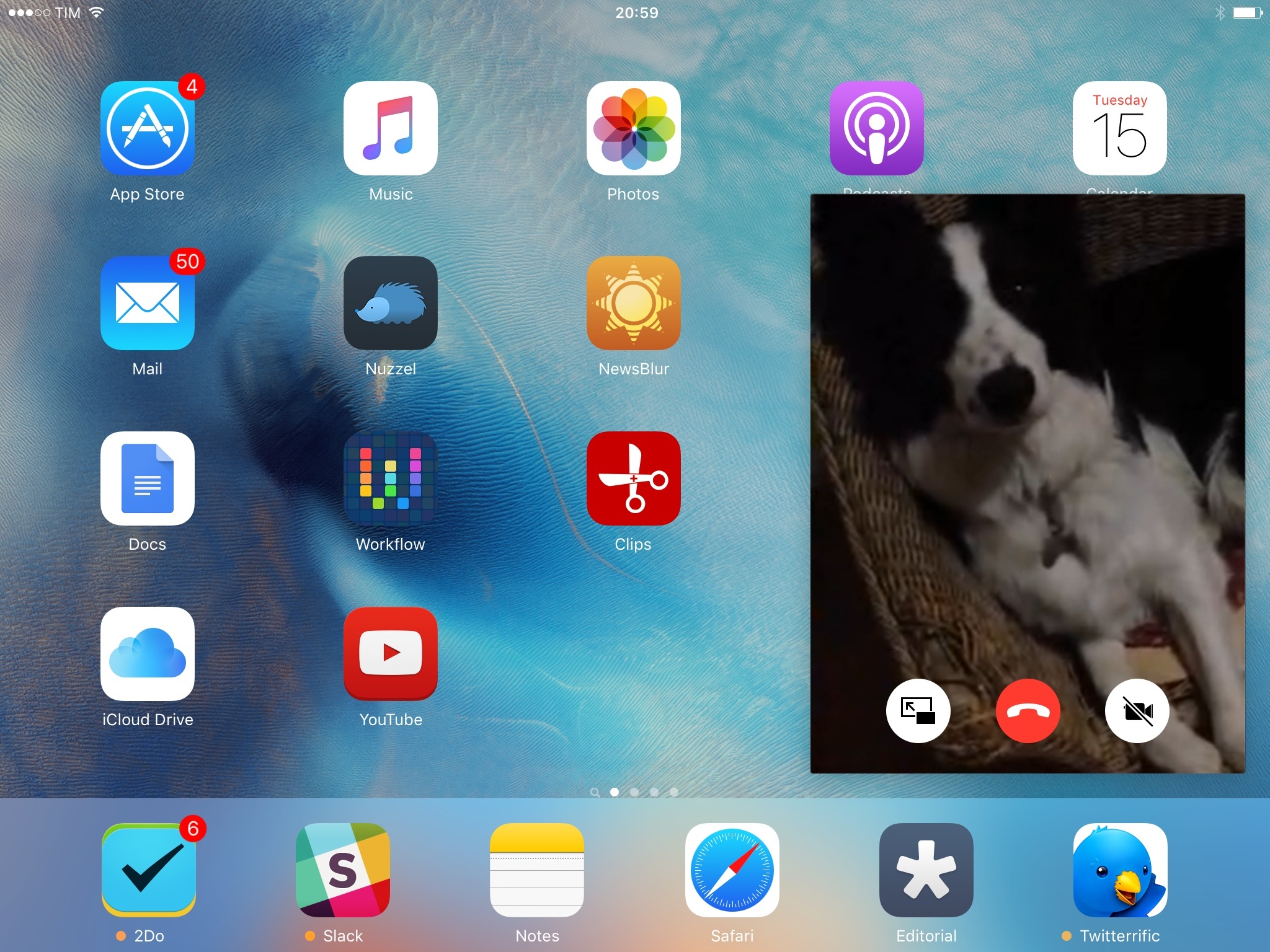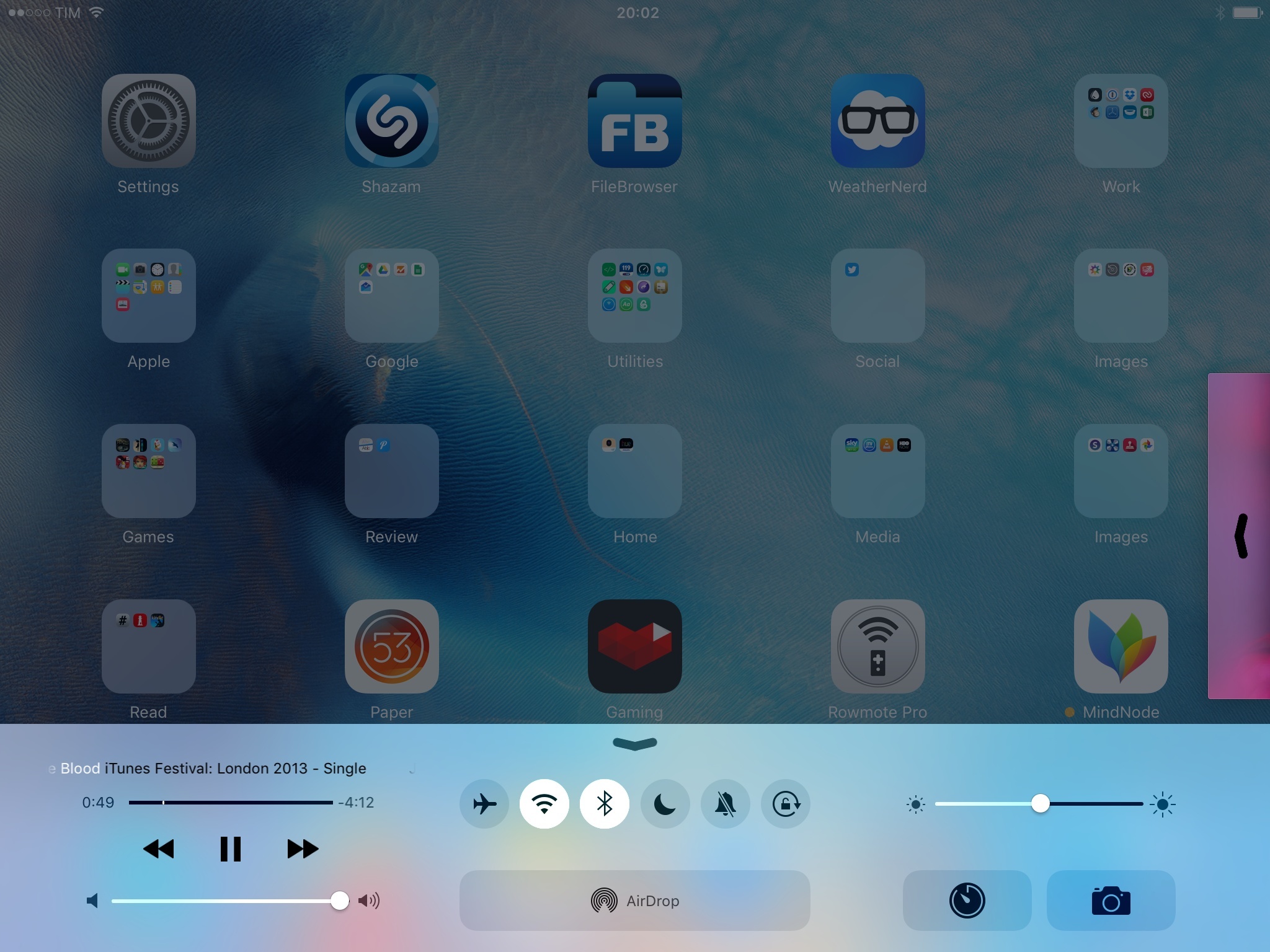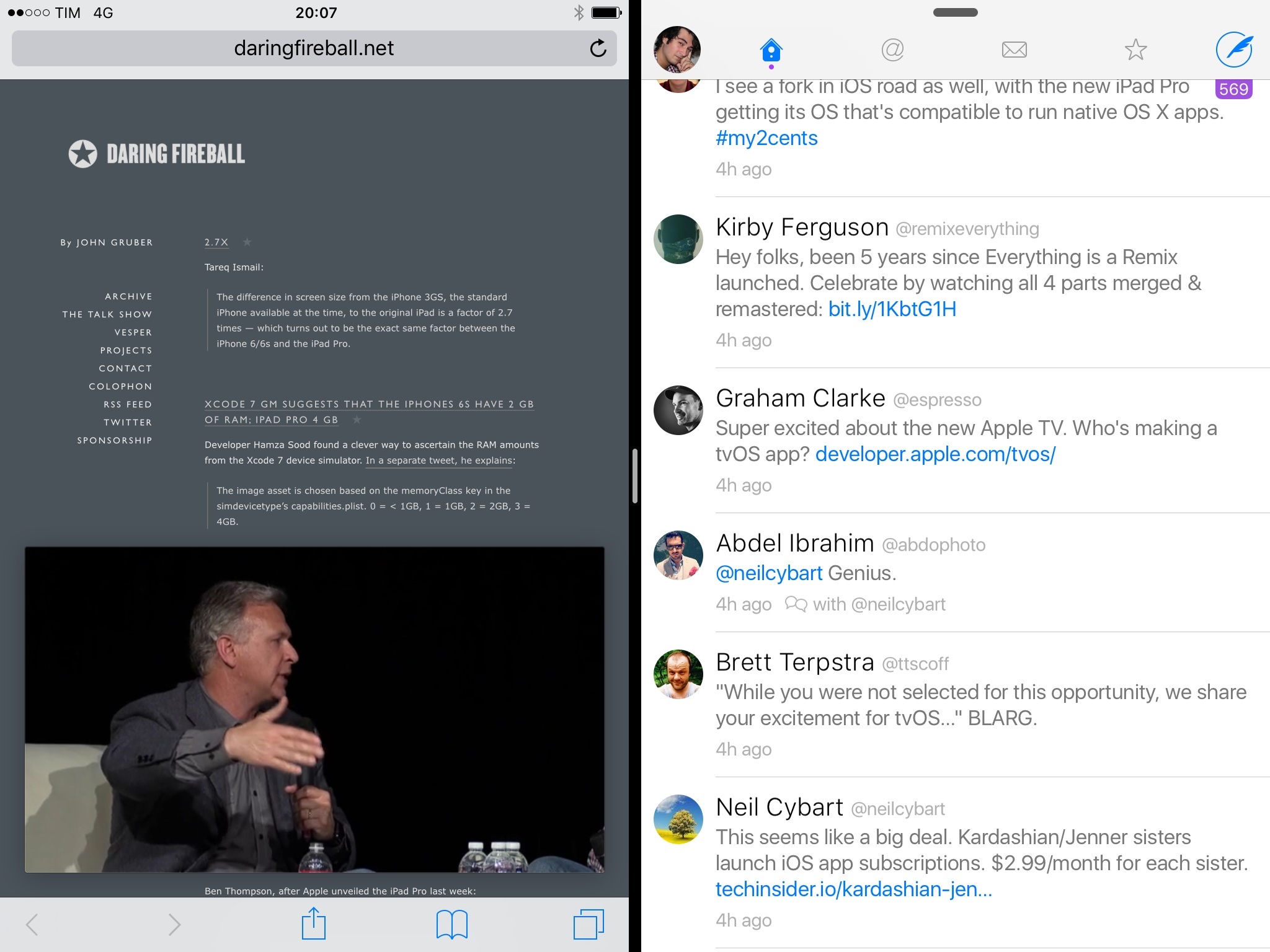Picture in Picture
If you ask any average tech blogger (or YouTuber), they’ll tell you that the iPad is all about “consumption”. While this simplistic reduction of the iPad’s role in millions of people’s lives has been proven inaccurate time and time again, it is true that people love to consume videos on their iPads. And for good reason: the iPad – even in the mini version – makes for a compelling portable player with a fantastic screen and a vast selection of video apps from YouTube and Netflix to VEVO, Plex, HBO, MLB, and thousands more. It wouldn’t be absurd to say that the iPad ushered the Internet in the era of modern, Flash-free video streaming and portable playback. But it also wouldn’t be too outlandish to argue that the iPad’s video player is a relic from five years ago. iOS 9’s Picture in Picture wants to address this problem.
These days, we check our Facebook feeds while we listen to songs on YouTube and we tweet while we’re streaming the latest Game of Thrones or a live baseball game. Video is not a one-app experience anymore. This has been the case on the desktop for years since the advent of media players and YouTube, but our primary sources of video entertainment are smartphones, tablets, and TVs. Due to the absence of a great app experience on the TV we’ve come to rely on phones to multitask while watching video. Shouldn’t a better option be available on the iPad, a device that is big enough to host simultaneous video playback and other apps?
Even if we move beyond the tweet-while-watching-TV use case, there is an argument to be made about the utility of a video player that can coexist with apps in a multitasking environment. How many times have you wished you could rewatch any kind of technical session recorded on video while taking notes on your iPad at the same time? Follow an Apple live stream while tweeting, without having to use a Mac for that? How about watching a Minecraft tutorial while playing the game itself? For all the advances of the iPad and iOS platform in recent years, playing video on iOS is still a disruptive experience that requires complete attention. On iOS, video takes over everything else, and it’s easily interrupted as soon as you go back to the Home screen or tap a notification.
With Picture in Picture, Apple is taking a page from Google’s YouTube app and they’re bringing a floating video player to the iPad.
Integrated with the native media player and FaceTime in iOS 9, Picture in Picture turns a video into a resizable box that floats on top of everything and that follows you around everywhere. If you watch a lot of video on iPad, PiP (as it’s also affectionately called by Apple) is easily going to be one of your favorite features in this update.
Like Slide Over, Picture in Picture is available on the following iPad models:
- iPad mini 2
- iPad mini 3
- iPad mini 4
- iPad Air
- iPad Air 2
- iPad Pro
For developers, Picture in Picture support can be enabled for apps that use the AVKit, AV Foundation, or WebKit class for video playback.
Picture in Picture works like this: when you’re playing a video in an app updated for iOS 9 (such as Videos) or from Safari, a Picture in Picture button will appear in the lower right corner of the standard media player. Tap it, and the video will shrink into a floating player that you can drag around and that docks to the edges of the screen (or on top of Control Center and the keyboard if shown).
Picture in Picture shows a progress bar and offers buttons to play/pause, close the video player, and take the video back into the original app, dismissing the floating player. You can’t scrub through a video in Picture in Picture – you’ll have to go back to the player app for that.
Picture in Picture doesn’t only work by manually activating it: whenever you leave an app that’s playing a video by clicking the Home button or tapping a notification, the video will shrink to Picture in Picture and it’ll follow you across apps.
The behavior is slightly different for FaceTime video calls. Depending on the orientation of the caller’s device, FaceTime’s PiP will be taller than regular video; it’ll also have buttons to mute, return to the FaceTime app, and end a call instead of controlling playback. Like normal Picture in Picture, FaceTime PiP is activated when leaving a video call on the FaceTime app by clicking the Home button or opening a notification.
Under the hood, Picture in Picture works by integrating with three of iOS’ media player frameworks (including WebKit, so Safari and web views should get PiP support out of the box) and pushing the video player into an upper layer of iOS’ structure, giving the user control on positioning, size, and playback (as you can see, a recurring theme in iPad multitasking). Because it’s meant to be treated as always-playing background media, Picture in Picture floats on top of every app and menu; it sits on the same layer of Control Center, and it can only be obscured by Notification Center.
The only places where PiP doesn’t show up are the system app switcher (although it does float over the Slide Over/Split View one) and the Lock screen. Picture in Picture has been designed to be available anywhere you go: it joins the likes of background audio, VoIP, navigation, and Phone/FaceTime calls as the only features capable of continuing until completion following a click of the Home button.
Like Slide Over and Split View, one of Picture in Picture’s tenets is the lack of complex management required to operate it. Playback controls disappear in the video player after a few seconds (you can reveal them again by tapping the PiP). You can move the PiP around by dragging it, and you’ll notice that it’ll snap to a corner of the screen as soon as you release your finger. This is meant to remove the burden of precise positioning that affects desktop apps: there’s no concept of grid spacing or pixel-snapping for windows here; just loose gestures and automatic docking to the closest edge and available space on screen.25
You can pinch and rotate the PiP, but it’ll always reposition itself to the correct orientation; you can also pinch and zoom to enlarge it and pinch close to make the player smaller. You cannot make the PiP as big as you want – just like you don’t have that kind of precise control over the layouts of Split View.
If you want to keep watching a video but it doesn’t require your undivided attention or if Picture in Picture is getting in the way, you can swipe it out of view and it’ll attach to the edge of the screen. When hidden, video will continue playing in the background, and the Picture in Picture box will display a pulling indicator along the side of the screen that you can grab to bring the video in the foreground again. This is a handy addition for all those times when you’d want a video to keep playing just for the audio while retaining the ability to watch it if needed.
With a total of four screen regions where it can be shown26, four where it can be hidden, and five possible sizes, iOS 9’s Picture in Picture gives you the freedom to watch video anywhere while also ensuring this flexibility doesn’t make the iOS experience cumbersome and confusing.
Picture in Picture embodies many of the post-PC principles: it’s uniquely built for touch and it’s not burdened by the expectations of traditional PC window management.
Picture in Picture benefits from the clean slate of iOS and the direct interactions of multitouch. You can throw it around and it’ll gain momentum and stick to the closest corner in the direction of your swipe. It feels natural and credible.27 The combination of gestures, intelligent layering, drop shadows, believable physics, and, more importantly, great performance makes Picture in Picture feel joyfully material and, ultimately, practical.
With Picture in Picture, my iPad has gone from being incredibly worse than a Mac to watch videos to drastically superior in one fell swoop. The simplicity and cohesiveness of Picture in Picture are remarkable: whenever I come across a video in Safari, I can click the Home button knowing that it’ll stay with me. I can even start watching another video, and Picture in Picture will automatically pause and resume later. If I tried to do the same on a Mac, I’d have to manually resize windows, perhaps install some third-party apps, and learn a combination of keyboard shortcuts. On the iPad, it’s just a button.
It didn’t take me long to realize that Picture in Picture was going to be a terrific reimagination of video playback on iPad. I was watching John Gruber’s interview with Phil Schiller for The Talk Show at WWDC, and I noticed that I could put the HTML5 video player in Picture in Picture. That led to a fantastic experience: as I was watching and listening, I could open Twitter and tweet a few comments about it without stopping the video, and I could put Safari and Notes in Split View while also playing the video to simultaneously watch, research, and take notes about Schiller’s comments. That was true multitasking, and it helped me be part of a conversation around a live event without regretting my use of an iPad to watch video. The same experience wouldn’t have been possible with iOS 8.
I’ve been enjoying Picture in Picture to keep FaceTime video calls going while I do something else, too. Like other types of video, FaceTime used to require my complete attention: if I wanted to have a video call with someone on my iPad, I had to stop whatever I was doing. Now I’m always putting FaceTime video calls in Picture in Picture, which has turned out to be a fantastic lifehack to help my parents out with iOS issues (I can look at their computer screen and my iPad’s web browser at the same time).
Picture in Picture doesn’t only level the playing field between iPad and other platforms for video playback – it makes the iPad substantially better thanks to its integration with other multitasking features.
I still have some questions and concerns about Picture in Picture, though. Because of Apple’s implementation, developers can choose not to support it. Will YouTube support Picture in Picture if it helps avoiding ads and annotations on a video? Will Netflix and HBO?
There’s always a tension between new iOS features and the best interests of large companies: the incentives of a system integration aren’t always aligned with the companies’ business model. Ideally, Picture in Picture will become so popular that it’ll be impossible for YouTube to ignore it, but as we’ve seen with Twitter before, big companies can be exceptionally resilient and shortsighted when the question turns to being good platform citizens. In the short term, I’m also curious to see if Apple itself will support Picture in Picture with its Music app: right now, videos available in Apple Music don’t support it at all.
Picture in Picture is to video what Control Center is to audio. As we increasingly rely on our iPads to watch video, Apple realized it was time to make video playback its own layer, always available across the system, always under the user’s control but free of the complexities that such design would entail on a desktop computer. Picture in Picture is uniquely suited for touch and iOS; I wonder if it’ll ever come to the iPhone as well.
-
I suppose this is powered by
UIFieldBehavior, new in iOS 9 as an enhancement to UIKit Dynamics. According to Apple, "a field behavior defines an area in which forces such as gravity, magnetism, drag, velocity, turbulence, and others can be applied". ↩︎ - Provided the keyboard isn't shown, otherwise it's down to two. ↩︎
-
This, again, likely made possible by
UIFieldBehavior. ↩︎