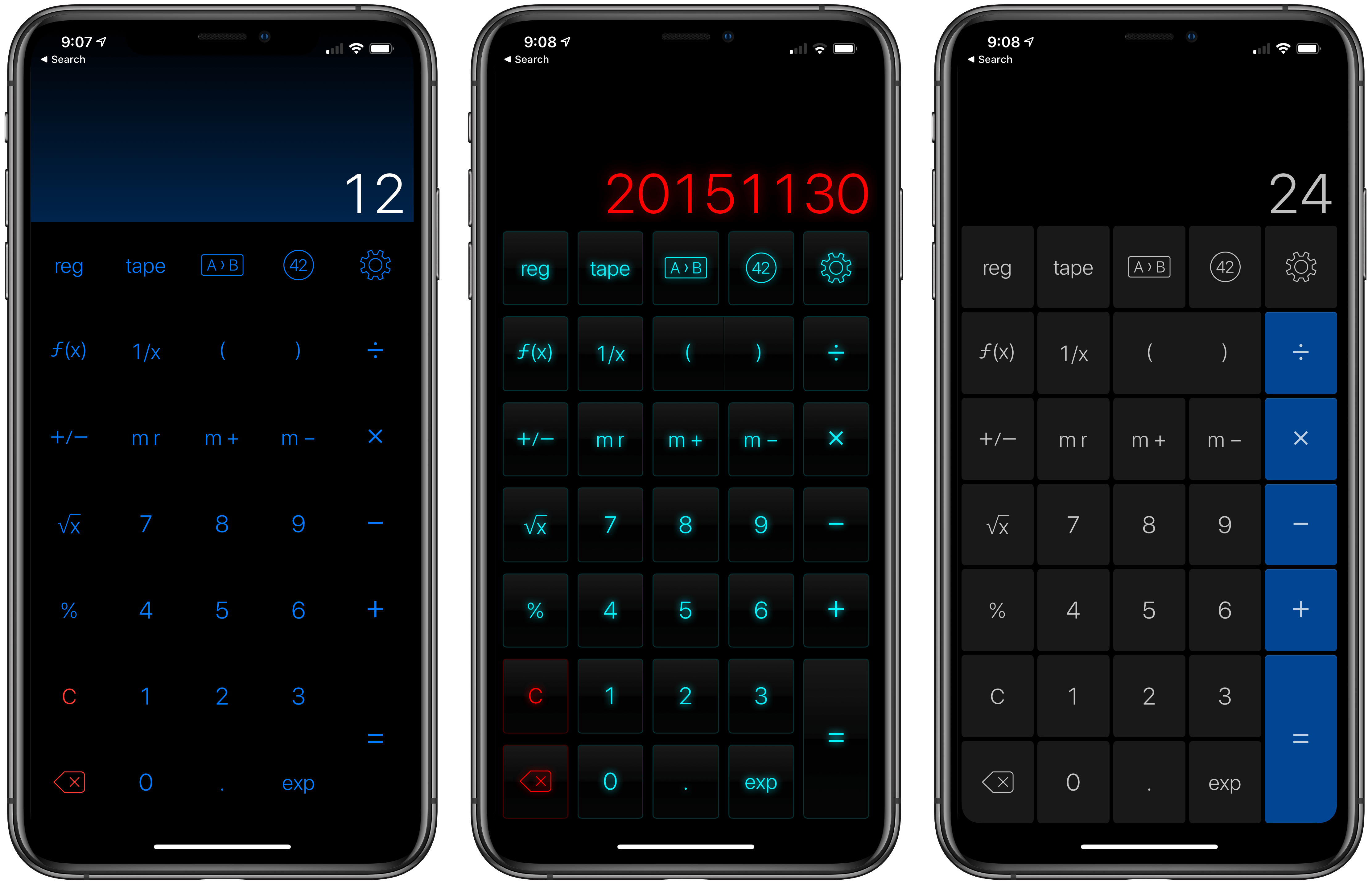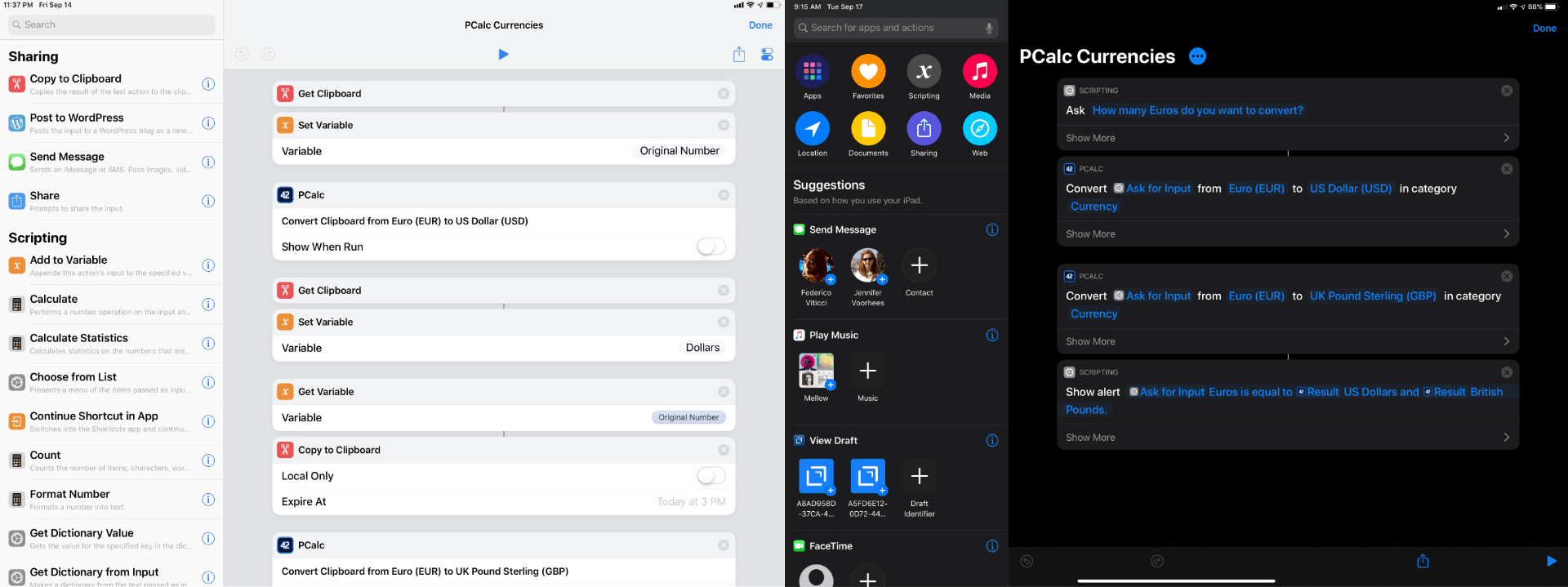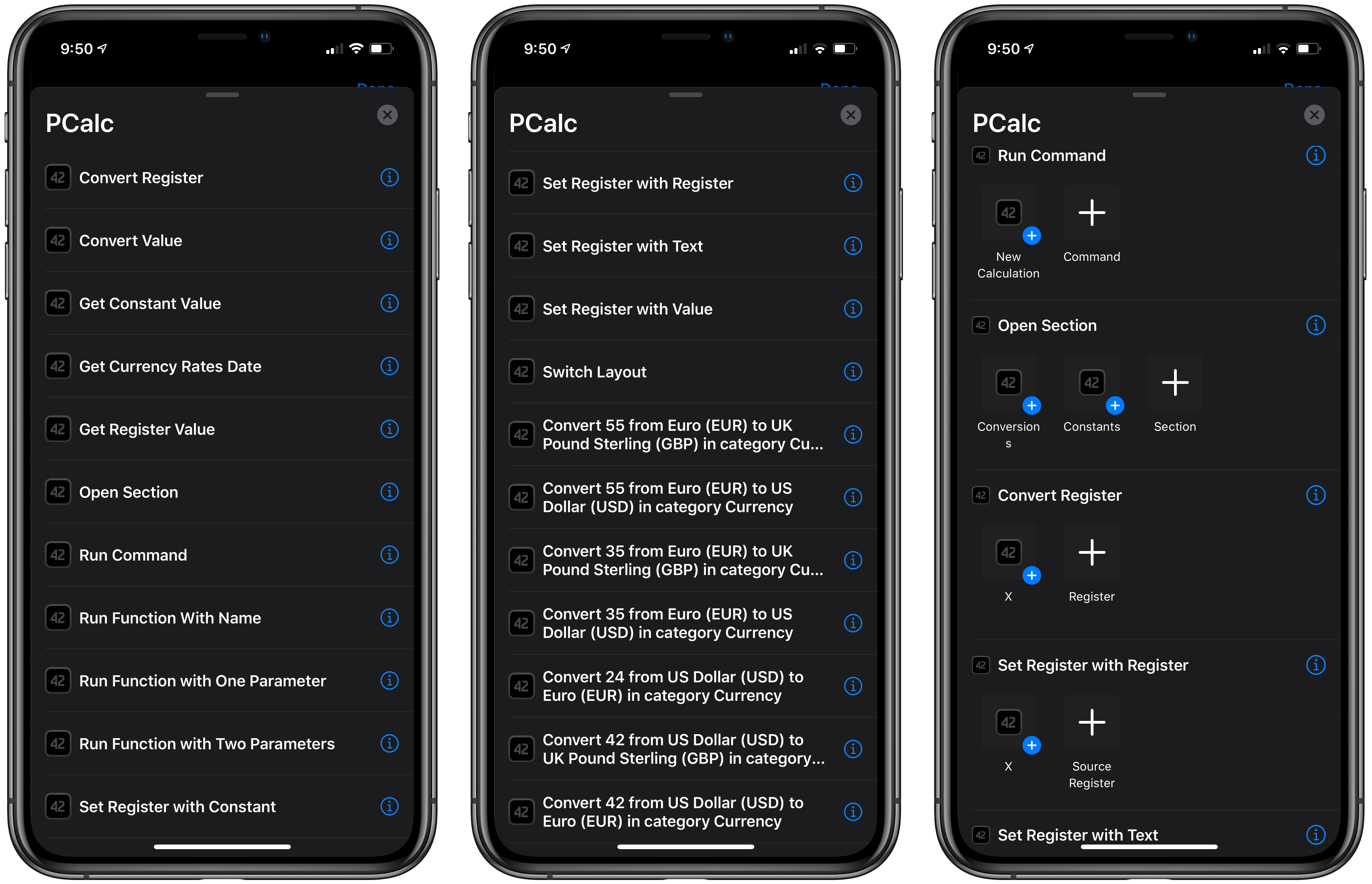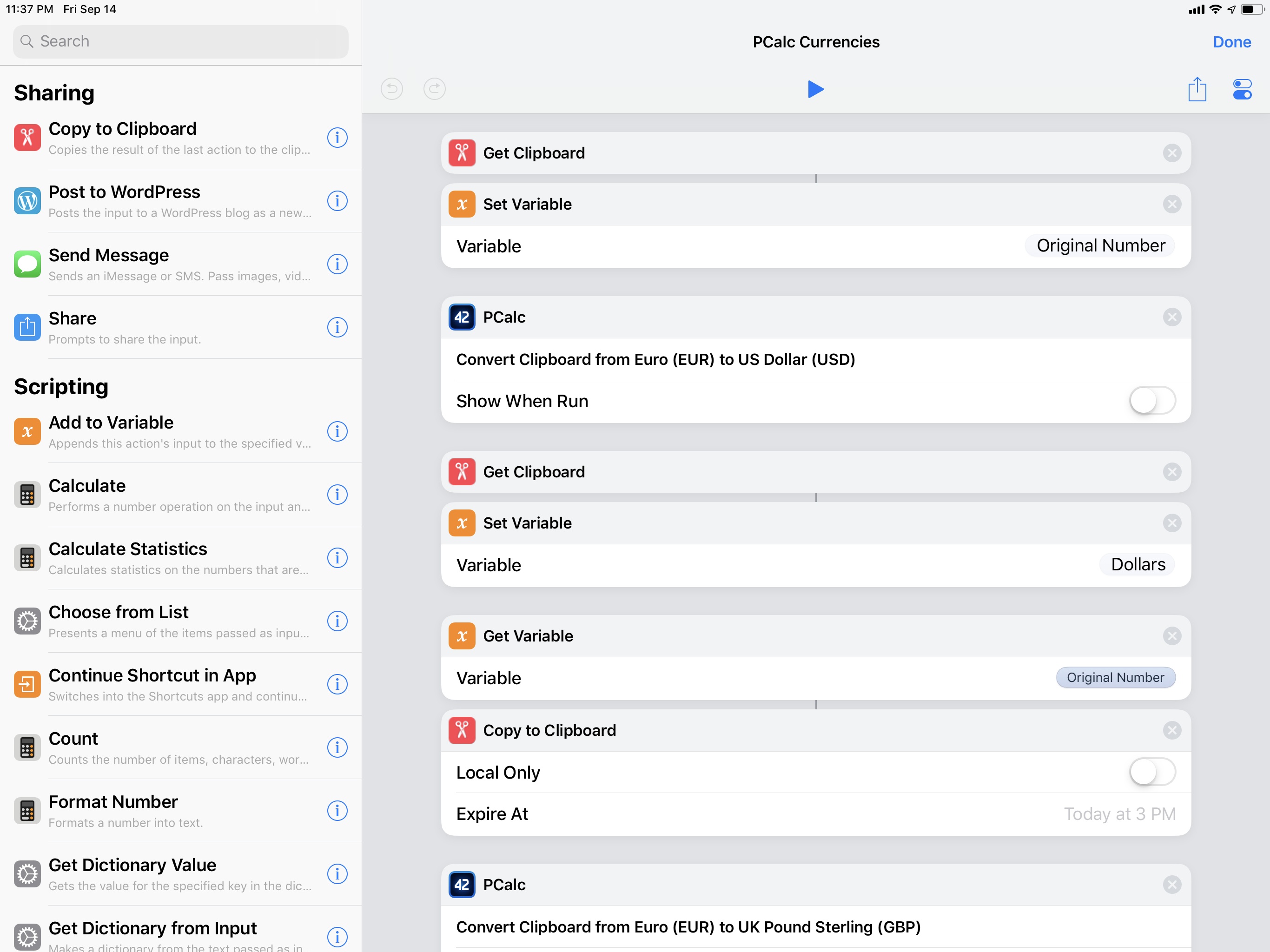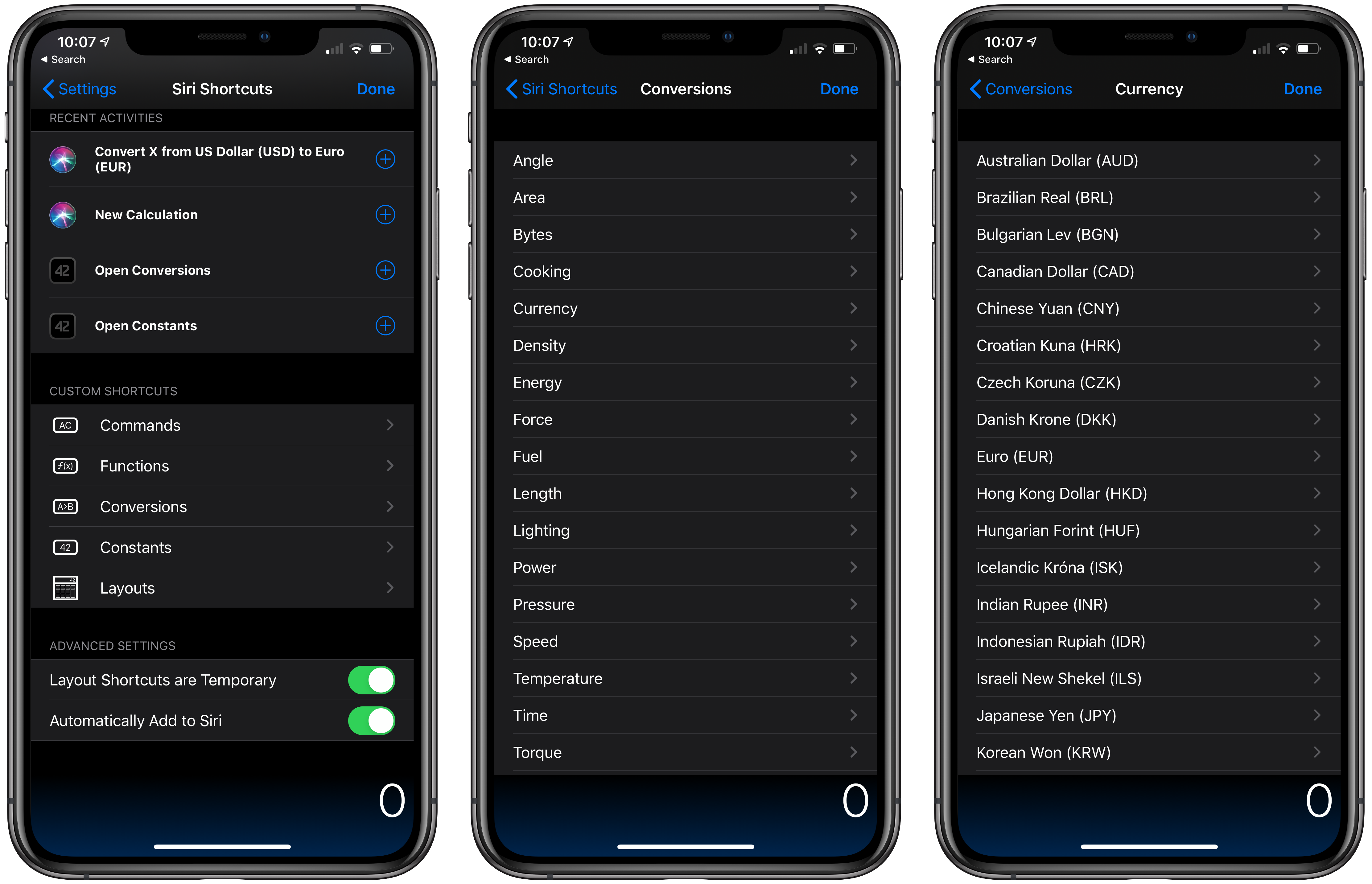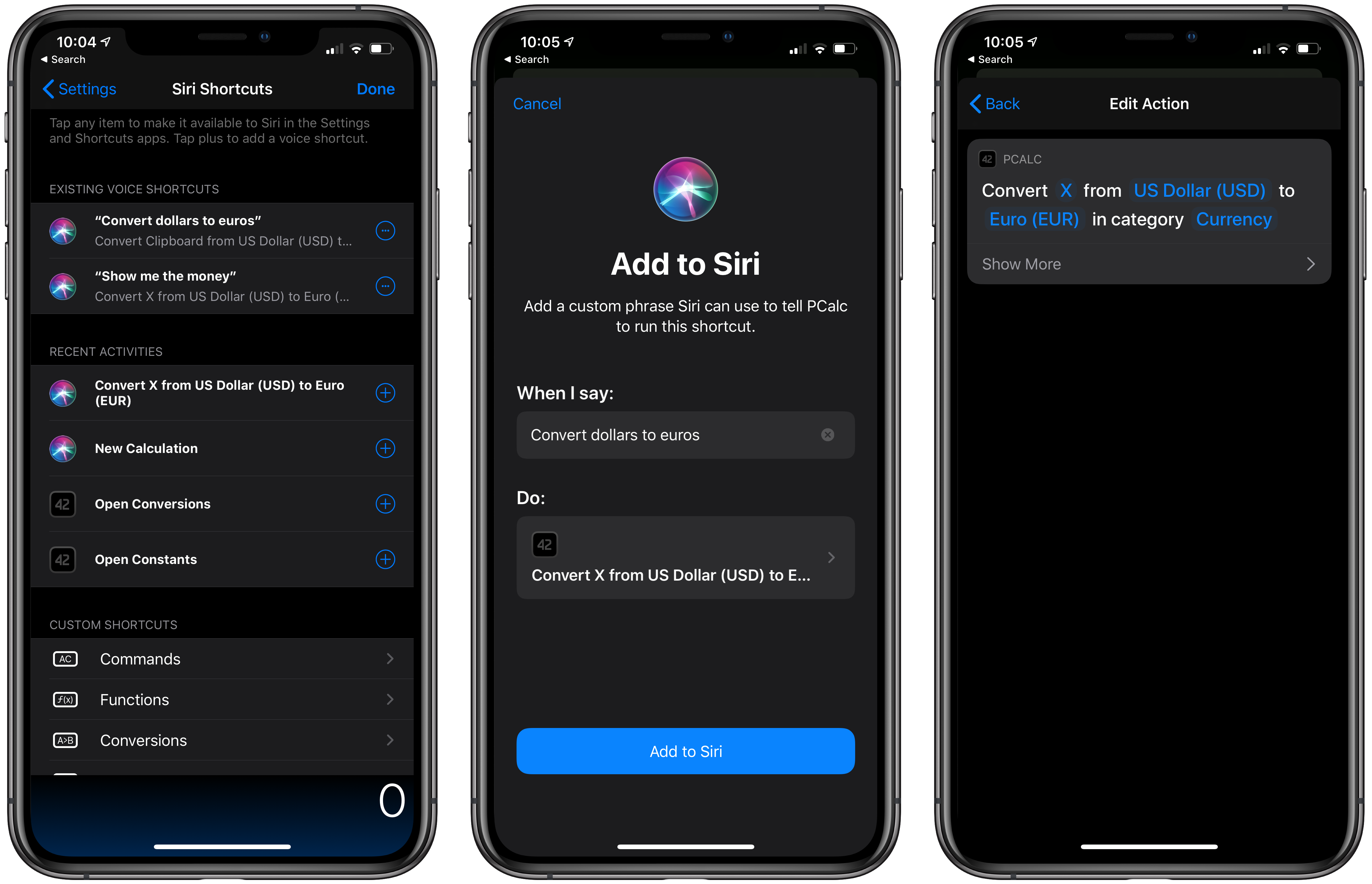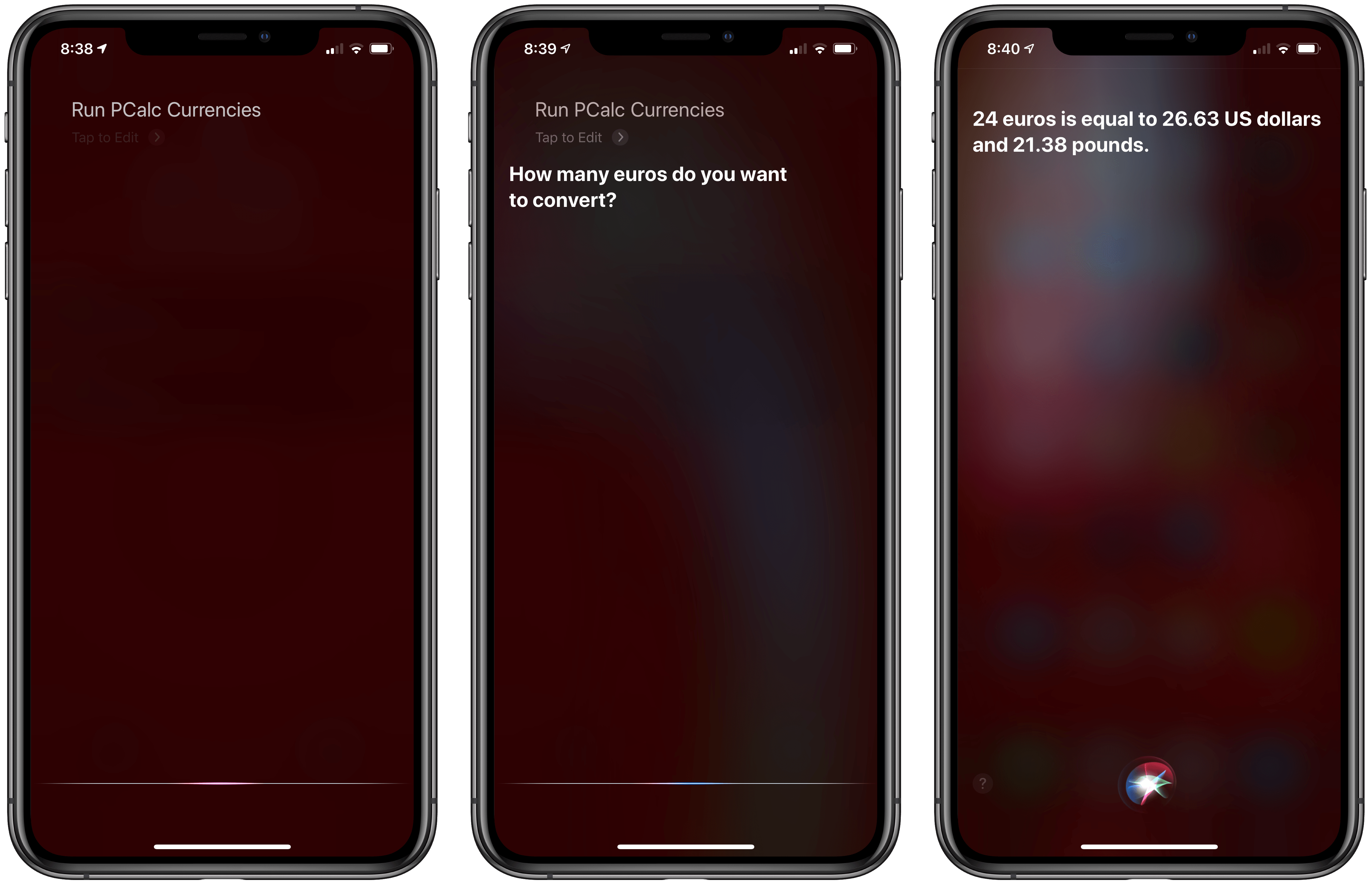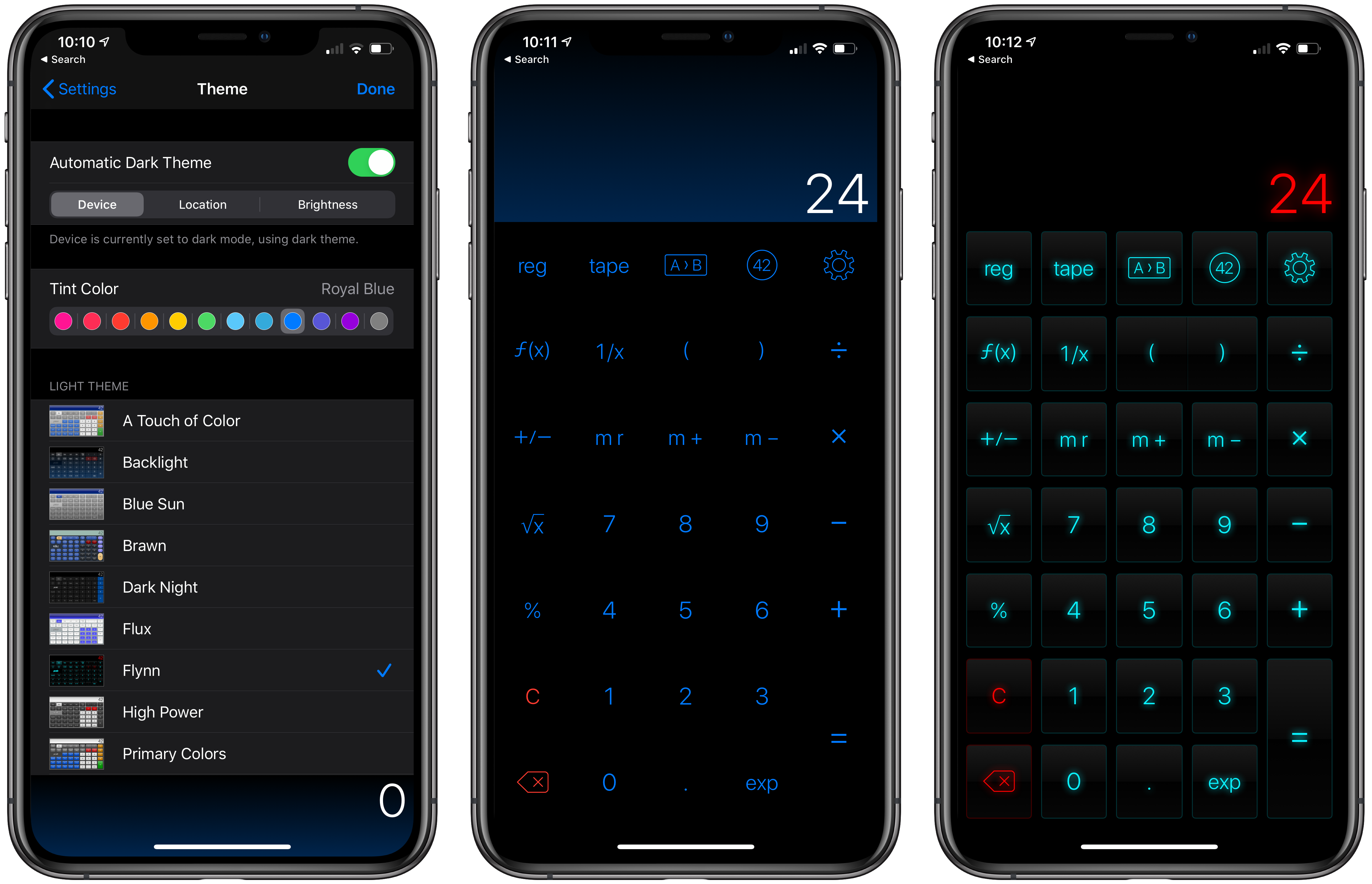Last year when Siri shortcuts debuted on iOS 12, developer James Thomson added one of the first and best implementations for creating custom shortcuts with his calculator app PCalc. However, iOS 12 required PCalc to rely on the system clipboard as a means of passing inputs to calculations and then outputting the results, which added complexity to shortcuts that used PCalc actions. iOS and iPadOS 13 free PCalc of that constraint, and with the addition of parameter support and the conversational Siri shortcuts coming in iOS and iPadOS 13.1, PCalc’s automation features are vastly more powerful.
Federico’s review of PCalc 3.8 featured a shortcut called PCalc Currencies, which is a terrific example of what a PCalc-based shortcut looked like in iOS 12. The shortcut coverts Euros to US Dollars and British Pounds. The first step is to pass the number of Euros to the shortcut from the system clipboard and then create a variable to store that value. Next, the shortcut uses PCalc’s conversion action to calculate the US Dollar equivalent, store it in a separate variable, and then do the same for pounds. The final step displays the results using each of the three currency variables. In total, the shortcut uses twelve actions, many of which involve moving data on and off the clipboard.
With PCalc’s new Shortcuts actions, we can reduce the number of actions from twelve to just four. It’s a fantastic demonstration of the power that iOS and iPadOS 13 add to third-party shortcut actions and the reduction in complexity that can be achieved with even a relatively simple shortcut. Okay, let’s update Federico’s shortcut.
The latest version of PCalc donates many actions to the Shortcuts app. To see them all, open Shortcuts, go the Apps section of the Shortcuts library, and tap PCalc. This example will focus on just one action though: Convert Value. However, the update to PCalc also adds new shortcuts that return the value of a register or constant directly and ones that act directly on the values passed to the action, simplifying the shortcuts that can be created with the app’s actions.
The first step of updating PCalc Currencies for iOS 13 is to ask for input. I’ve also added a custom prompt and specified that I’m asking for a number so iOS will display the number keyboard. Thanks to magic variables, I don’t have to store the number of Euros anywhere because Shortcuts keeps track of the ‘Ask for Input’ value for me. The second step uses the PCalc Convert Value action to convert the Euros to US Dollars, which takes four parameters: the input from the first action, the currencies involved in the conversion, and the conversion category.
The next step is to use another PCalc Convert Value action to convert the Euro value from ‘Ask for Input’ to Pounds. Finally, I generate an alert that displays the amount of Euros input and the equivalent value in US Dollars and Pounds. With the help of magic variables, there’s no need to store any of the values calculated by PCalc’s actions as variables before displaying them in the alert.
If you look at Federico’s original shortcut, you’ll notice two things about it. First, there’s a lot of copying to and from the clipboard, which was necessary with iOS 12 for apps that wanted to perform actions on data. Second, the shortcut had to assign each value to a variable so it would be available to display the results in the alert. In contrast, iOS and iPadOS 13 allow us to dispense with the clipboard steps and variables.
The other thing that allows the shortcut to be simplified is action parameters. In PCalc’s Convert Value action, the conversion category parameter lists all 19 types of conversions that are possible in PCalc. After the conversion category is chosen, the parameters for the two units are limited to what’s available for that category. So, picking Currency reduces your choices to the many currencies the app supports, while choosing length will only display units of length, for example. Parameters have the benefit of making actions more readable by non-programmers and have the advantage of keeping related parts of a shortcut’s logic together.
What’s remarkable is that even with this relatively simple shortcut, the reduction in complexity is striking. Not only are there fewer steps, but the entire shortcut is vastly easier to read. Scanning through PCalc’s Convert Value actions in the shortcut, it’s immediately apparent what they do. The result is a huge win for Shortcuts that will pay even more significant dividends with more complex shortcuts.
Shortcuts’ action library isn’t the only place to find PCalc actions. They’re also available in PCalc’s settings. When you open the app’s settings and tap the ‘Siri Shortcuts’ entry, you’re presented with any voice-enabled Siri shortcuts that you’ve already set up, ‘Recent Activities,’ and ‘Custom Shortcuts.’
As the name suggests, Recent Activities are based on what you do in PCalc. If you’ve recently converted inches to centimeters and miles to kilometers, you’ll find a suggestion for that in Recent Activities. Tapping on an entry adds it to Shortcuts where you’ll find it in the ‘Shortcuts from Your Apps’ section of the Gallery and at the bottom of the PCalc section of the actions library.
Far more powerful than merely adding a predefined action to Shortcuts though is tapping the plus button next to a Recent Activities entry. Doing so opens the Add to Siri interface where you can now type a phrase that will trigger the action via Siri instead of speaking it and customize the action by tapping the action in the ‘Do’ section. For example, PCalc suggested I add ‘Convert X from US Dollar (USD) to Euro (EUR) in category Currency.’ Tapping the entry under Do gives me the chance to tweak each of the parameters in the action, including the input source, currencies, and category.
The Custom Shortcuts section of PCalc’s Siri shortcuts setting remains the most compelling part of all, though. As Federico covered in his review of PCalc 3.8, from the Custom Shortcuts section, you can still automate every function of PCalc. Now, however, you can do so with the added power of parameters and without having to resort continually to the clipboard.
Another area where PCalc benefits from the changes to Shortcuts is the addition of conversational Siri shortcuts that are coming with iOS and iPadOS 13.1 on September 30th. In my example above, I can ask Siri to ‘Run PCalc Currencies,’ and unlike in iOS 12, it knows to ask me for the number of Euros I want to convert and use that spoken input to perform the conversions, speaking and displaying the results.
It’s also worth calling out a particular setting available for currency conversion in the PCalc update. The Convert Register and Convert Value actions both have an option to Update Currency Rates when you tap ‘Show More’ in the shortcut editor. When enabled, PCalc will update to the latest currency conversion rates regardless of the context. That way, for example, you know the conversion rate being used is current when you run a shortcut in the PCalc widget even if you haven’t opened the main app in a while. PCalc has another new action for checking the date of the last time you updated the currency rates if you want to check it inside one of your shortcuts.
The other significant addition to PCalc 3.9 is support for iOS and iPadOS 13’s dark mode. The app features 15 themes that can serve as light or dark modes. Some make more sense as one or the other to me, but I appreciate that the choice is left entirely to the user. Also, whether PCalc’s dark or light theme is running can be set up to parallel whether you have the iOS system setting set to light or dark mode, turn on dark mode when sunset occurs based on your location, or trigger according to the brightness of your screen.
As with iOS 12, PCalc is fast out of the gate as one of the early adopters of new Shortcuts functionality. You’ll hear from us in the upcoming days about other apps that are doing the same, but one of the things I like most about PCalc’s new Shortcuts features is that they’re accessible to a wide range of users. Even if you don’t have a use for its advanced math functions, everyone has to convert units from time to time, whether it’s while you’re cooking, eyeing a purchase priced in another currency, or wondering if 30 Celsius is hot. That makes it a great demonstration of what can be done with Shortcuts now.
Once you have the hang of parameters, it’s trivially easy to set up a shortcut to run a PCalc conversion in the Shortcuts app, from its Today widget, or even from your Home screen. It’s also the sort of shortcut that’s a great place to start learning if you’re new to the Shortcuts app because the scope of the problem is limited but familiar. If you’ve been looking for a way into doing more with Shortcuts, PCalc is one of the best ways to get started.
PCalc is available on the App Store for $9.99. You can download the updated version of PCalc Currencies here.