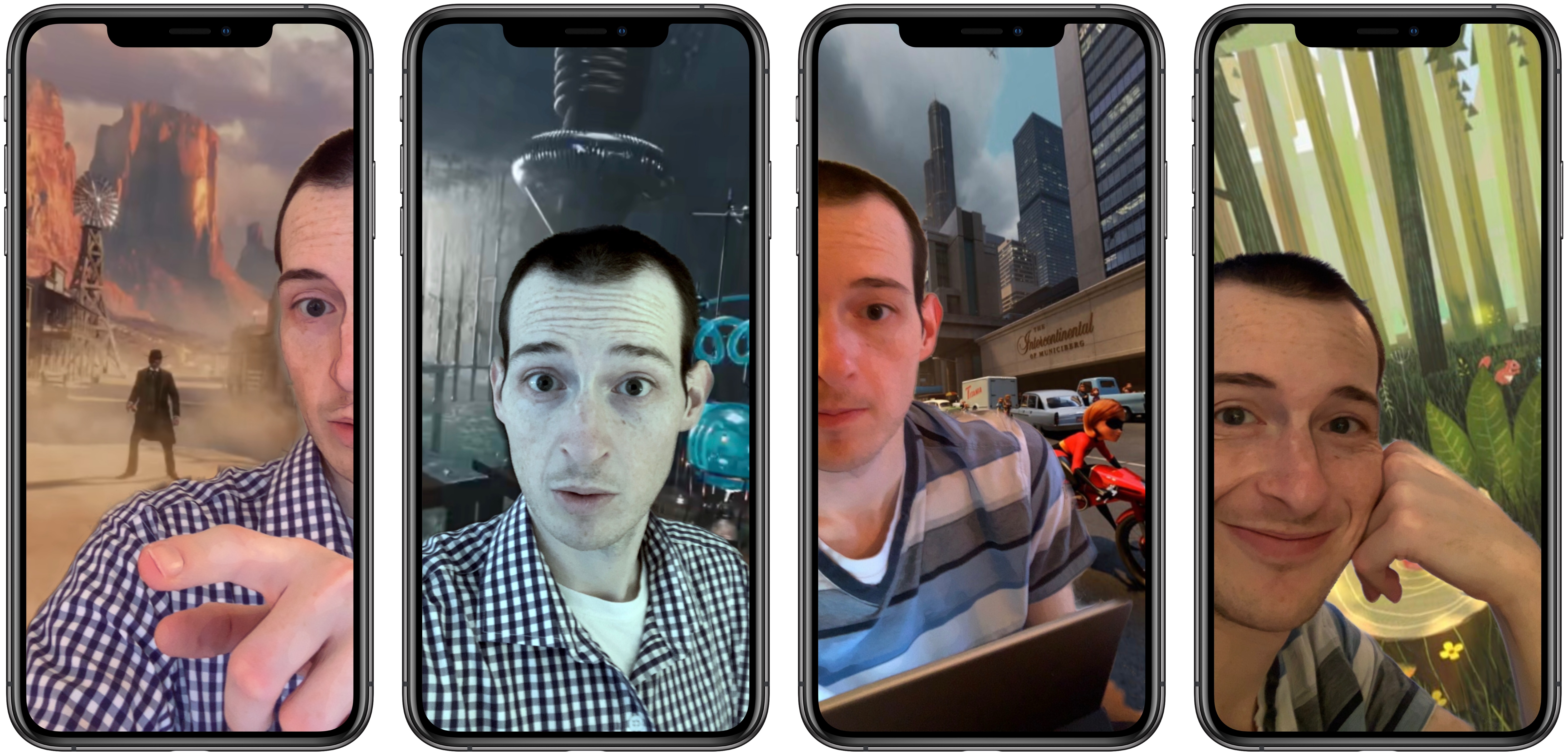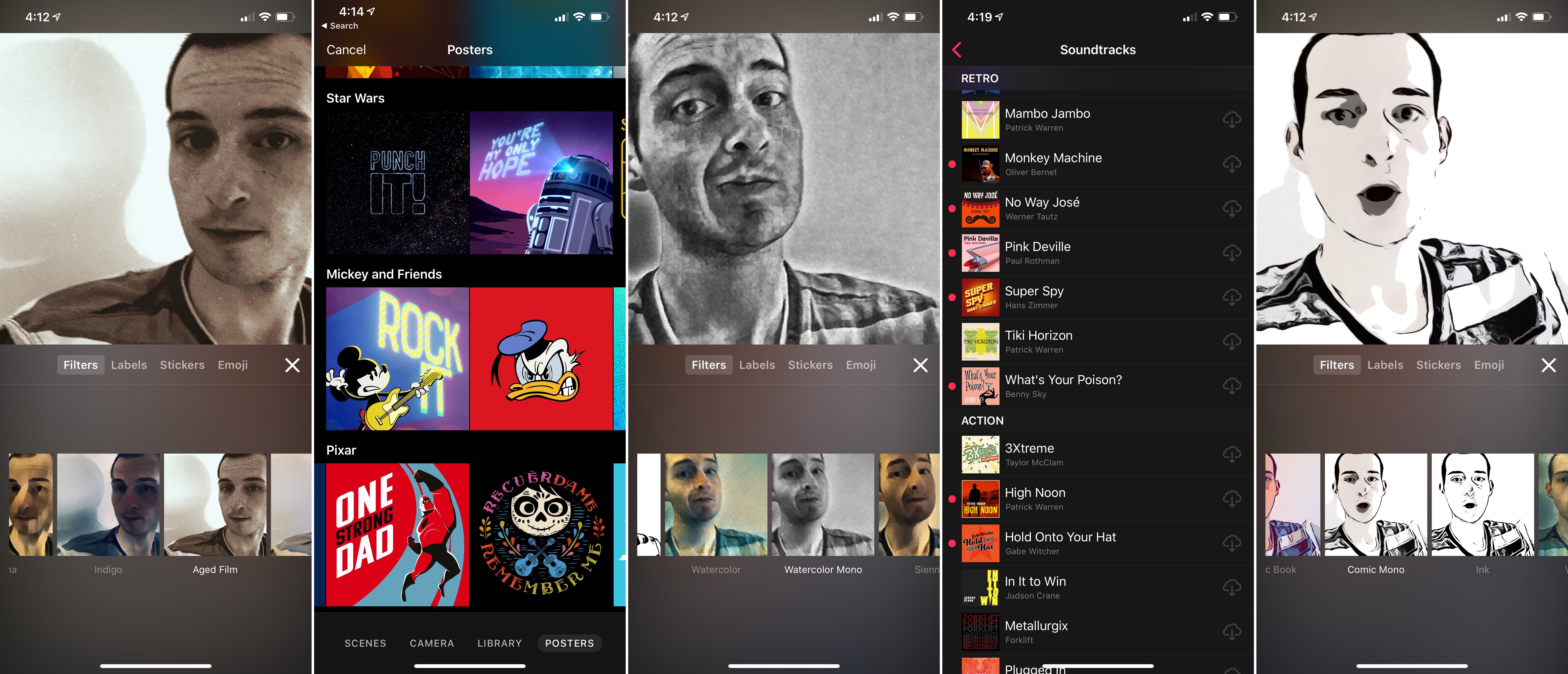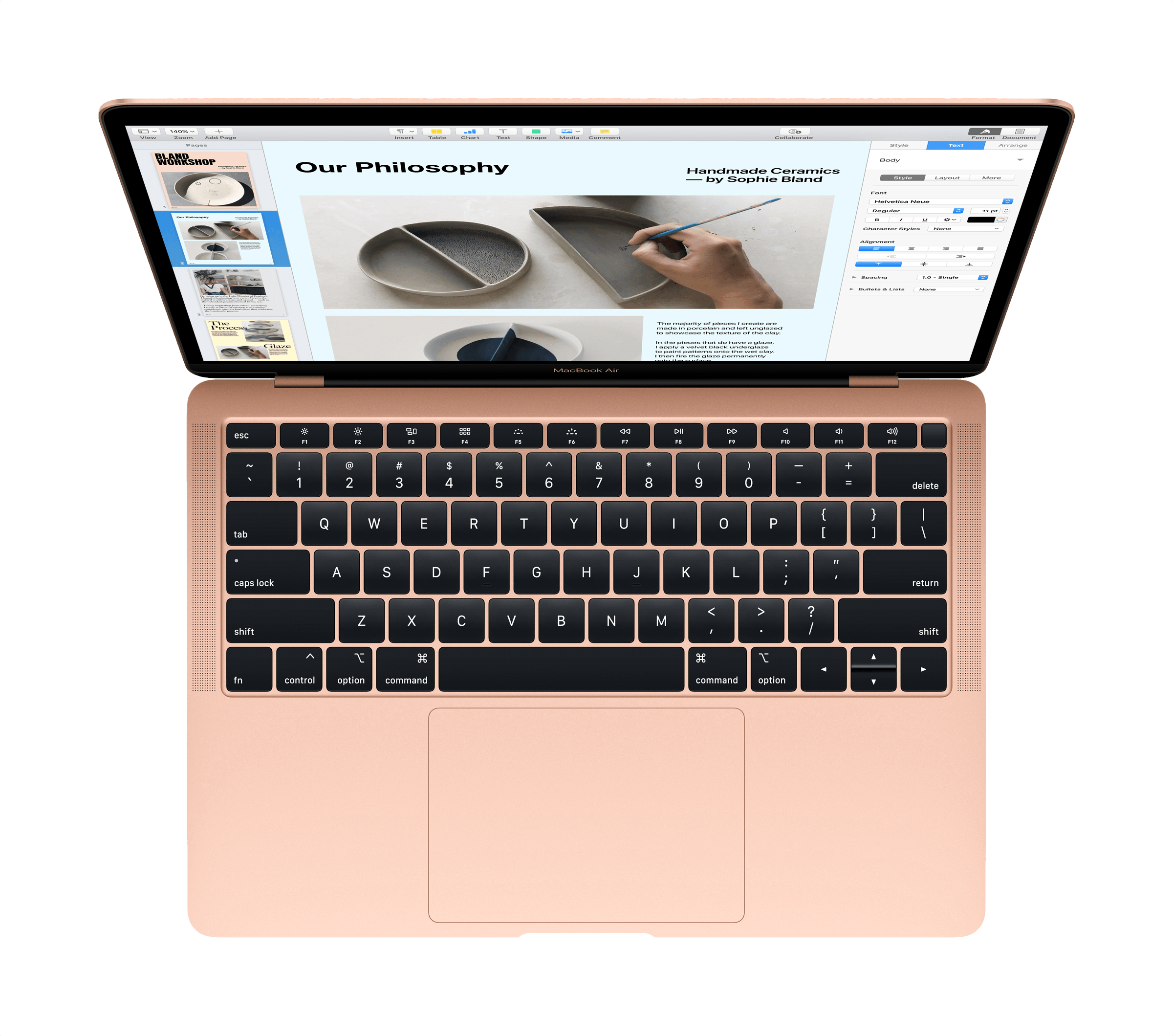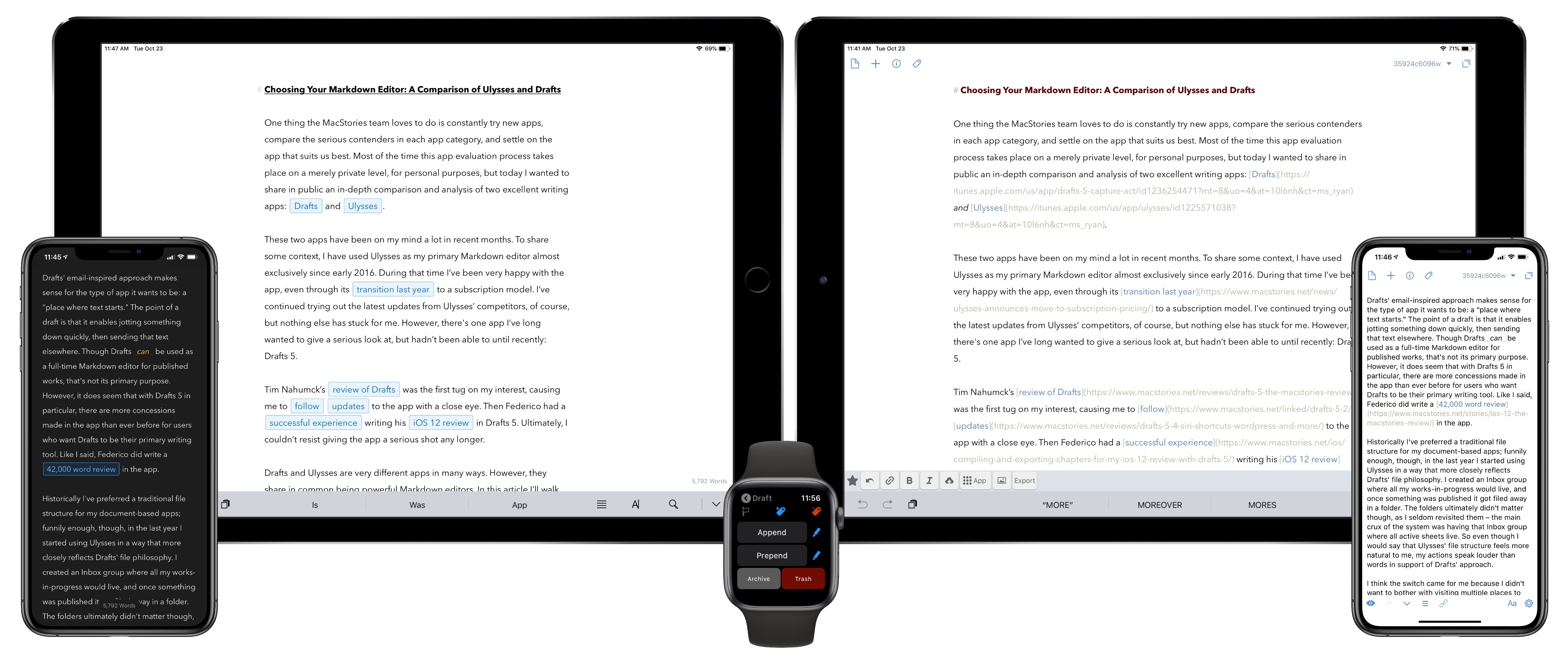Thoughtful essay by Craig Mod on the limitations and virtues of working from an iPad Pro. This point about breaking the flow of getting work done while moving across apps is extremely relatable:
Switching contexts is also cumbersome. If you’re researching in a browser and frequently jumping back and forth between, say, (the actually quite wonderful) Notes.app and Safari, you’ll sometimes find your cursor position lost. The Notes.app document you were just editing fully occasionally resetting to the top of itself. For a long document, this is infuriating and makes every CMD-Tab feel dangerous. It doesn’t always happen, the behavior is unpredictable, making things worse. This interface “brittleness” makes you feel like you’re using an OS in the wrong way.
In other writing apps, the page position might remain after a CMD-Tab, but cursor position is lost. Leading to a frustrating circus of: CMD-Tab, start typing, realize nothing is happening, tap on screen, cursor inserts to wrong position, long-press on screen to get more precise input, move cursor to where it needs to be, start typing. This murders flow. It creates a cost to switching contexts that simply doesn’t exist on the macOS, and shouldn’t exist on any modern computing device.
This stuff has been broken on iPad for years (essentially since 2015, when Split View was introduced in iOS 9). Don’t even get me started on figuring out which app in a Split View pair is the “active” one receiving keyboard input (and therefore listening for keyboard shortcuts). These small interaction annoyances might have been okay three years ago as we all sort of imagined Apple was just getting started with bringing serious multitasking to iPad; now that we’ve reached this generation of iPad Pros, they’re just downright inexcusable.