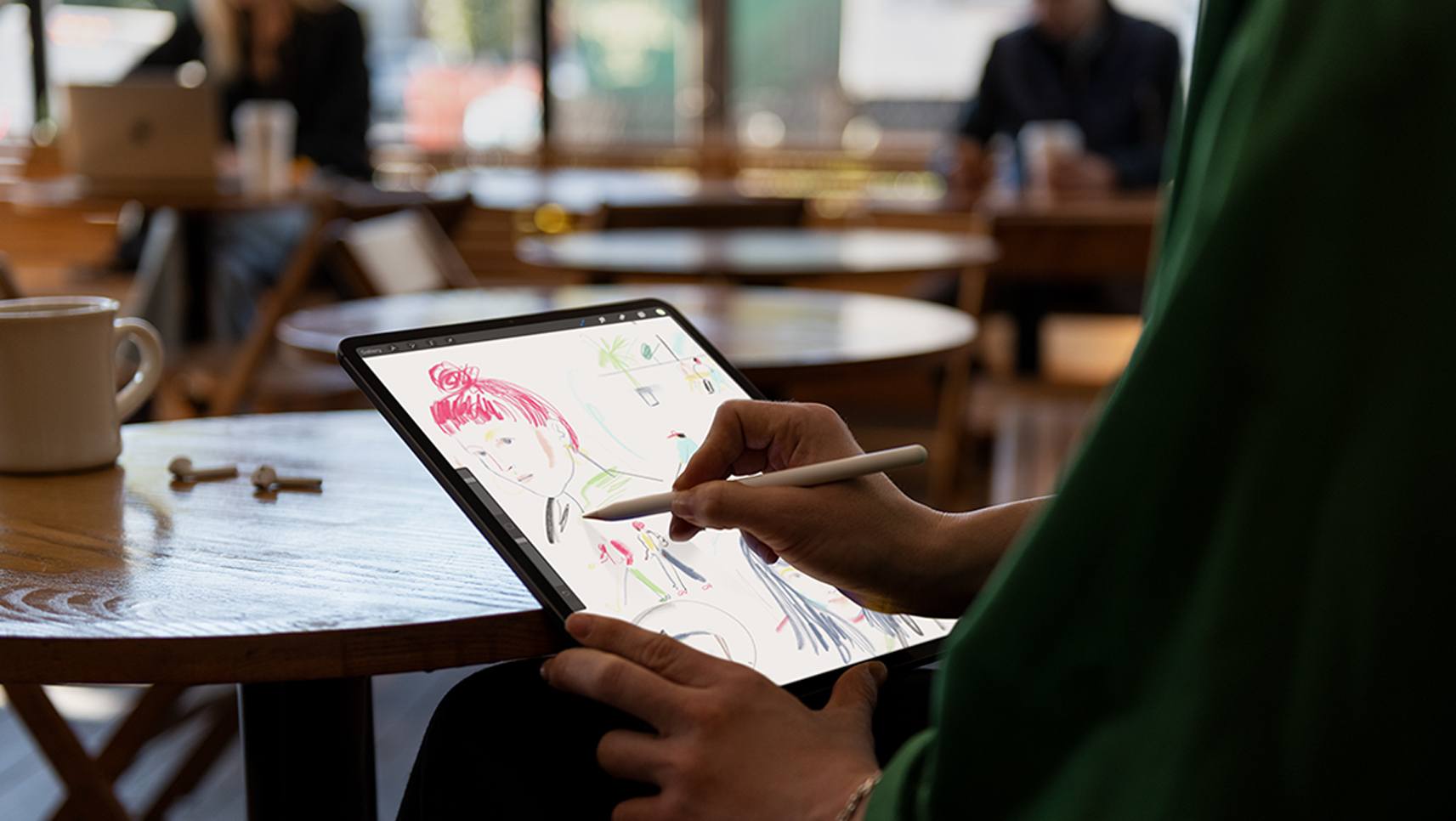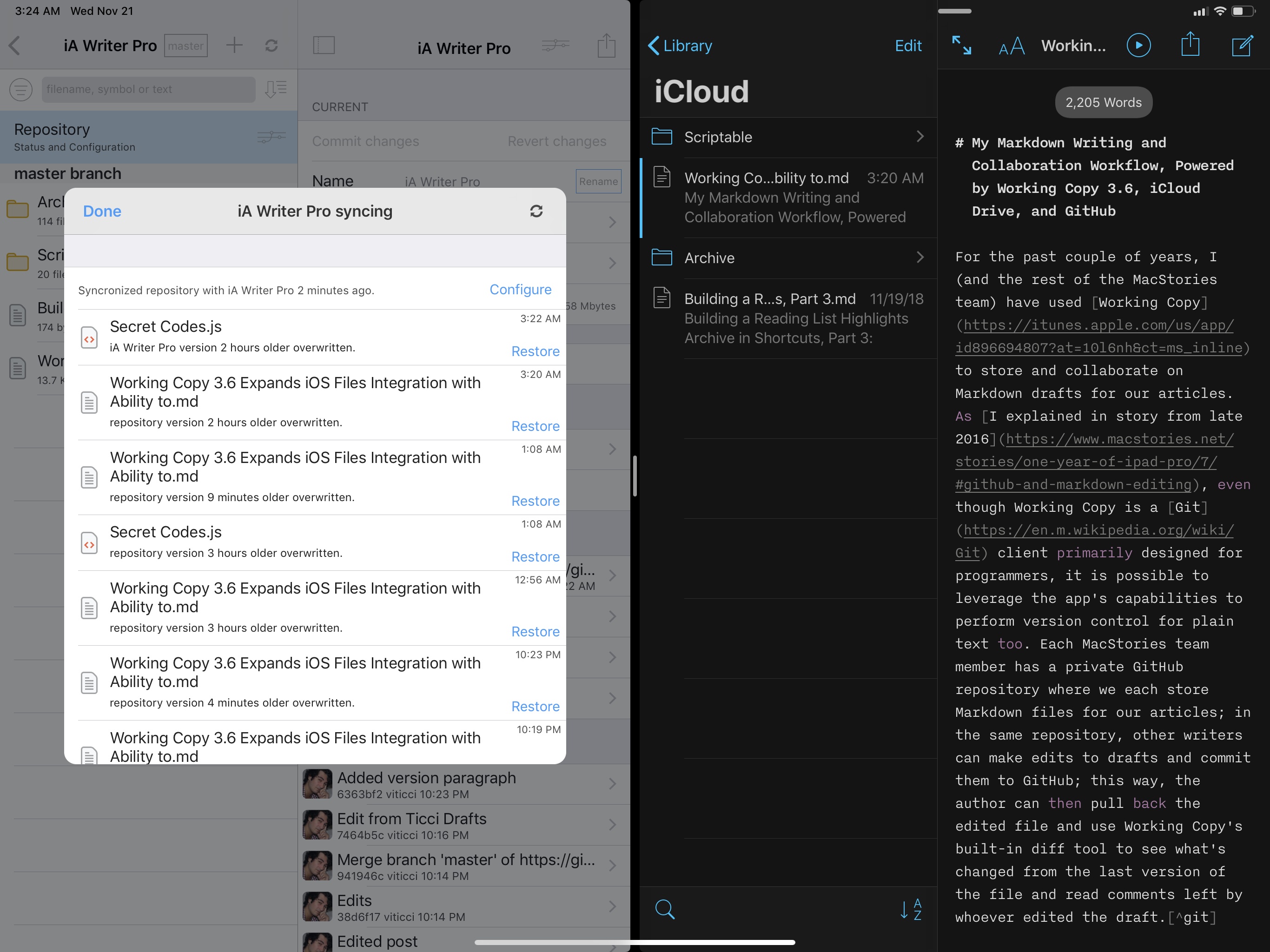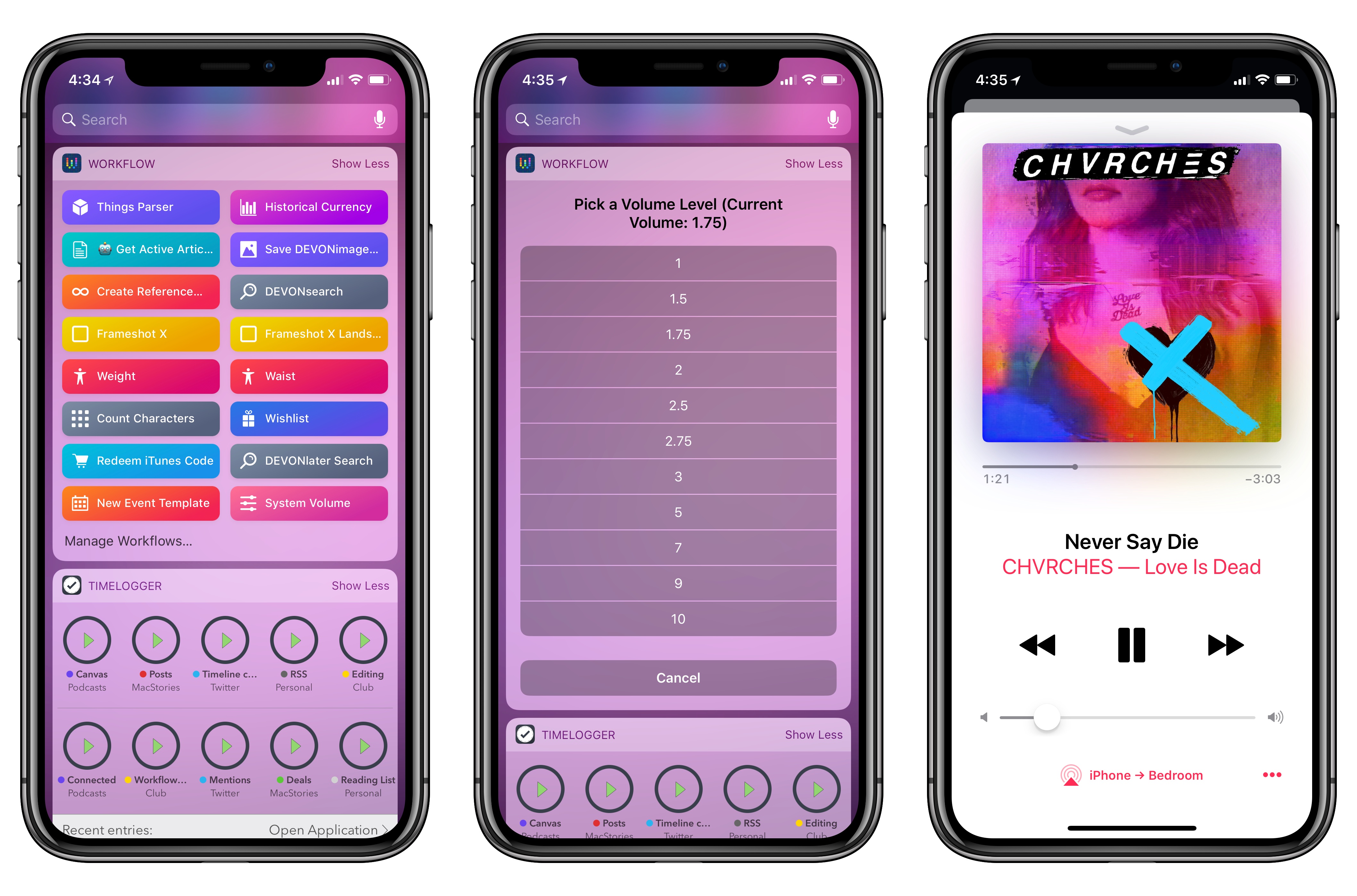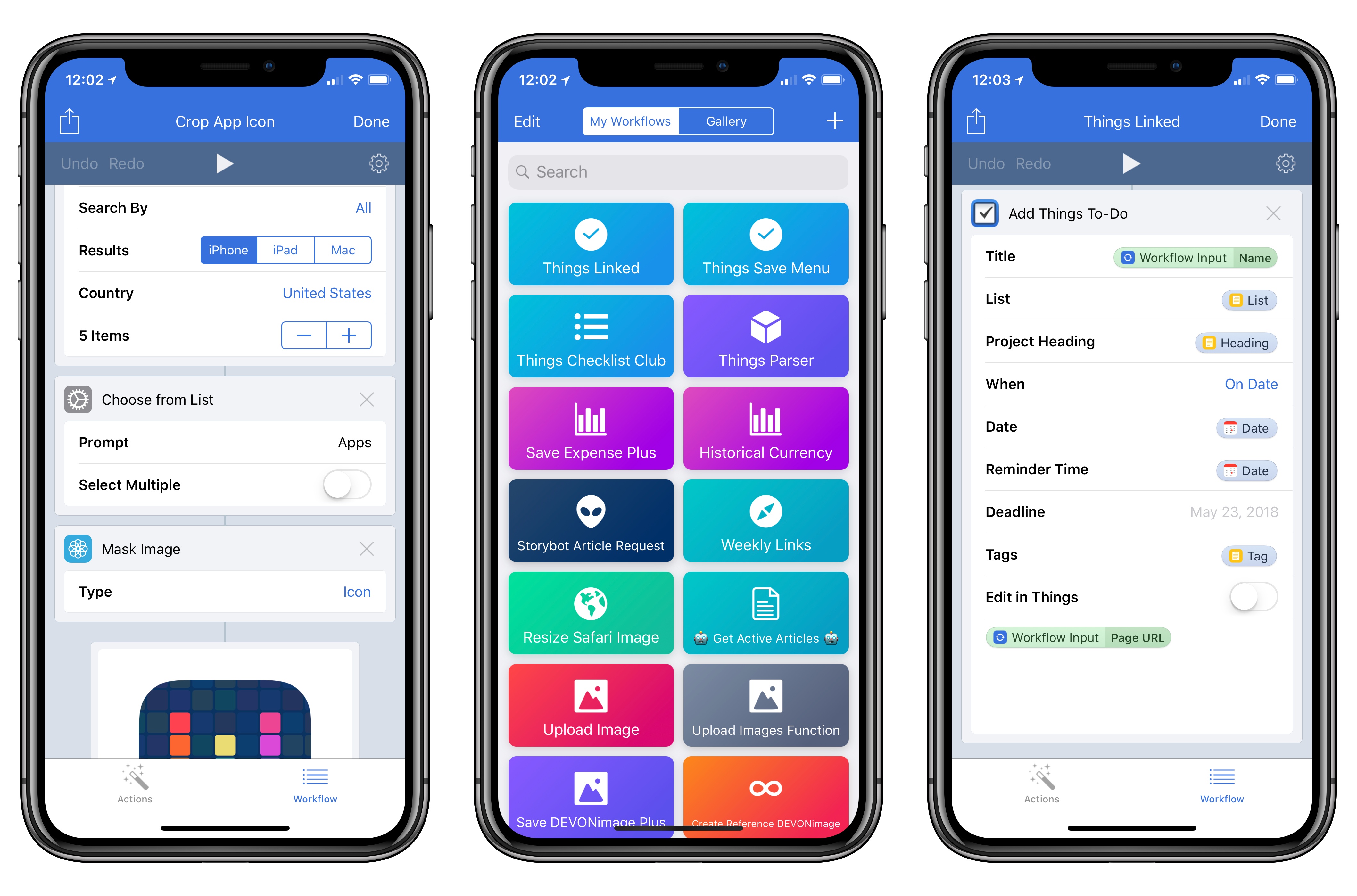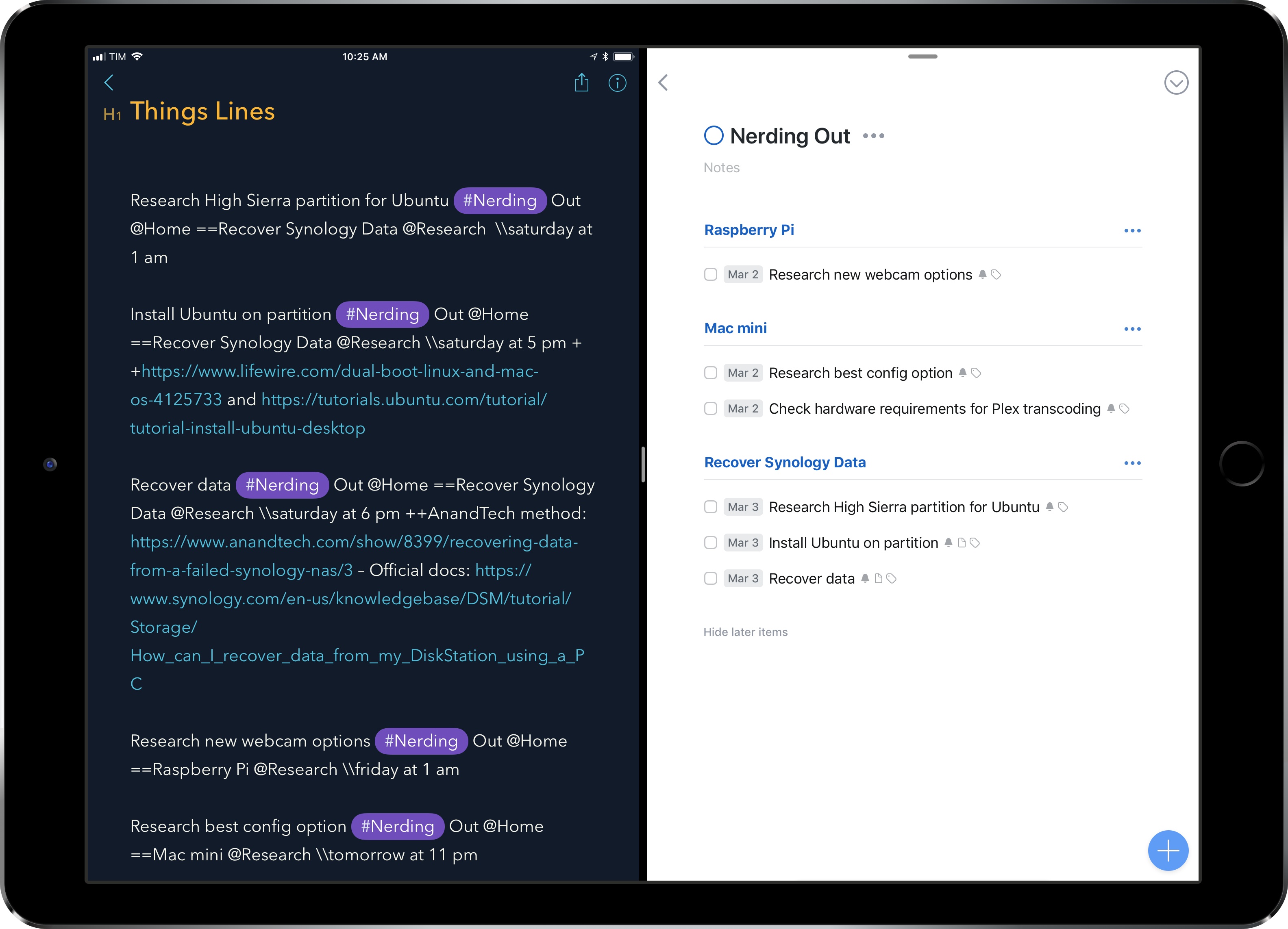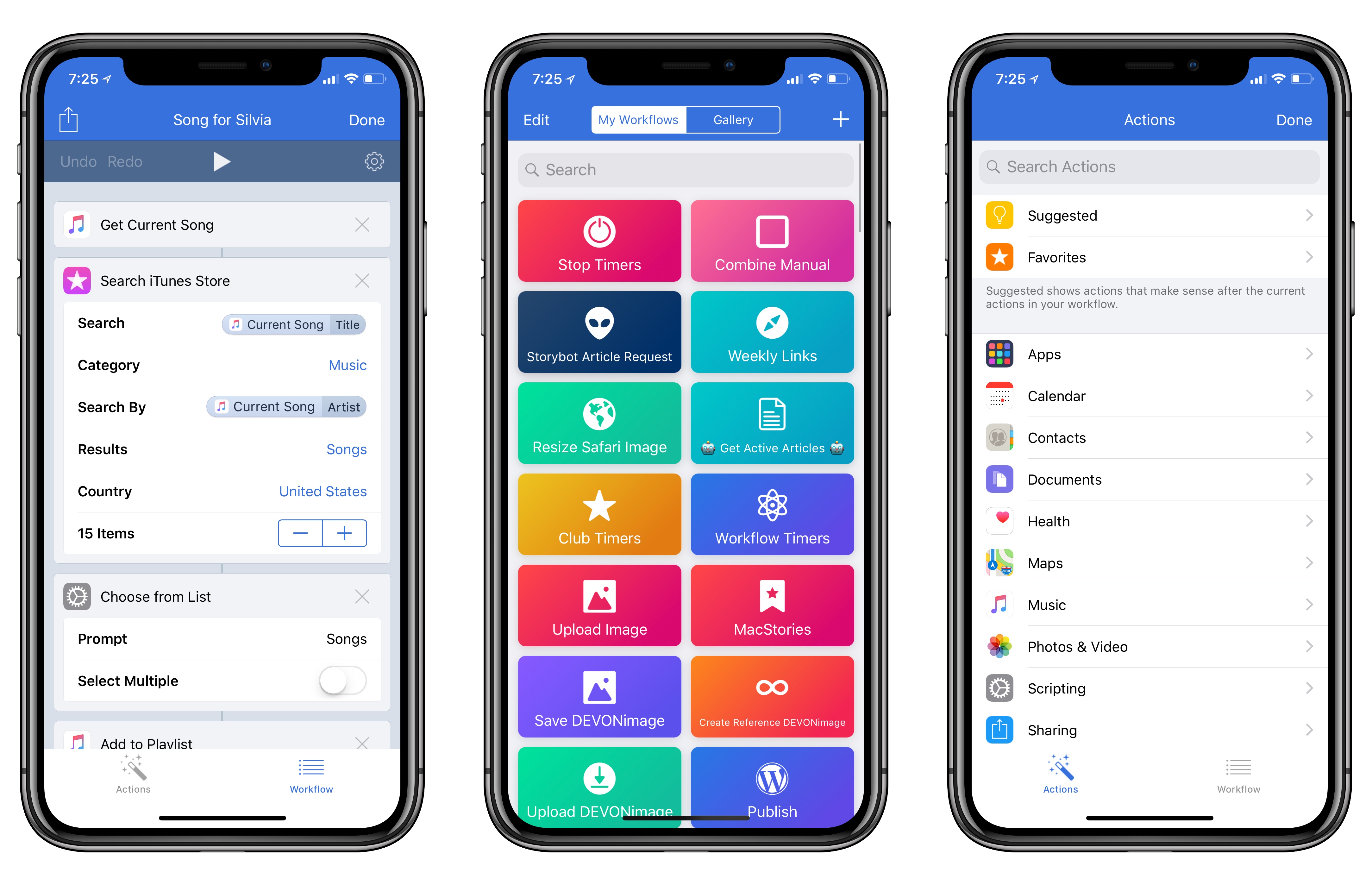In a follow up of sorts to last year’s Mac roundtable, Matthew Panazarino of TechCrunch was invited back to Apple HQ for an update on the long-awaited Mac Pro, which Apple shared will not launch until 2019:
“We want to be transparent and communicate openly with our pro community so we want them to know that the Mac Pro is a 2019 product. It’s not something for this year.”
Other than the 2019 date, the lone detail about the new Mac Pro was confirmation that it will be a modular system. Though what exactly that means, we still don’t know.
The other main interesting note from Panzarino’s report is that Apple has assembled a new internal Pro Workflow Team (not to be confused with the iOS app Workflow) which aims to guide and improve Apple’s pro-targeted products. The team is under the oversight of John Ternus, Apple’s VP of Hardware Engineering, and a great deal of its focus is learning the workflows of real pro users so it can optimize its hardware and software to make those workflows better. Panzarino writes:
To do that, Ternus says, they want their architects sitting with real customers to understand their actual flow and to see what they’re doing in real time. The challenge with that, unfortunately, is that though customers are typically very responsive when Apple comes calling, it’s not always easy to get what they want because they may be using proprietary content. John Powell, for instance, is a long-time logic user and he’s doing the new Star Wars Han Solo standalone flick. As you can imagine, taking those unreleased and highly secret compositions to Apple to play with them on their machines can be a sticking point.
So Apple decided to go a step further and just begin hiring these creatives directly into Apple. Some of them on a contract basis but many full time as well. These are award-winning artists and technicians that are brought in to shoot real projects (I saw a bunch of them walking by in Apple park toting kit for an outdoor shoot on premises while walking). They then put the hardware and software through their paces and point out sticking points that could cause frustration and friction among pro users.
This work has started in the specific areas of visual effects, video editing, 3D animation, and music production, and Apple plans to expand it out from there.
The efforts of the Pro Workflow Team serve to benefit all of Apple’s pro-related hardware and software, and even popular third-party software as well. It’s one way Apple is showing its commitment to serving professional users.
In the last year, Apple’s output for pro users seems to have made a complete turnaround. Back then we were wondering if the company had become content focusing on the average consumer and letting pros leave for other platforms. That’s certainly not the story anymore. With the iMac Pro, continued updates to Apple’s pro software, and now the forthcoming Mac Pro and the ongoing investment of the Pro Workflow Team, Apple is positioning itself again as a company committed to serving the pro market.