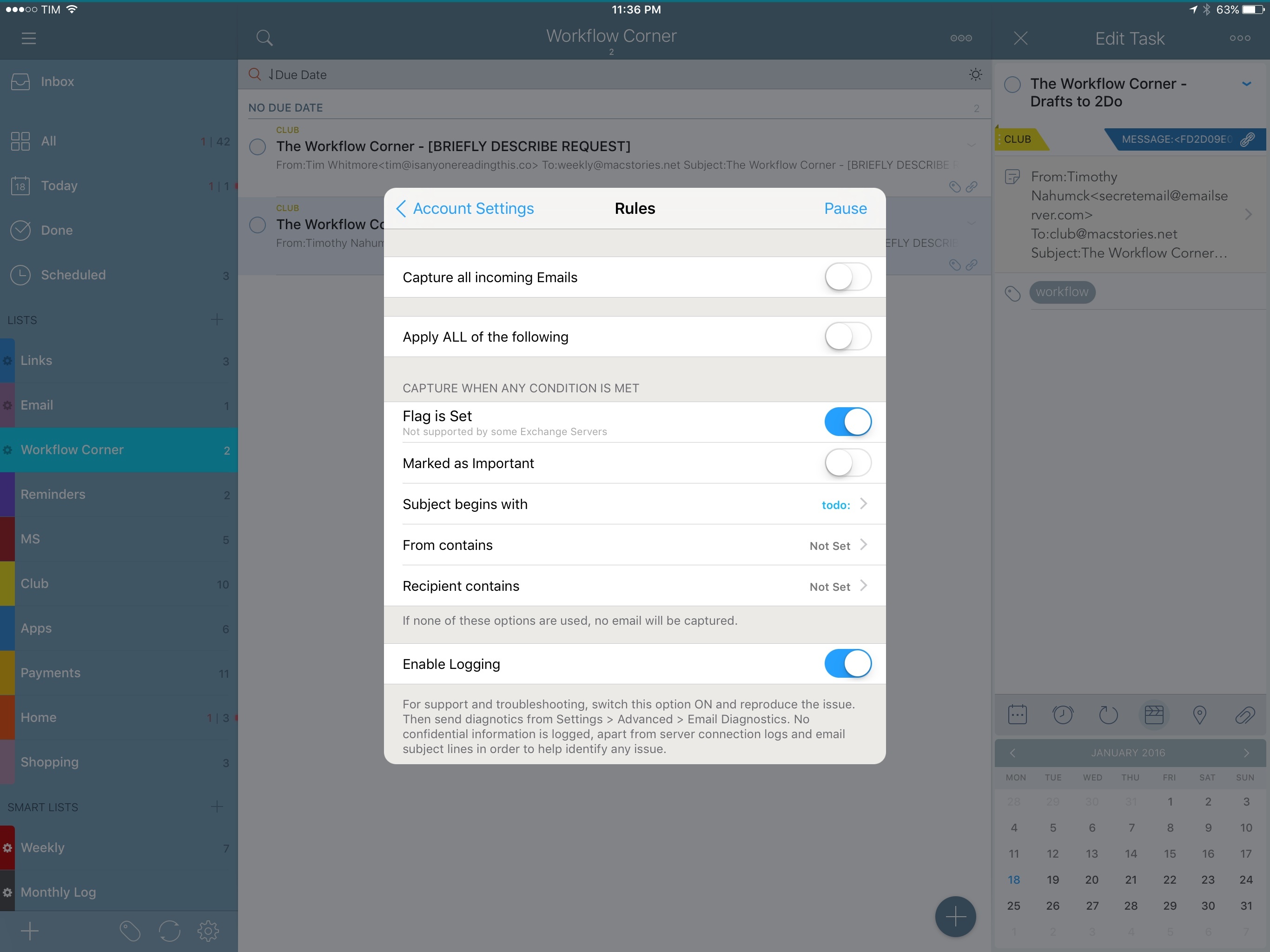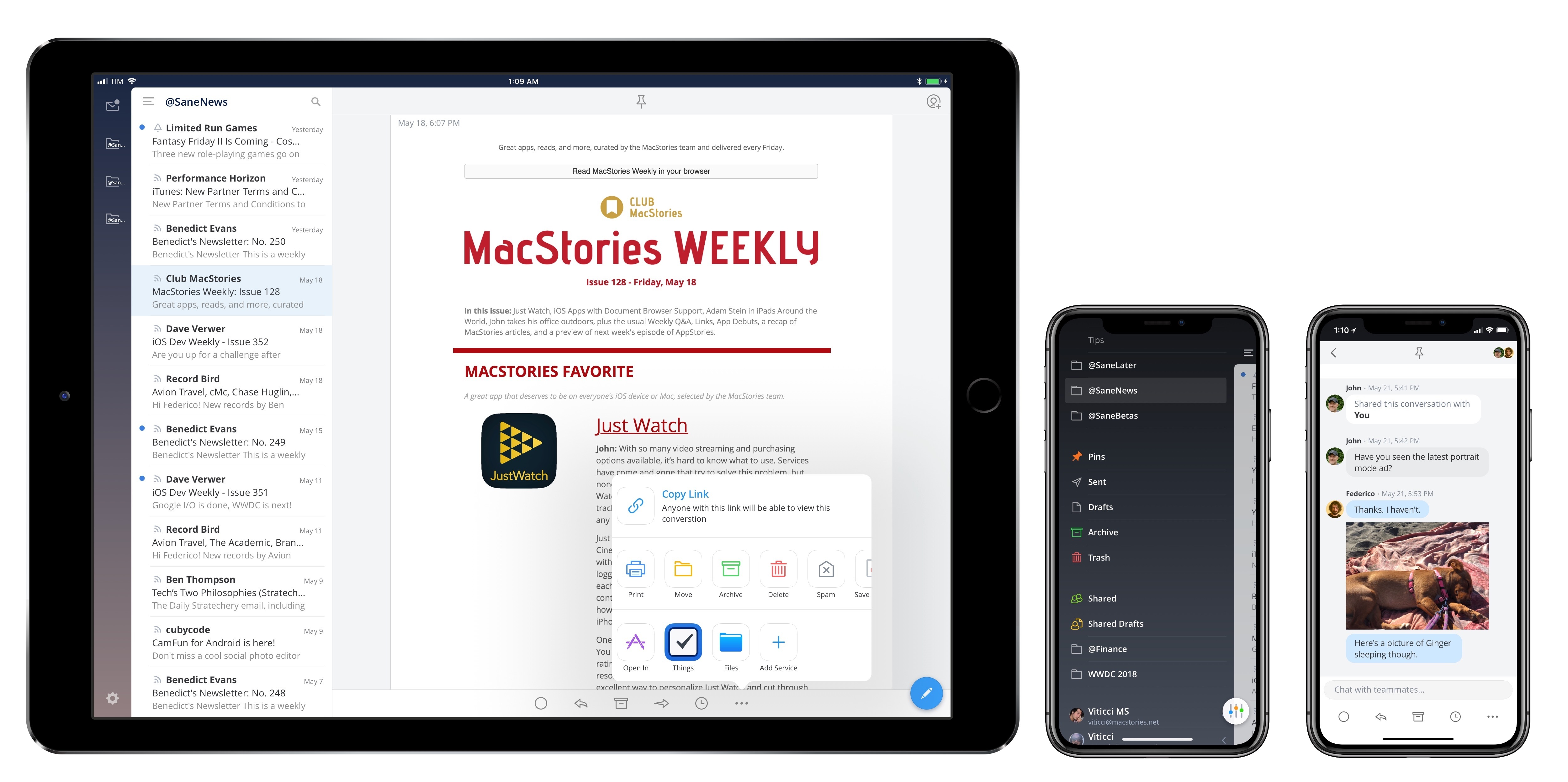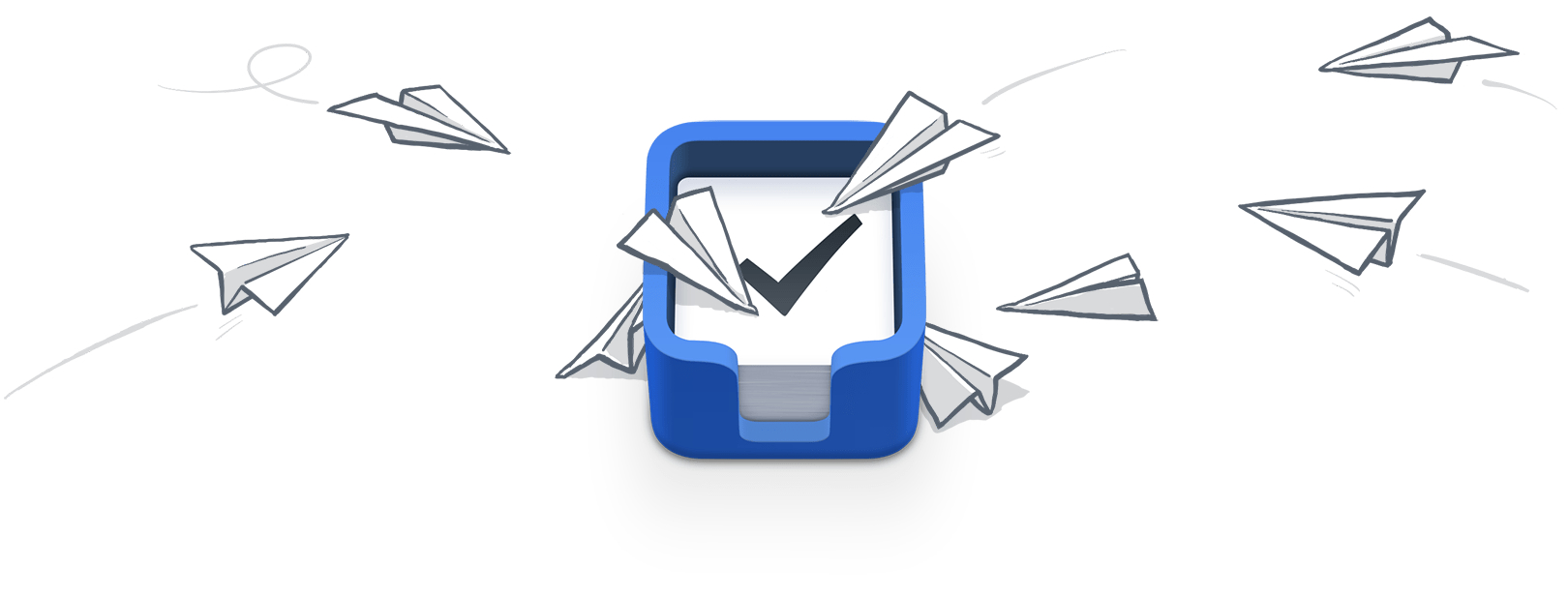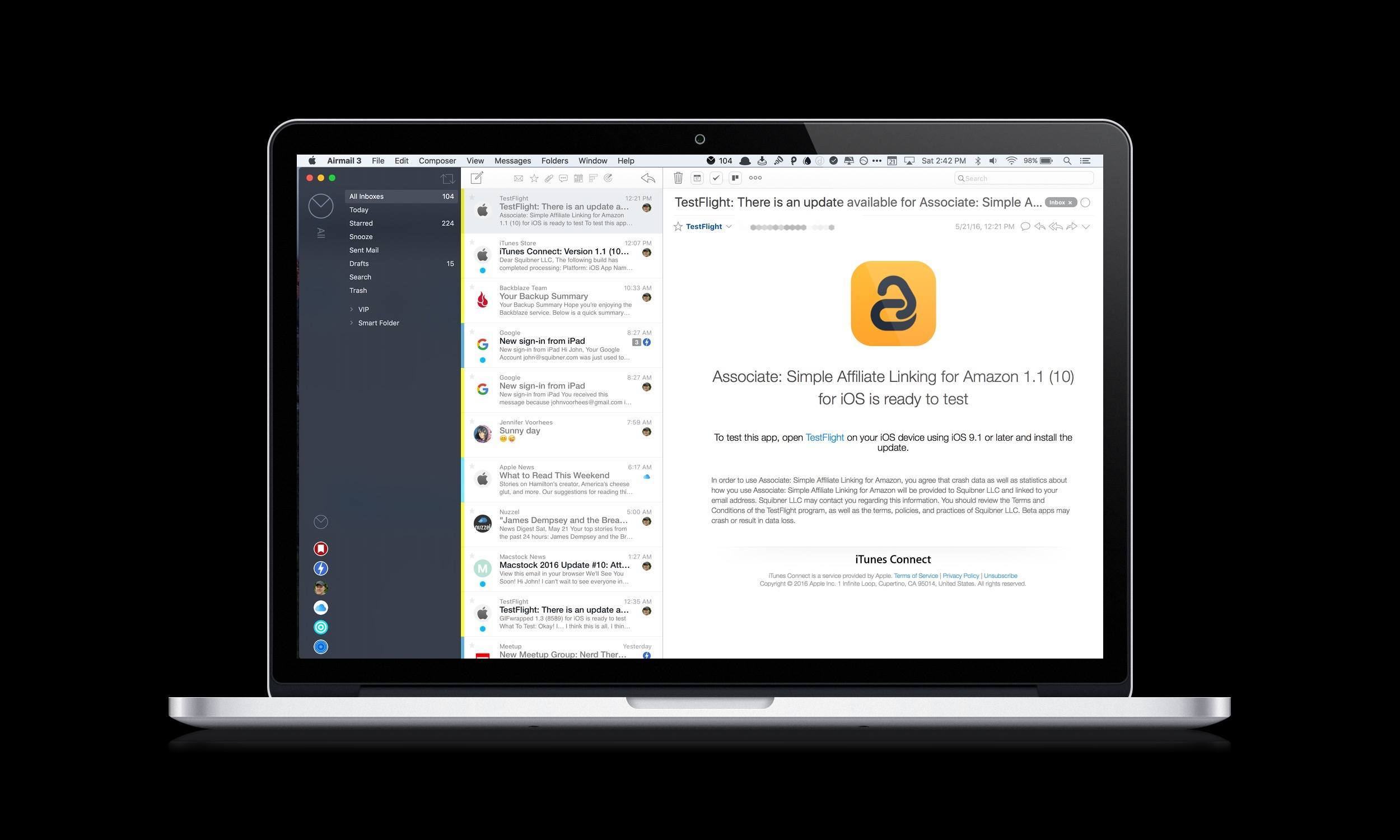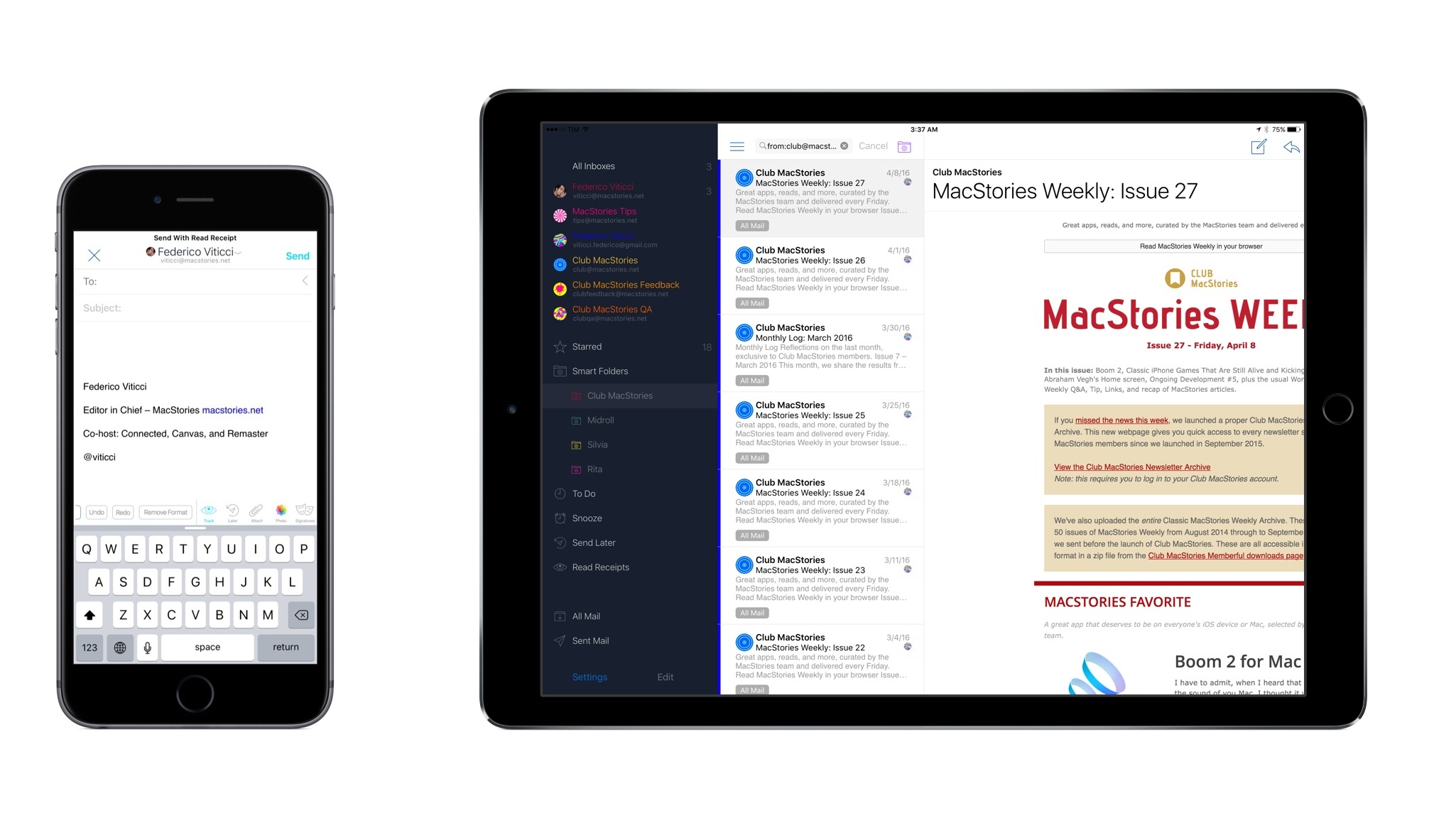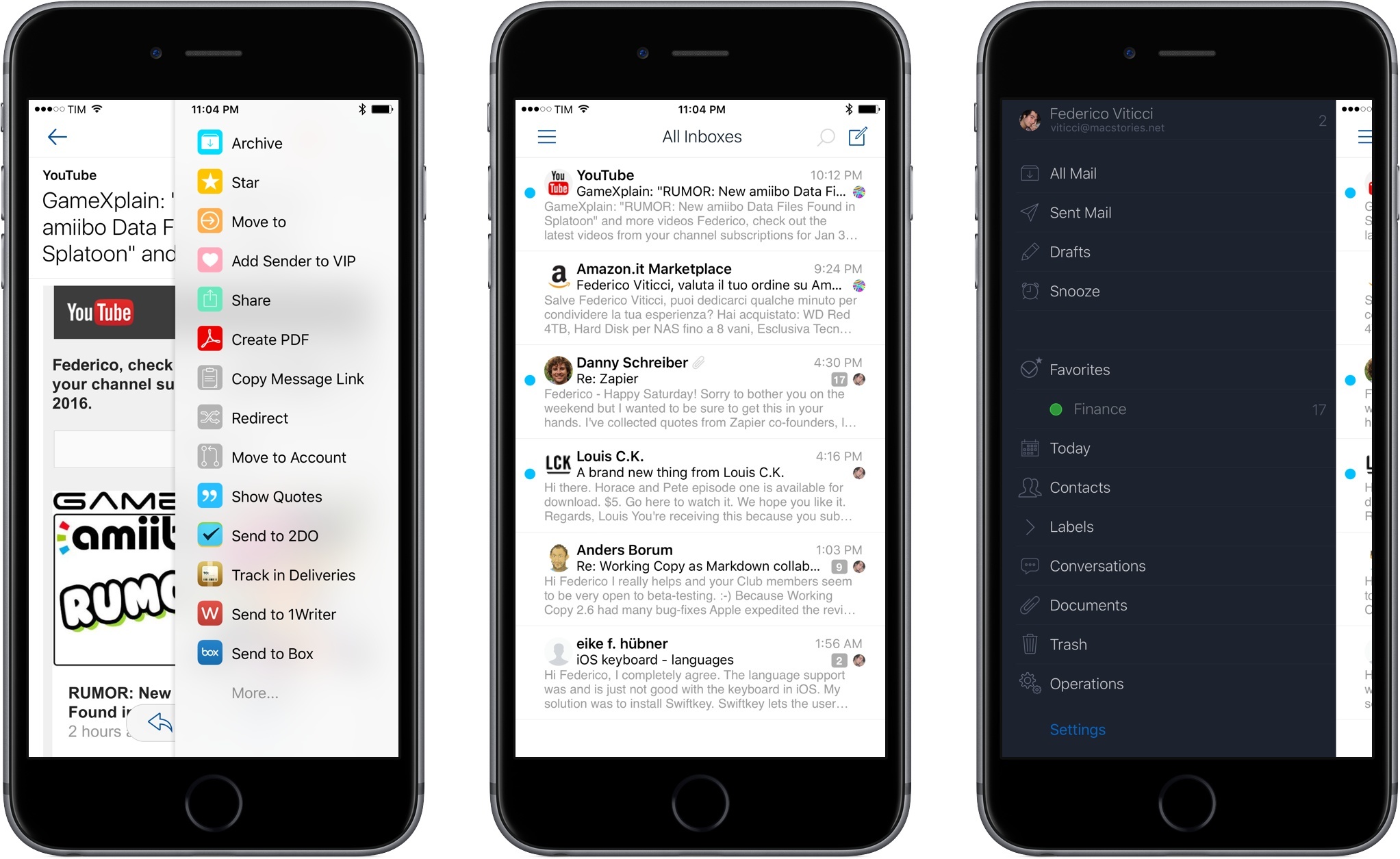In my review of 2Do in December, I dedicated one of the last sections to Email to 2Do, the then beta plugin to capture incoming email messages as tasks in the app.
Here’s how I described Email to 2Do:
With Email to 2Do, Gilani has built an invisible email client into 2Do to directly access your email inbox and turn messages into tasks. Without having to rely on a web app that looks into the contents of your email to read text from messages, 2Do locally and securely connects to common email providers (including IMAP servers) without exposing information to third-parties – just like Apple Mail. Then, 2Do periodically checks for new messages that match a specific syntax, and, if it finds one, it turns it into a task in your inbox.
With this implementation, you don’t see any of the client part; you don’t configure mailboxes or even see individual messages into 2Do. You just configure your account (if you use Gmail, all it’s done over OAuth), choose how you want messages to trigger 2Do, and you’re set.
The gist of the idea hasn’t changed in the past two months: Email to 2Do is an email client built into 2Do that doesn’t display an email-like interface to the user. Its sole job is to connect to your email inbox and monitor new messages as they arrive. If they match rules assigned by you in the Settings, they will be saved as tasks in the inbox or another designated list.
For anyone who’s been trying dozens of task managers since the opening of the App Store in 20081, it’s easy to see how Email to 2Do is such a genius, deceptively simple idea. For years, developers have tried to come up with extensions and custom integrations to circumvent the lack of communication between email clients and todo apps – often with laudable results. 2Do’s Fahad Gilani has instead gone in a parallel direction: what would a task manager do if it was capable of reading emails natively? Instead of bringing task management to the email client, could email itself become a feature of the task manager?
With Email to 2Do now publicly available as part of the app’s 3.8 update, it’s time to revisit its functionality and elaborate on how it’s been working out for me so far, as well as how it could be extended in the future.