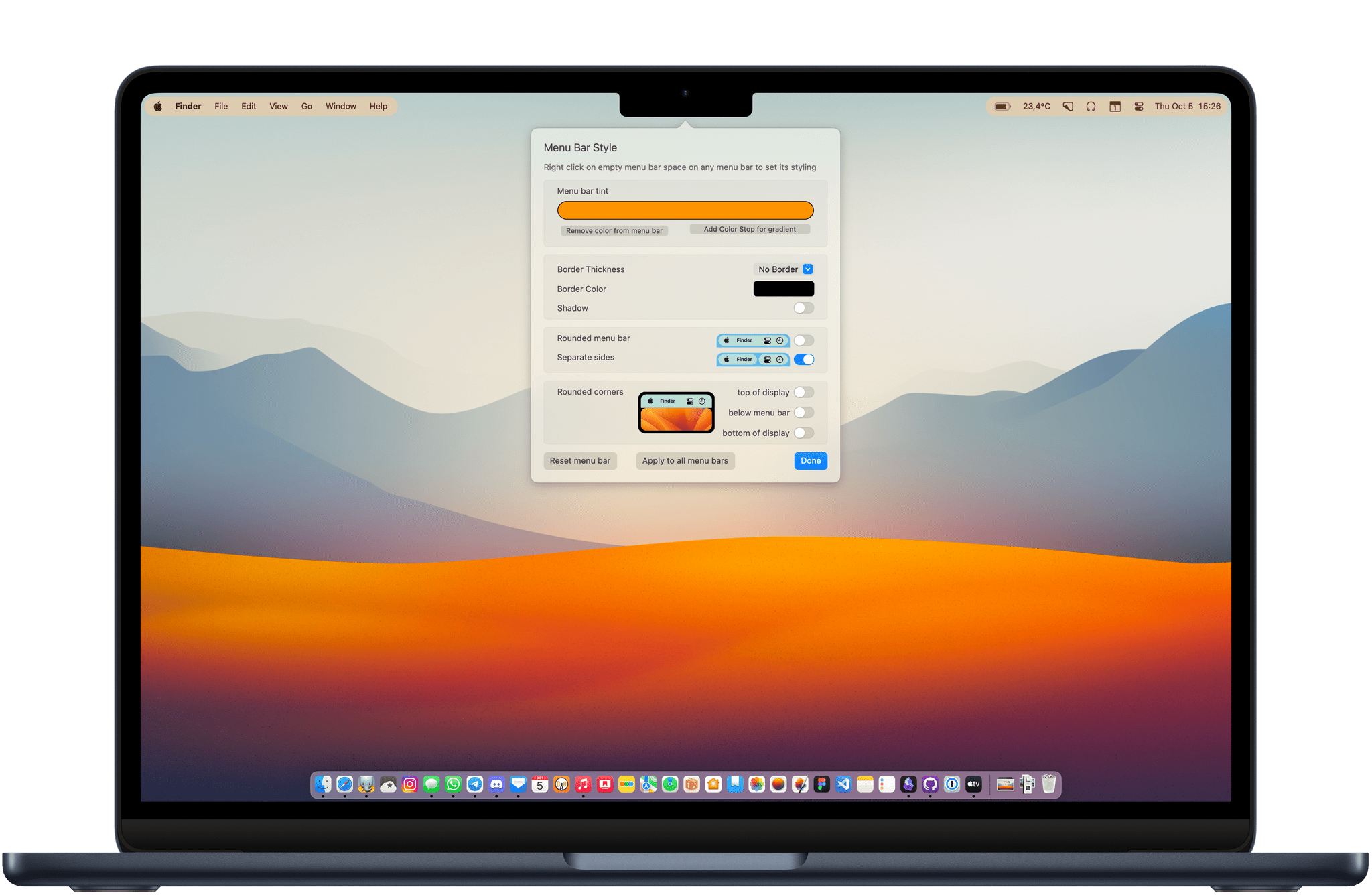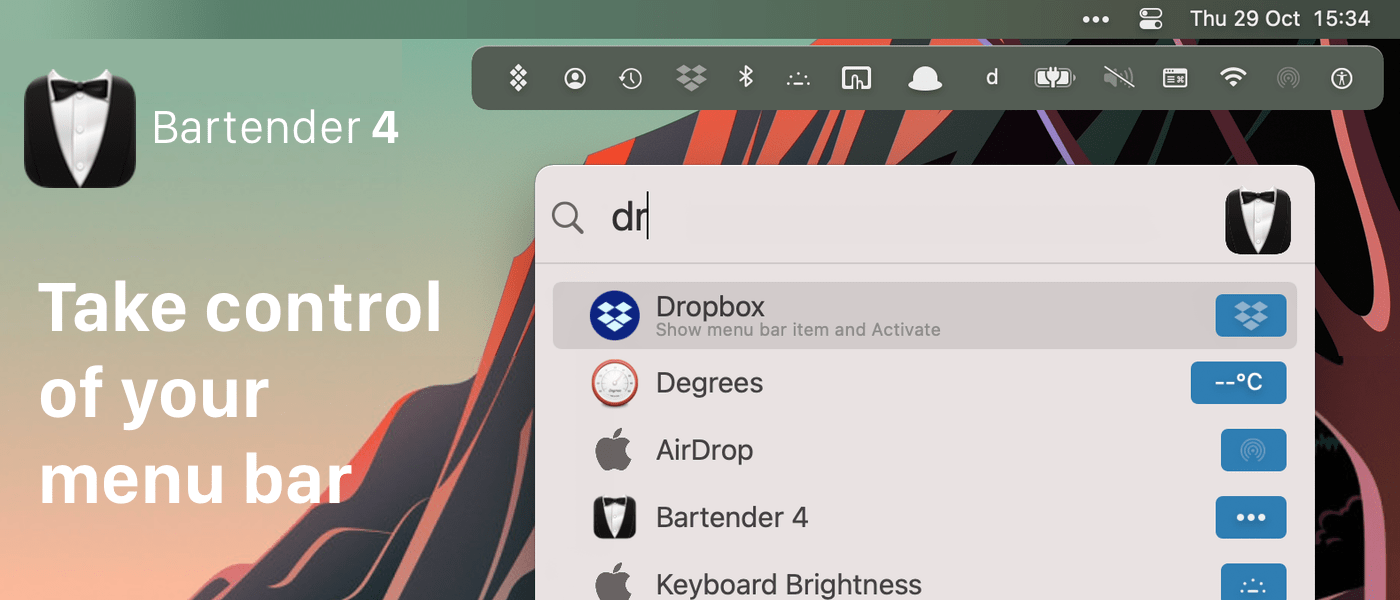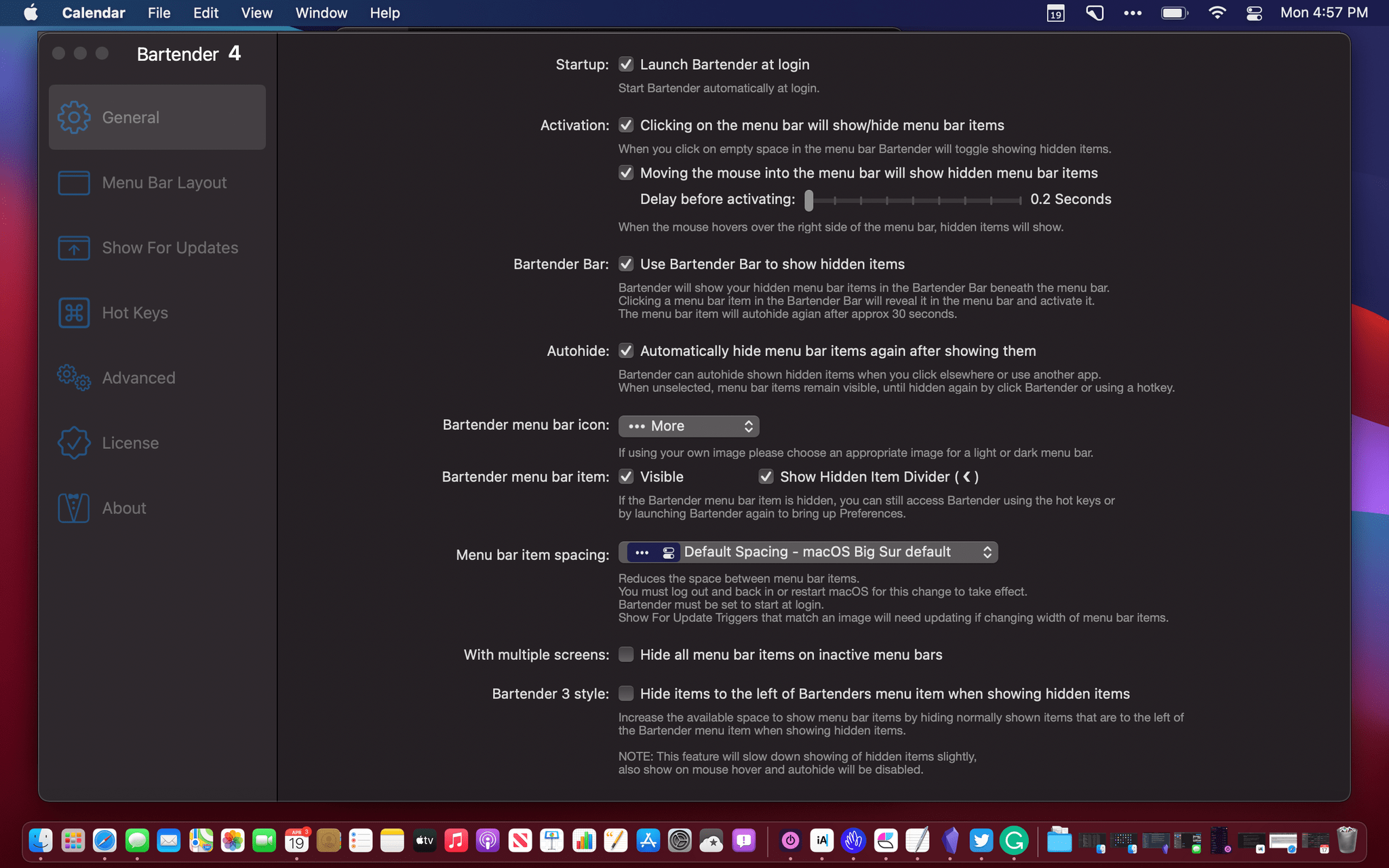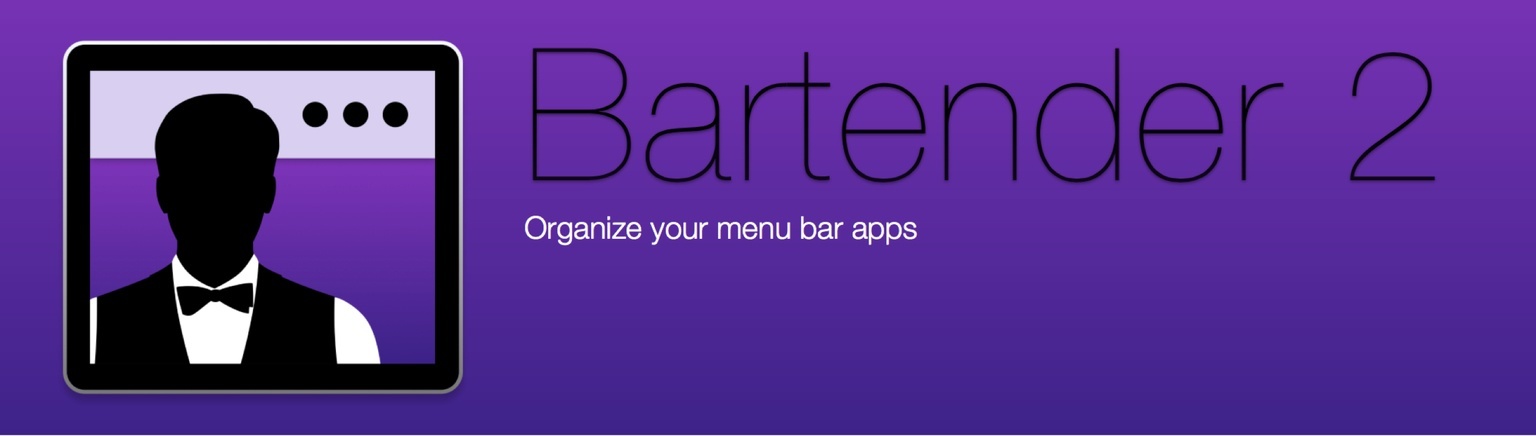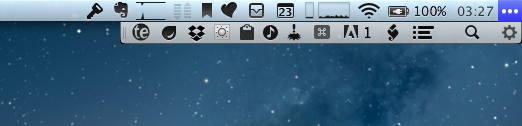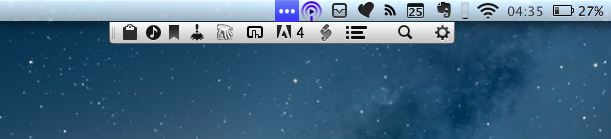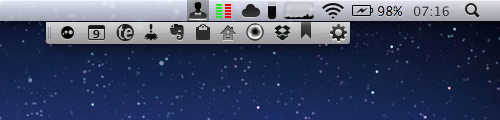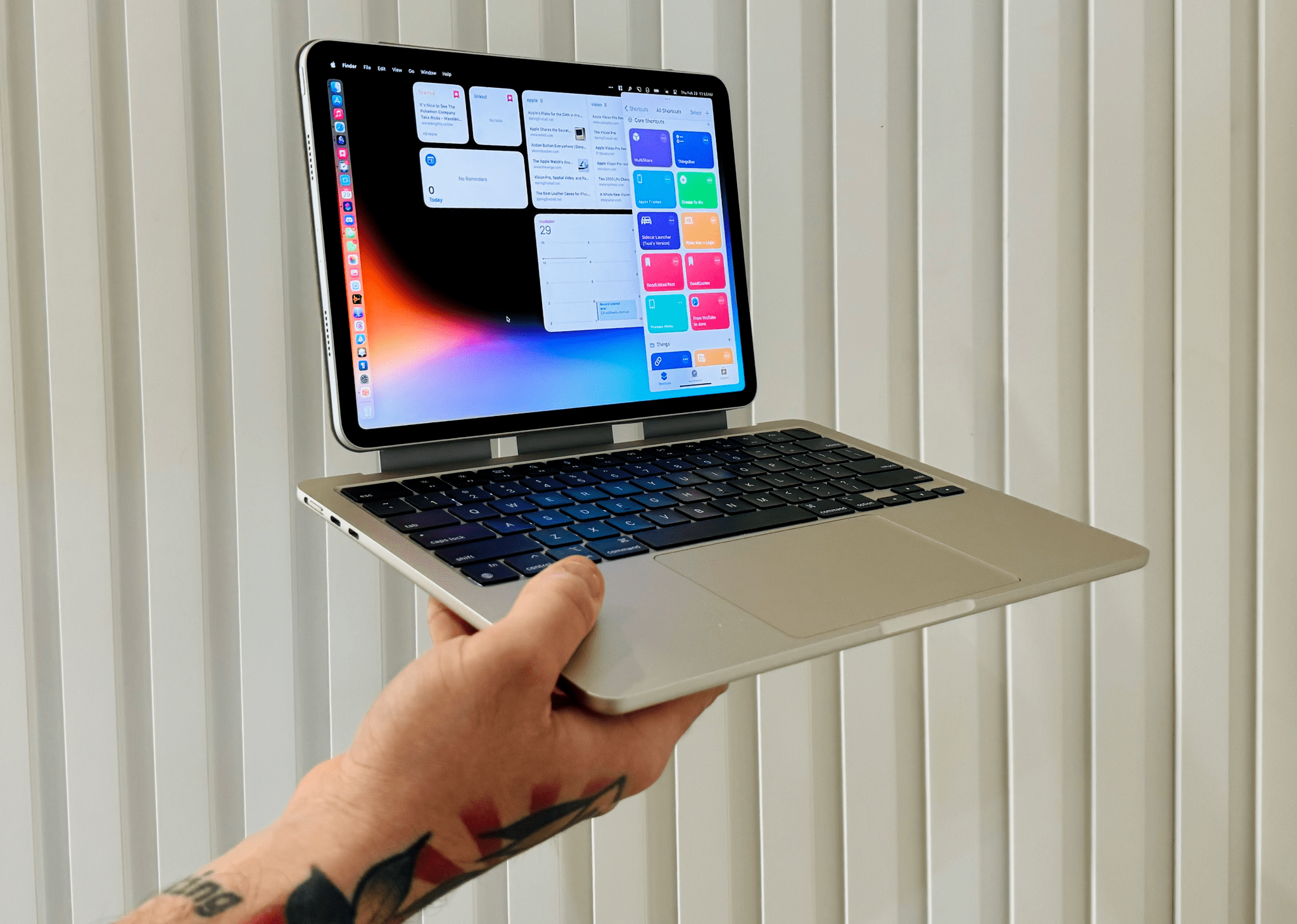The last time Bartender received a major update was back in 2021. Bartender 4 brought many new powerful features to help declutter the menu bar, particularly on the new MacBook models with a notch, which made menu bar real estate become even more valuable. Bartender 5 was officially released last month, and not only is it a fantastic maintenance update that brings support for macOS Sonoma – it’s also a release full of fun additions for all Mac users.
Search results for "bartender"
Bartender 5 Is the Essential Menu Bar Upgrade for macOS Sonoma
Bartender 4: Take Control of Your Menu Bar [Sponsor]
Bartender 4 is the premier app for bringing order to your Mac’s menu bar. With more apps adding items to your menu bar than ever before, it doesn’t take long for it to become a disorganized jumble of everything from standalone apps to shortcuts to your Mac’s settings. With Bartender 4, you can take control of your menu bar, saving space, eliminating distractions, and creating a system that fits with the way you work.
Bartender 4 puts you in complete control of everything in the menu bar. You can reorder items, hide what you don’t need, and even set them to only appear when their status changes. With the latest update, Bartender added Quick Reveal. Simply hover the pointer over your menu bar, and hidden items appear instantly in the menu bar or, if you prefer, in the Bartender Bar, a bar that appears just below your menu bar. Also, with Quick Search, you can find and activate menu bar items instantly using nothing but your keyboard. It’s a compelling new way to access menu bar items that you’ll love.
The app is also highly customizable. You can adjust the spacing between items, include dedicated spacers to separate them, rearrange them, assign keyboard shortcuts to them, and assign triggers that reveal a menu bar item based on changes, scripts, and other conditions. Of course, Bartender also supports AppleScript.
This week only, MacStories readers who are first-time purchasers of Bartender 4 can get an exclusive 20% discount on this fantastic app by using the code MACSTORIES20OFF at checkout. So, download Bartender today, give it a try, and be sure to take advantage of this special 1-week offer to take back control of your menu bar.
Our thanks to Bartender 4 for sponsoring MacStories this week.
MacStories Unwind: Apple’s Spring iPad Pro and iMac Event, Bartender 4, and Microsoft Xbox Cloud Gaming
27:10
Sponsored by: Boom 3D – Experience Immersive Audio on Your Mac
This week on MacStories Unwind:
MacStories
- Bartender 4.0 Offers Powerful New Control Over Your Mac’s Menu Bar Apps
- New iPad Pros Announced with the M1 Chipset, Thunderbolt, 5G, New Cameras, and a Liquid Retina XDR Display on the 12.9” Model
- ‘The iPad Pro Is a Killer Machine but its Software Is Killing Me’
- Apple Shows Off New M1 iMacs in Beautiful, Vibrant Colors
- How to Enjoy the New iMac Hello Screen Saver on Any M1 Mac
- Apple Music Editorial Content Is Coming to Apple News
- Apple Reveals AirTags for Tracking Personal Items Using Its Find My Network
- AirTag Review Roundup
- ‘How Apple Designed AirTags to Be Privacy-First and Stalker-Proof’
- Apple Announces Apple Podcasts Subscriptions
- Apple Updates the Apple TV 4K with a New Siri Remote, Enhanced Video Support, and Color Calibration Tools
- Apple Announces Apple Card Family
- Apple Introduces New Spring iPhone 12 Finishes and Accessory Colors
- Microsoft’s Xbox Cloud Gaming Beta Launches on the Mac, PC, iPhones, and iPads
- Microsoft to Begin Beta Testing Xbox Cloud Gaming on the iPhone and iPad
- Apple’s April 2021 Event: All the Little Things
- Apple’s April 20, 2021 Keynote: By the Numbers
- Replay Apple’s April 20, 2021 Keynote and Other Videos
- Apple Marks Earth Day 2021 with a Focus on Environmental Justice, Curated Content, and an Apple Watch Challenge
Club MacStories
- MacStories Weekly
- Federico recommends Mailbrew
- John’s collection of favorite event moments
- Interview with Stephen Hackett about new iMacs
- MacStories Unplugged – Viva L’Umarell: John discovers a hyper-niche Italian subcultures and a discussion of American suburbia leads to a very Federico story.
AppStories
Unwind
- John’s Joint Pick:
Bartender 4.0 Offers Powerful New Control Over Your Mac’s Menu Bar Apps
Bartender 4.0 was in beta for a long time, and the time and attention to the details paid off. If you were waiting to update until the app was officially released, now’s the time to act because it’s out, and the update is excellent.
I use Bartender on all my Macs, but I appreciate it most on my MacBook Air. The updated app, which manages your menu bar apps, retains its core functionality, allowing you to rearrange your menu bar apps and hide the ones you don’t need regularly. However, with version 4.0, Bartender does a lot more too.
Bartender 2 Arrives with New Features and Full El Capitan Compatibility
Version 2 of Bartender is now available. If you have been running the El Capitan betas, you know that version 1 required you to temporarily disable System Integrity Protection (SIP) in order to install its system file. Version 2 does not need you to perform those steps. It is fully El Capitan-compatible right “out of the box.”
Other version 2 changes include:
- With Bartender 2 you can now keyboard navigate all menu items both in the menu bar and the Bartender Bar, simply arrow through them and press return to select.
- You can now search the Bartender Bar for menu items, allowing you quick access to a menu item without looking for it. Simply display the Bartender Bar and start typing, then press enter to select the menu item.
- A key part of Bartender 2 has been rewriting the internals to enable new features and to allow Bartender to work with System Integrity Protection in OS X El Capitan. As always we continue to improve Bartender’s performance and reduce energy usage.
- If you want a really clean look and privacy, Bartender’s own icon can also be hidden.
I’m not sure if that last one is new, but it’s new to me. With Bartender’s menu bar item hidden, you can still access the app using a keyboard shortcut. Then, just keep typing the name of the menu bar item you are looking for, or navigate with the arrows. That’s pretty cool.
This is a great update which brings some great new features. Dealing with SIP was a big hurdle, but I’m glad to have a fully armed and operational Bartender back on my Mac.
There’s a free, four week trial available from the Bartender website. After that it’s $15 for new customers, or $7.50 to upgrade.
My advice? Just buy it now.
Bartender 1.2 Brings Full Mavericks Support, Drag & Drop Improvements
One of my must-have Mac apps, Bartender is a fantastic utility that helps you reduce clutter in the OS X menubar by grouping menubar icons into a single Bartender icon that can be viewed and closed at any time. From my previous coverage:
Providing its own custom bar to collect other icons from third-party apps, Bartender lets you organize your menubar apps while retaining the functionalities they come with. The app automatically finds third-party apps running in the menubar; it allows you to completely hide them, or show them in the Bartender bar. If you choose the latter option, your menubar apps will stil remain fully working with popover windows and keyboard shortcuts.
I rely on Bartender to keep a clean menubar that doesn’t show dozens of icons at once but that, at the same time, has running applications hidden out of view. There are some apps that I don’t need to be constantly looking at – such as Dropbox or Hazel – and with Bartender I can leave them running, but in an optional menubar that it’s there only when I need it. In this way, I can keep utilities that I use all the time (such as Evernote’s quick entry popup or Fantastical) in the main OS X menubar.
Bartender 1.2, released this week, adds full OS X Mavericks support and a number of minor improvements that, however, are welcome additions for daily Bartender users. For the upcoming Mavericks – set to be released this Fall – Surtees Studios added support for multiple displays and menubars, as well as reduced power usage to take advantage of Mavericks’ new power-saving technologies. I haven’t been able to test Bartender on Mavericks yet, but the app has never been a problem, in terms of performance and usage, on my mid-2011 MacBook Air running Mountain Lion, so I’m looking forward to seeing if differences will be notable on OS X 10.9.
Alongside bug fixes and improvements to the list of apps supported by Bartender, a feature that stood out to me is the possibility to correctly drag & drop files onto icons hidden by Bartender. In version 1.2, keeping apps like Droplr or CloudApp in the Bartender bar and dragging files from the Finder onto the Bartender icon will automatically reveal the hidden menubar, allowing you to keep dragging files onto the app you want. I have tested this with Droplr, and it works reliably.
I recommend Bartender to anyone who uses menubar apps and utilities on a daily basis. Keeping a clean menubar isn’t a beauty contest – I think it’s simply best to have the primary tools you’ll always need readily available, keeping those that are only seldom used out of sight, but still managed by a smart app. Bartender is smart, reliable, and on sale at $10 until September 30th. A free trial is also available from the developers’ website.
Bartender 1.0→
Bartender 1.0
Bartender is one of my favorite OS X utilities. It is a menubar app to contain other menubar apps in its own menubar. I can confirm it’s not some kind of Inception. As I wrote in my original look at the beta version:
Bartender lets you organize your menubar apps while retaining the functionalities they come with. The app automatically finds third-party apps running in the menubar; it allows you to completely hide them, or show them in the Bartender bar. If you choose the latter option, your menubar apps will stil remain fully working with popover windows and keyboard shortcuts.
If you tried the app while it was in beta and abandoned it because it didn’t support system icons, now’s the time to check it out again. Bartender 1.0, released earlier this week, comes with full support for system icons that you can customize individually. It also supports the Notification Center icon if you’re on Mountain Lion. Items can be manually rearranged if you, say, want to keep Spotlight in the main menubar, but Notification Center on the rightmost side of Bartender’s bar.
There’s a good selection of keyboard shortcuts, too. You can create hotkeys to show the full menubar or the Bartender bar; you can also customize the appearance of Bartender’s icon, its position, or its autohide settings. Menubar apps with interface elements, such as Fantastical, Currencies or Take Five, usually work out of the box even inside Bartender, but you can apply a fix if they’re not working. Alternatively, you can choose to show those apps in the main menubar for a few seconds when they receive activity – for instance, when Sparrow’s icon is highlighted for an incoming message.
Bartender is a great utility to hide menubar items you don’t use often but still want to keep running. Get the app here for $15 – there’s also a four-week free trial available.
Bartender→
Bartender
Really nice new Mac app by Surtees Studios: Bartender is a menubar app to hide other menubar apps. Providing its own custom bar to collect other icons from third-party apps, Bartender lets you organize your menubar apps while retaining the functionalities they come with. The app automatically finds third-party apps running in the menubar; it allows you to completely hide them, or show them in the Bartender bar. If you choose the latter option, your menubar apps will stil remain fully working with popover windows and keyboard shortcuts. I installed Bartender and I am using Fantastical and Delibar just fine; I only noticed a minor visual glitch with Take Five, and I believe the developers are adding support for more apps as we speak.
Furthermore, Bartender lets you assign a keyboard shortcut to the custom bar, and it even allows you to revert back and “show all menubar apps” with a separate hotkey. The Bartender bar can be placed anywhere at the top of the screen, and you can set apps that update (such as Sparrow’s menubar icon) to be shown in the regular menubar for only five seconds.
Neat utility, and only $7.50. A free trial is also available while the app is in beta.
MacPad: How I Created the Hybrid Mac-iPad Laptop and Tablet That Apple Won’t Make
It all started because I wanted a better keyboard for my Vision Pro. I had no idea that, in looking for one, I’d accidentally create the hybrid Apple computer of my dreams.
As I quickly discovered after working on the Vision Pro daily, you can get by without an external trackpad, but a keyboard is necessary if you want to type something longer than a passcode. That’s where my journey began: if I wanted to write and edit articles on the Vision Pro, what would the best keyboard-trackpad setup be?
Over the past few weeks, I’ve tested all the options at my disposal. I started with an Apple Magic Trackpad and Keyboard, which I then placed inside a Twelve South MagicBridge (it was too uncomfortable to put on my lap for longer stretches of time). Next, I tried using different types of “trays” for these two accessories that offered a laptop-like layout (comfort was better, but lack of palm rejection was an issue). I even attempted to revive an old Brydge keyboard and use it with the Vision Pro, but, alas, third-party trackpads aren’t supported on visionOS at the moment.
Eventually, I settled on the solution that I should have known was coming for me all along: the best keyboard and trackpad combo for a Vision Pro is a Mac laptop. So I started using my MacBook Air every day, taking advantage of Mac Virtual Display and Universal Control to get work done with the Vision Pro in a mix of classic desktop apps and new visionOS experiences. I’ll write more about this soon, but, so far, it’s felt powerful and flexible in a way that iPadOS hasn’t made me feel in a while.
But something kept nagging me.