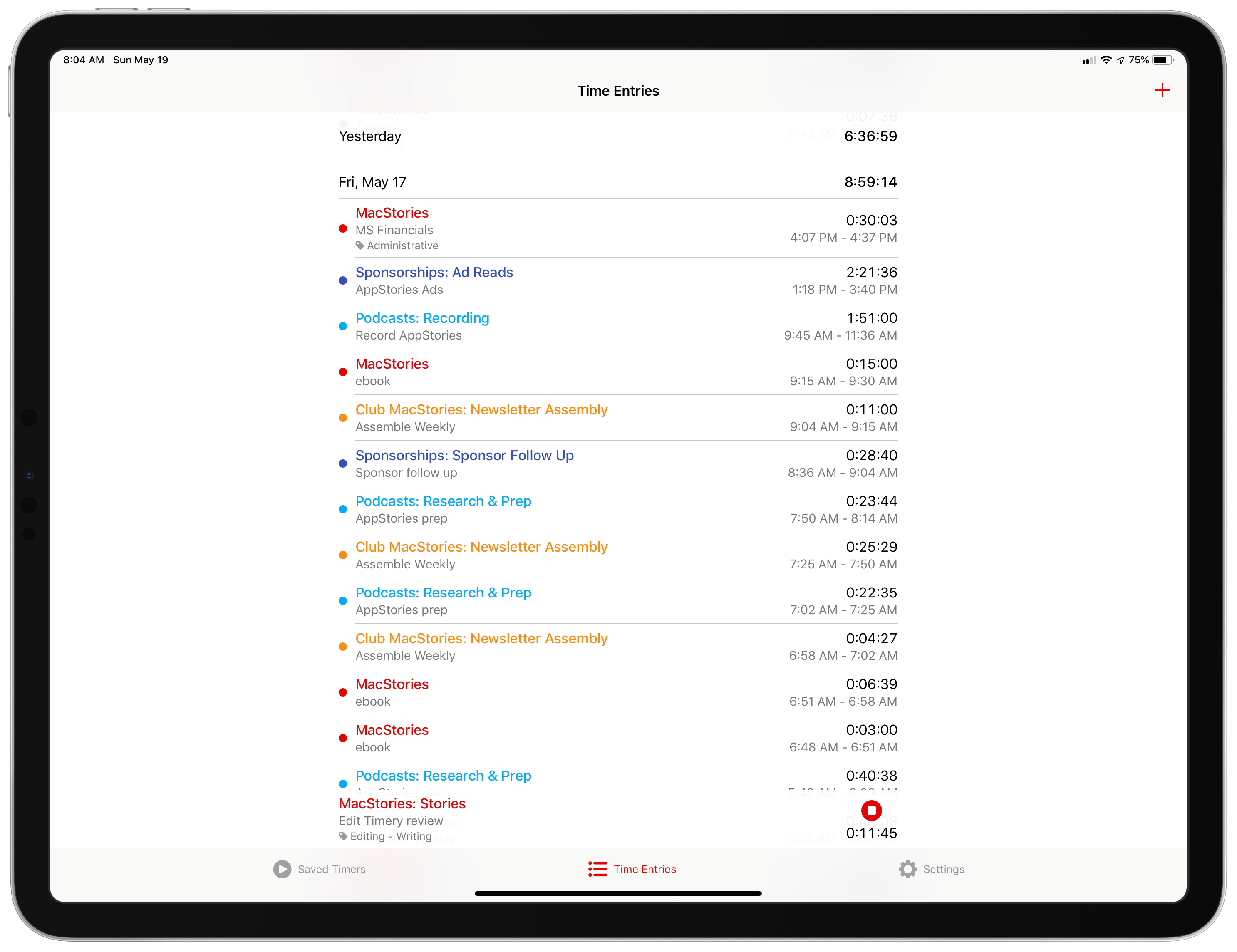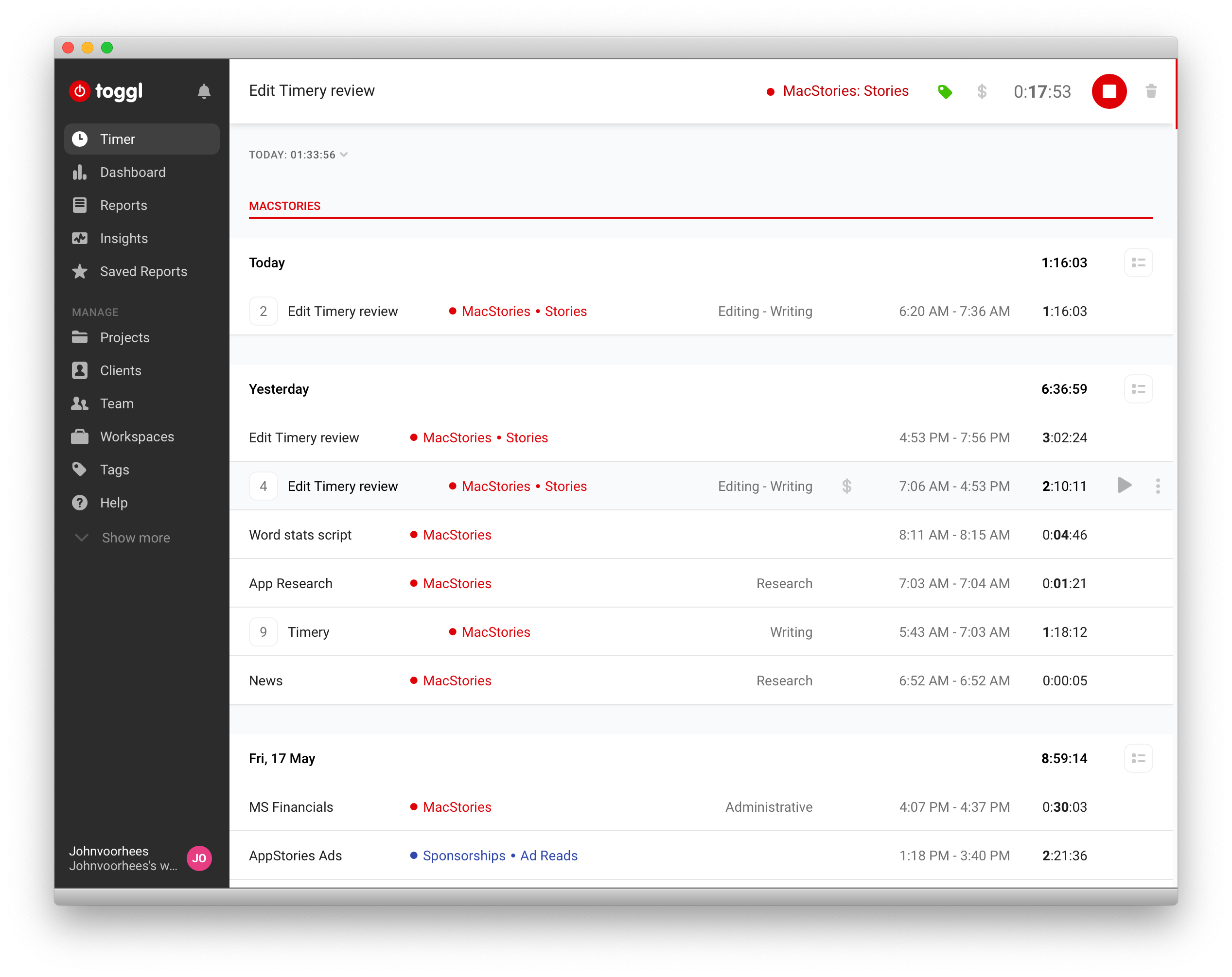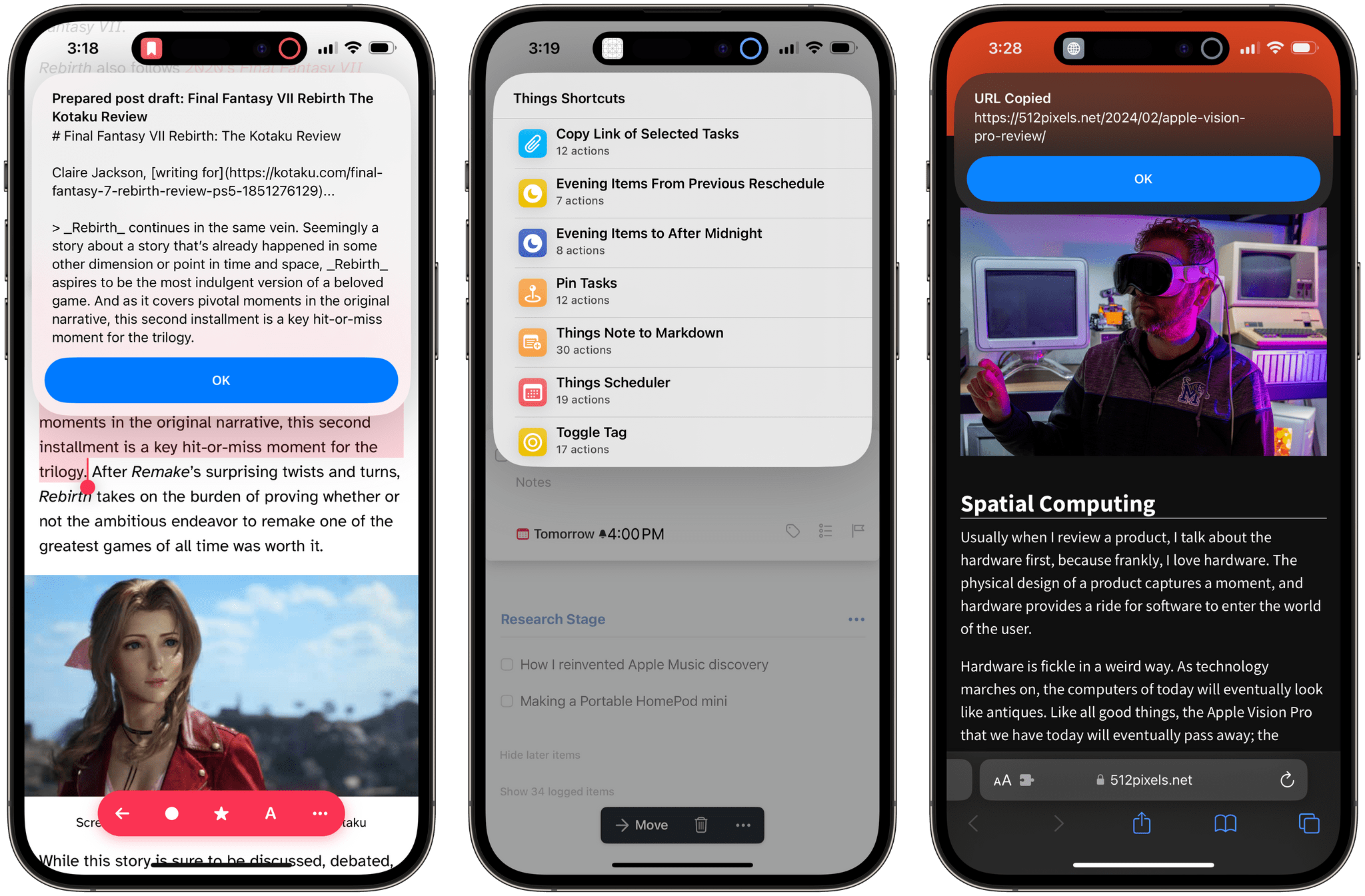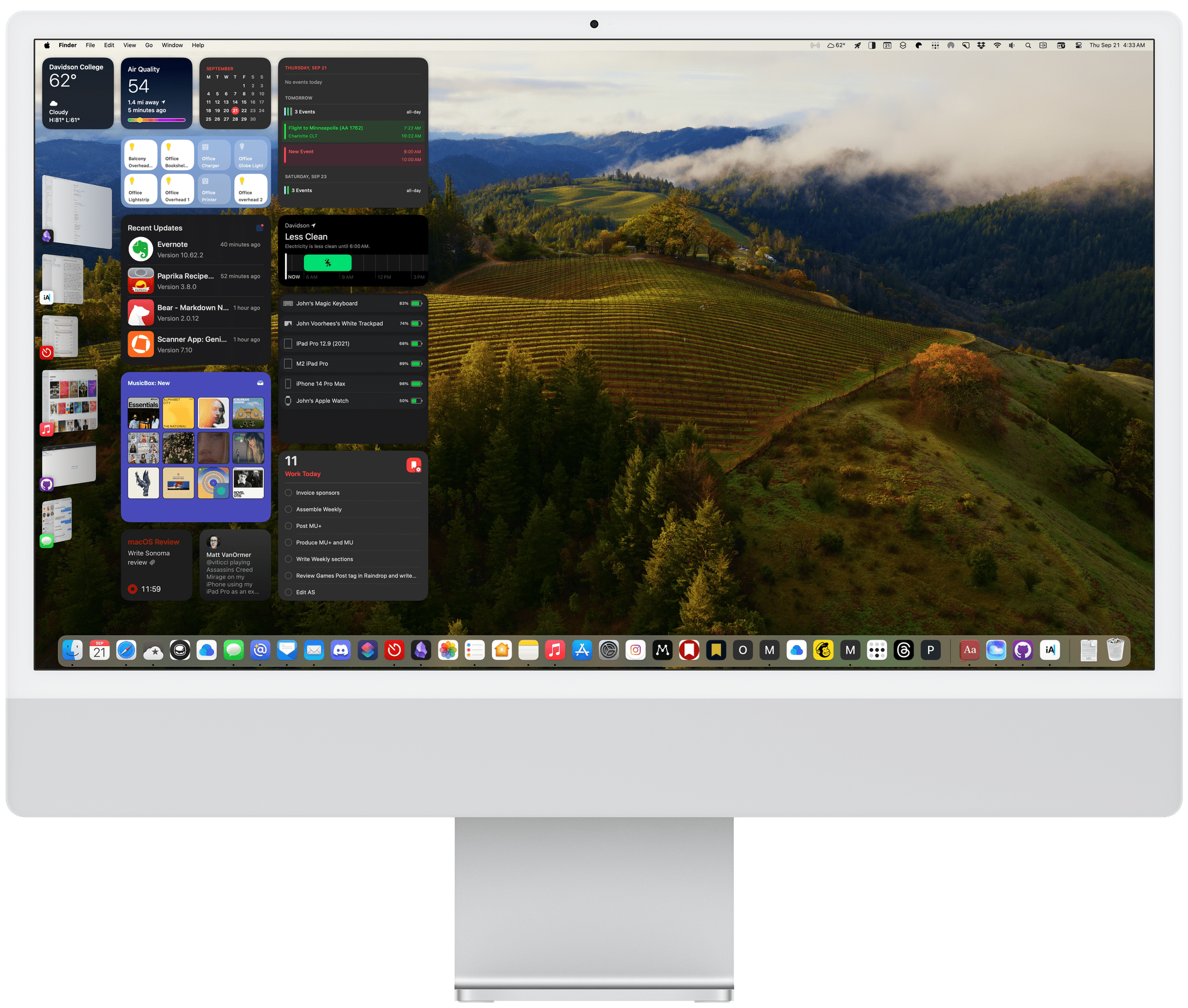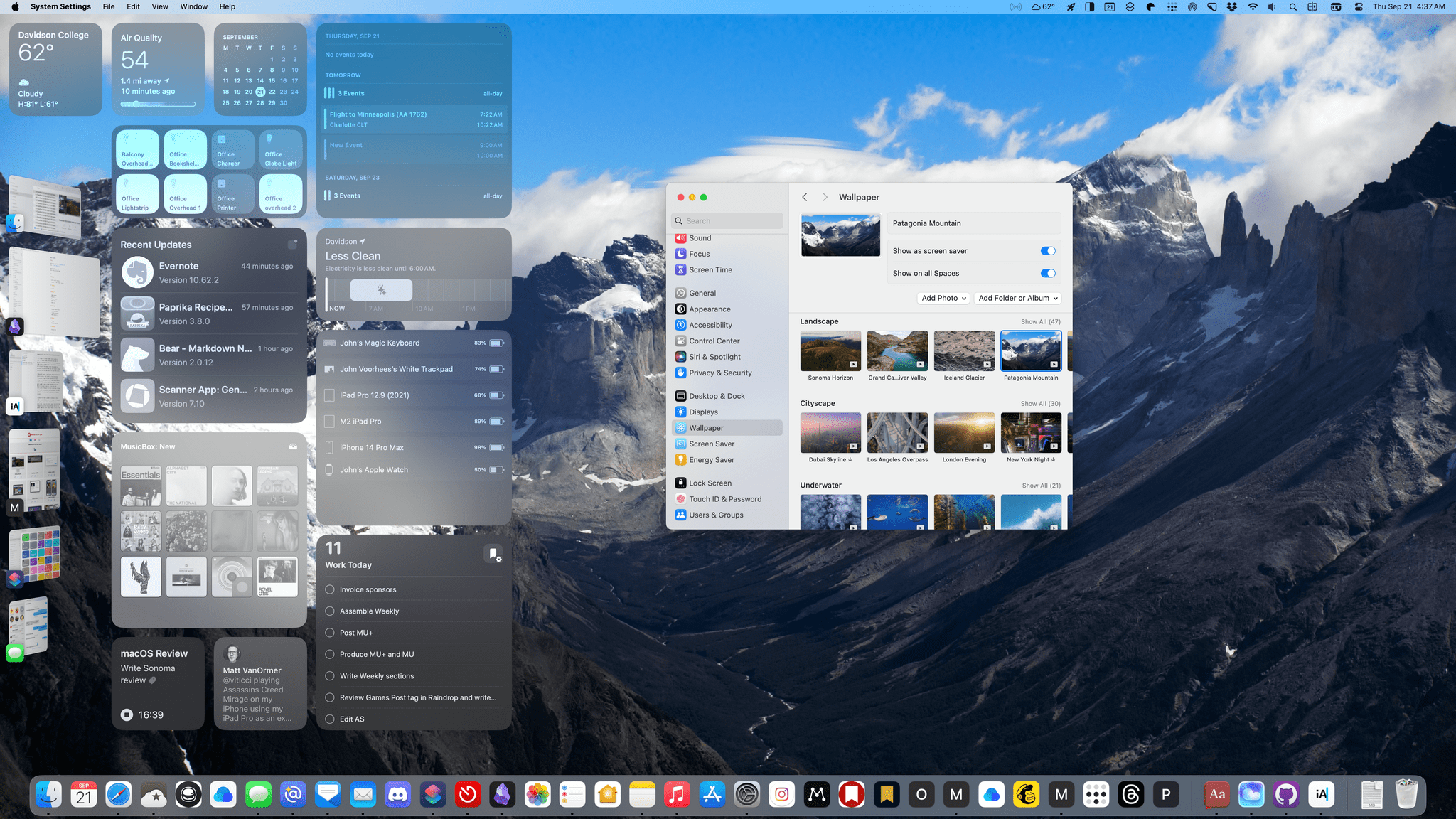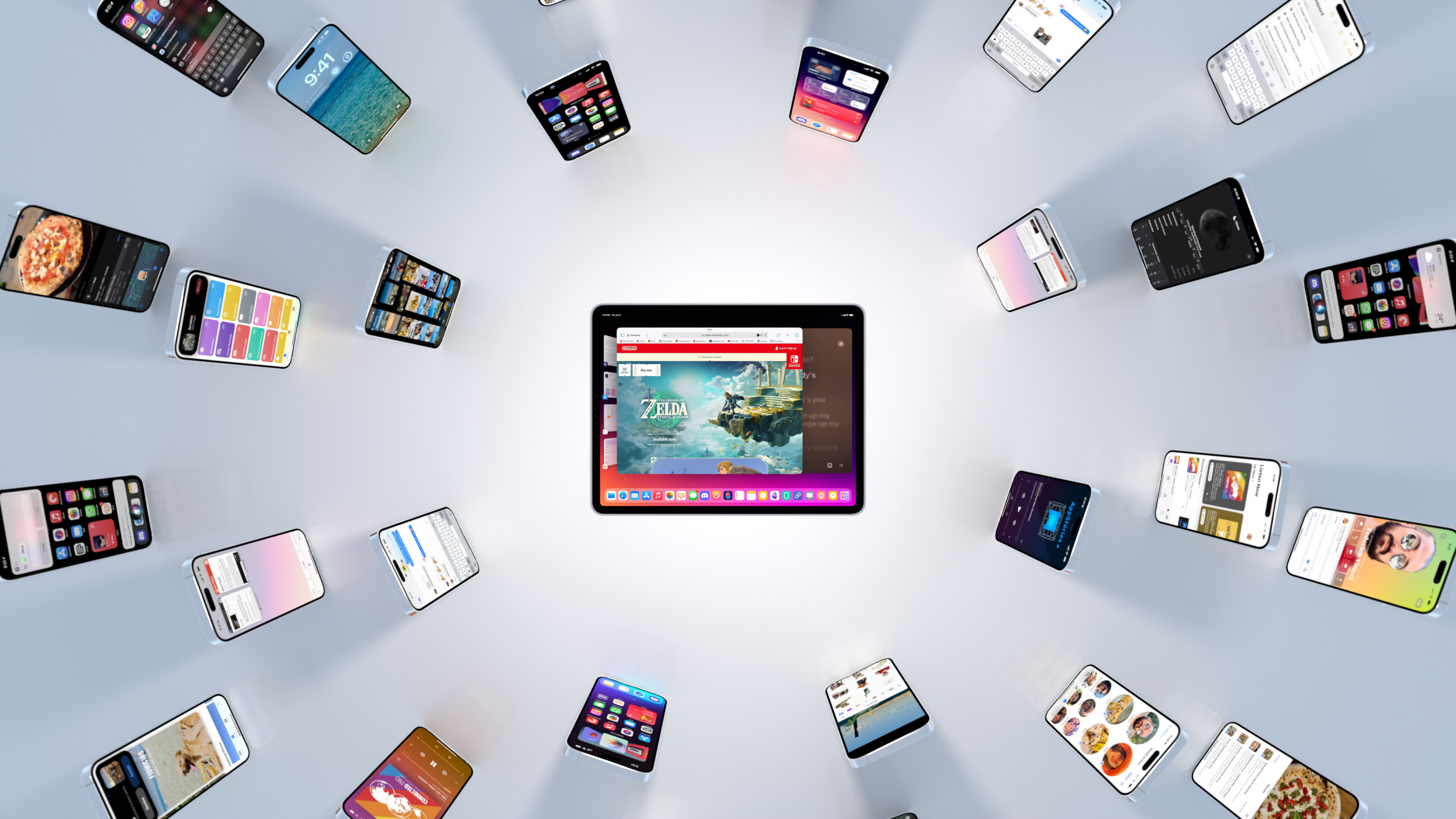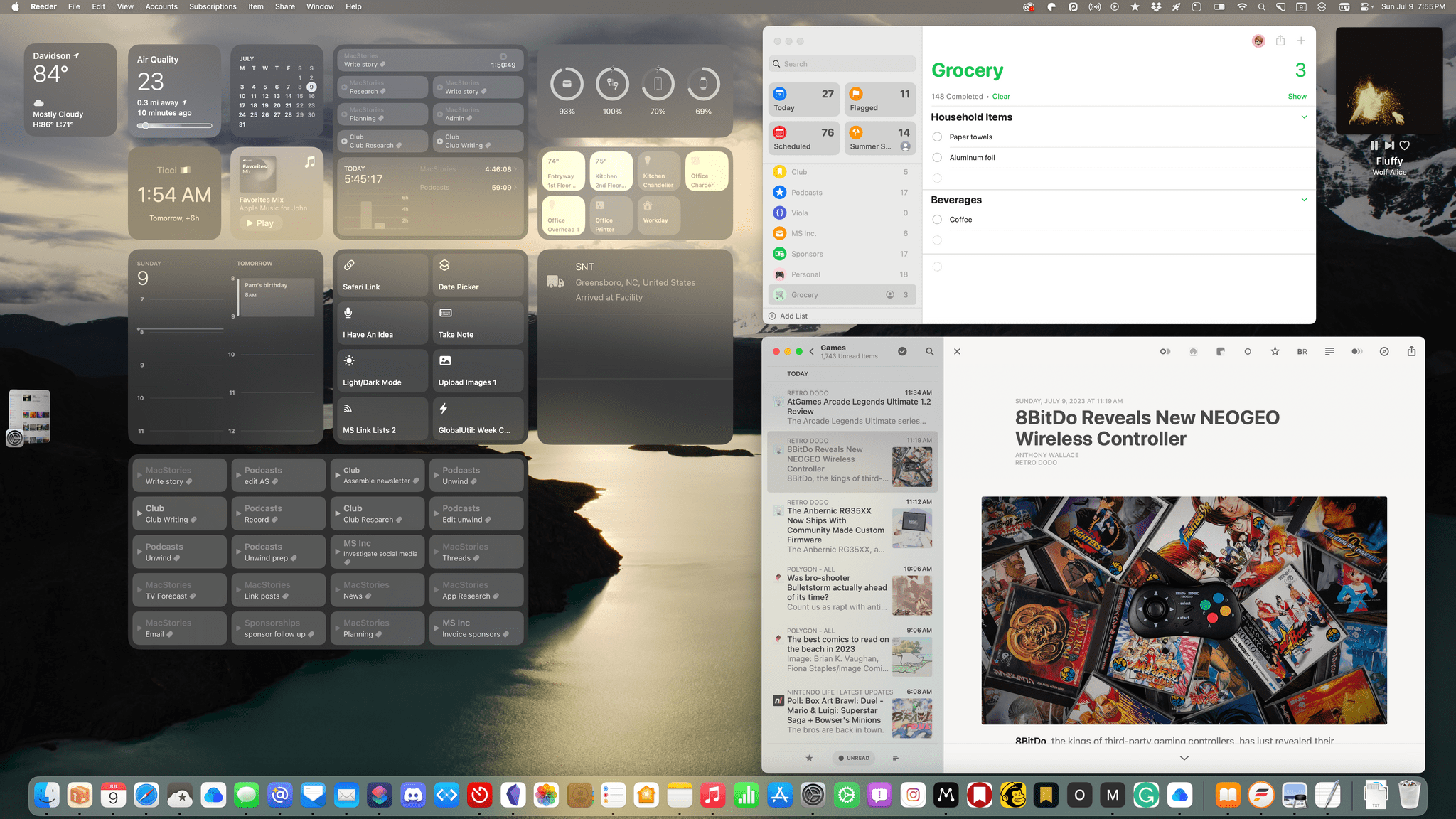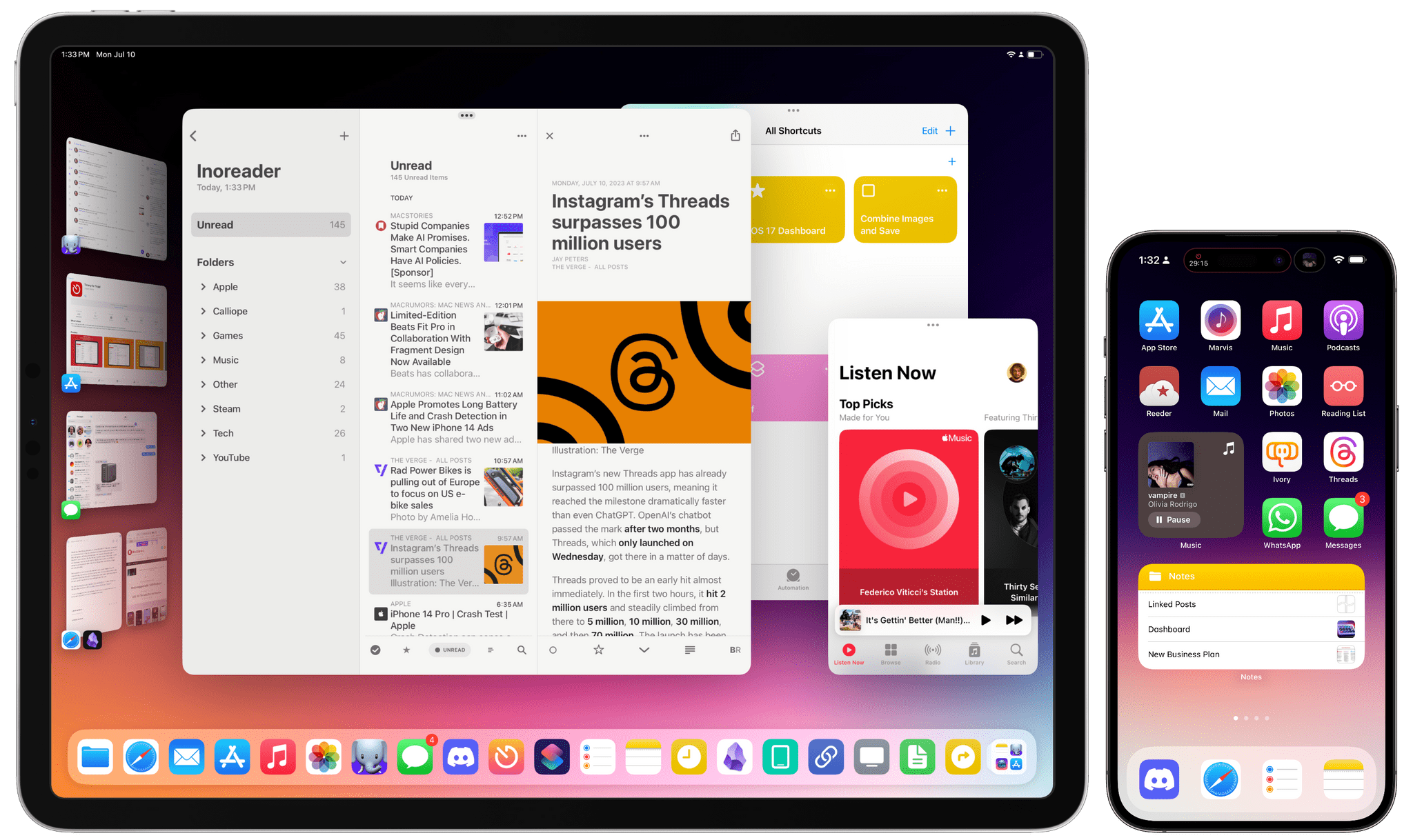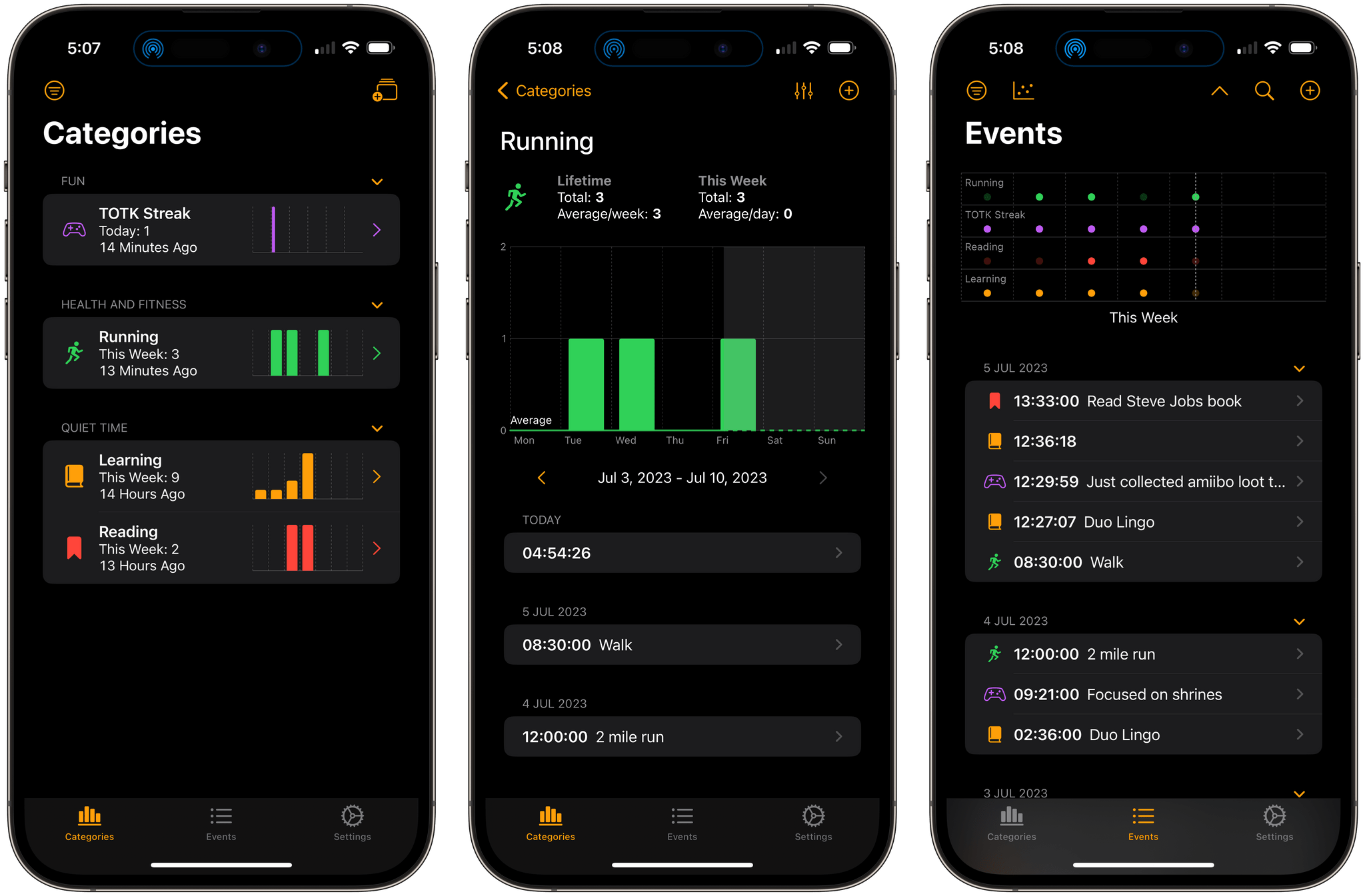I have a long, rocky relationship with time tracking. For years I tracked my time because I had to; clients were billed by the hour. I hated the tedium of it. A big part of that was because I didn’t have access to time tracking apps. Instead, I kept track of my time in a notebook or a plain-text document. When I left that job, I celebrated, figuring that I’d left time tracking in my wake. I was very wrong.
No sooner had I started writing and podcasting full-time than I found myself tracking every minute that I work again. There was a difference this time though. I was doing it for myself to ensure I spent my time wisely; no longer was I just feeding the back-end to an invoicing system.
Time tracking helps me weigh the value of the time I spend on every project, identify inefficiencies in the way I work, and acts as an early warning system to avoid burnout. Tracking for my own benefit has made all the difference in the world, but it didn’t make keeping up with the habit any easier. For that, I needed a better set of tools than a notebook or text file.
The service I decided on was Toggl, which Federico and a few other friends were already using. It’s perfect for anyone tracking their time for their own purposes because the service has a generous free tier. If you want more extensive reporting, advanced features, or project and team management though, there are paid tiers too.
Toggl also offers a rich web API. That was important when I first started using Toggl because early versions of its iOS and Mac apps weren’t great. Those apps have improved, but early on, I switched to using Federico’s Toggl workflows which evolved into his current set of Toggl shortcuts alongside the Toggl web app running in a Fluid browser instance on my Mac.
I’m still using Toggl in a Fluid browser on my Mac, but since last summer, I’ve been using the beta of Joe Hribar’s Timery on iOS and loving it. In fact, Timery is so good that even when I’m at my Mac, I find myself turning to it to start and stop timers instead of the web app. There are additional features I’d like to see Timery implement, which I’ll cover below, but for flexible, frictionless time tracking, you can’t beat Timery. The app has been on my Home screen for months now and gets a workout seven days a week. Here’s why.