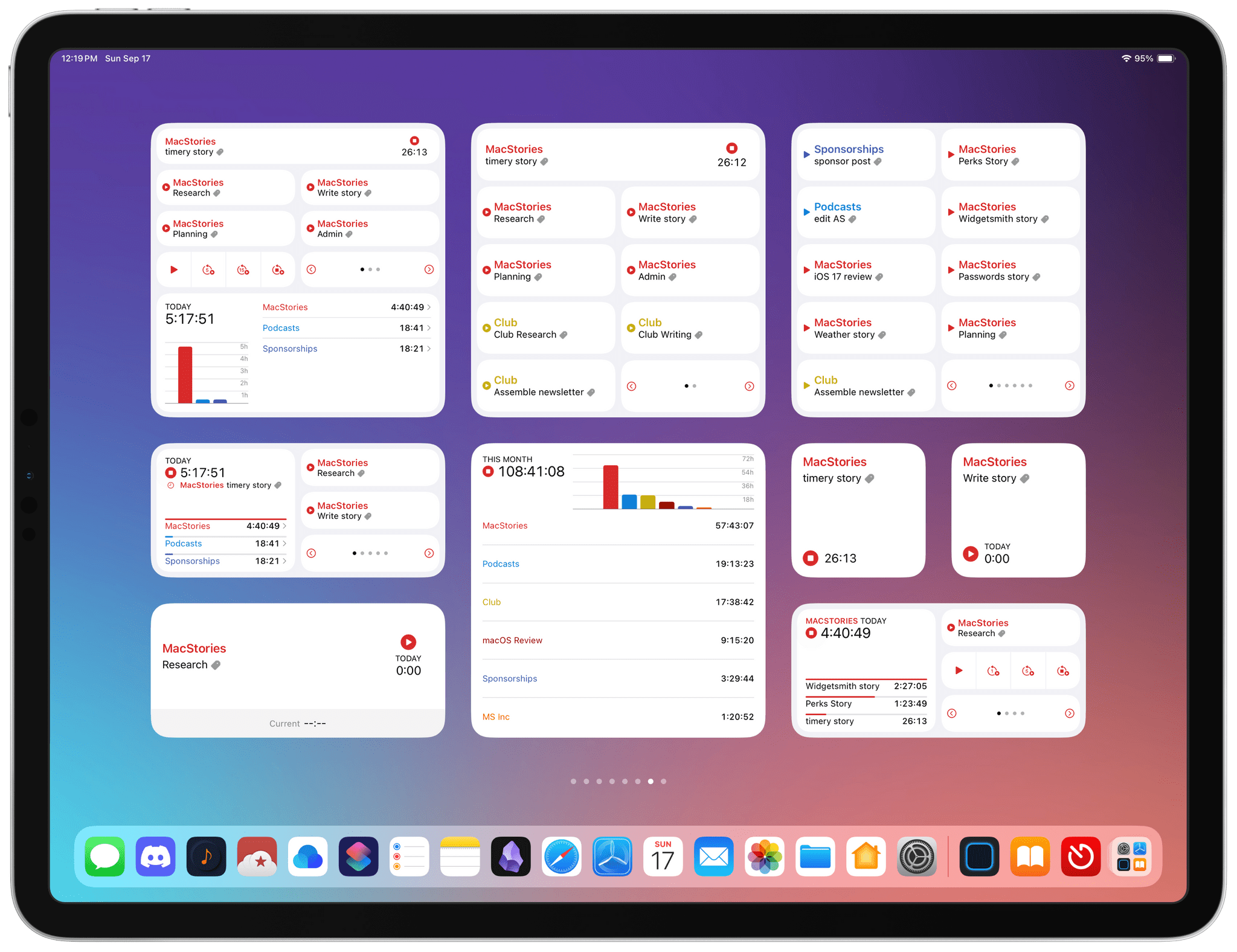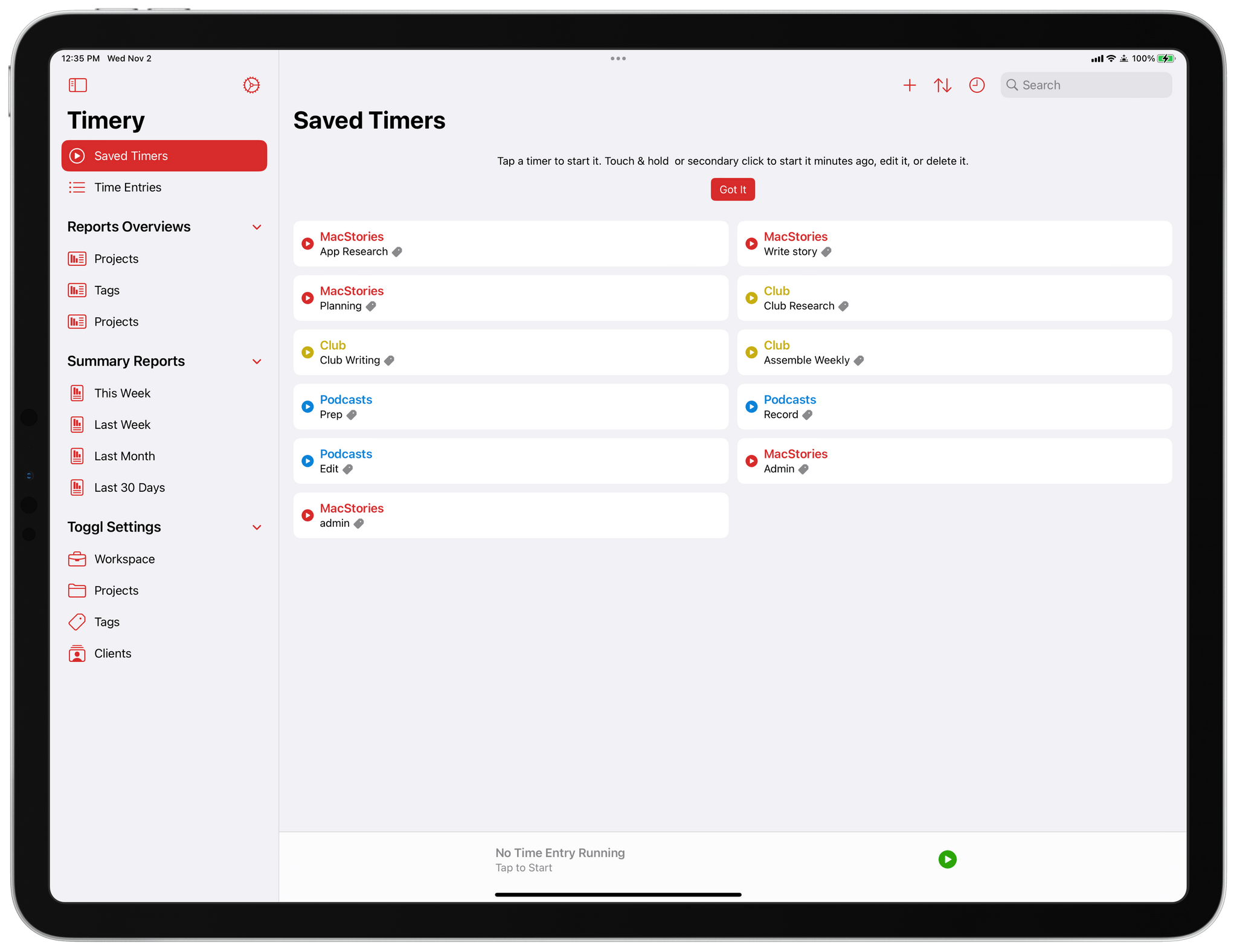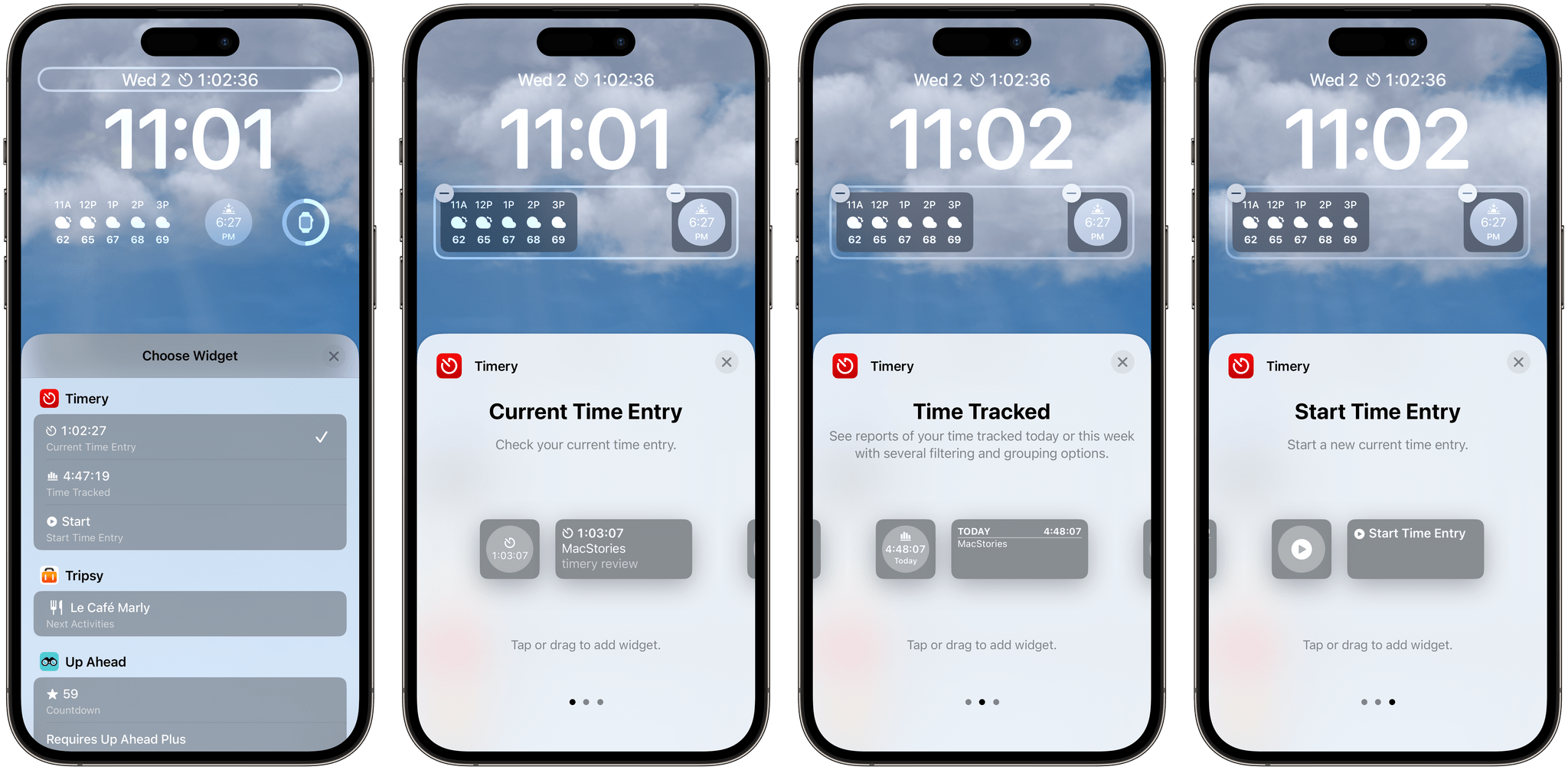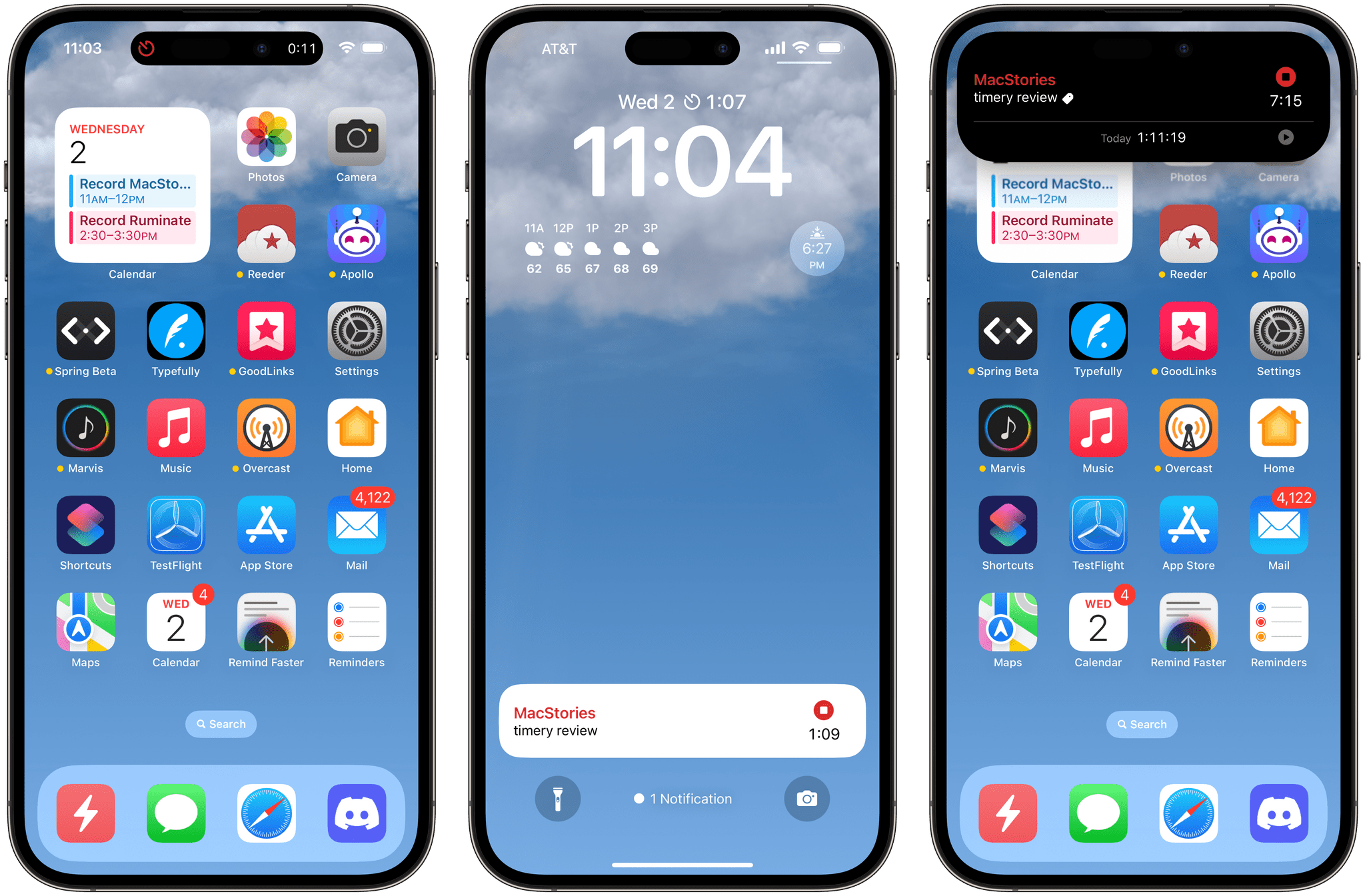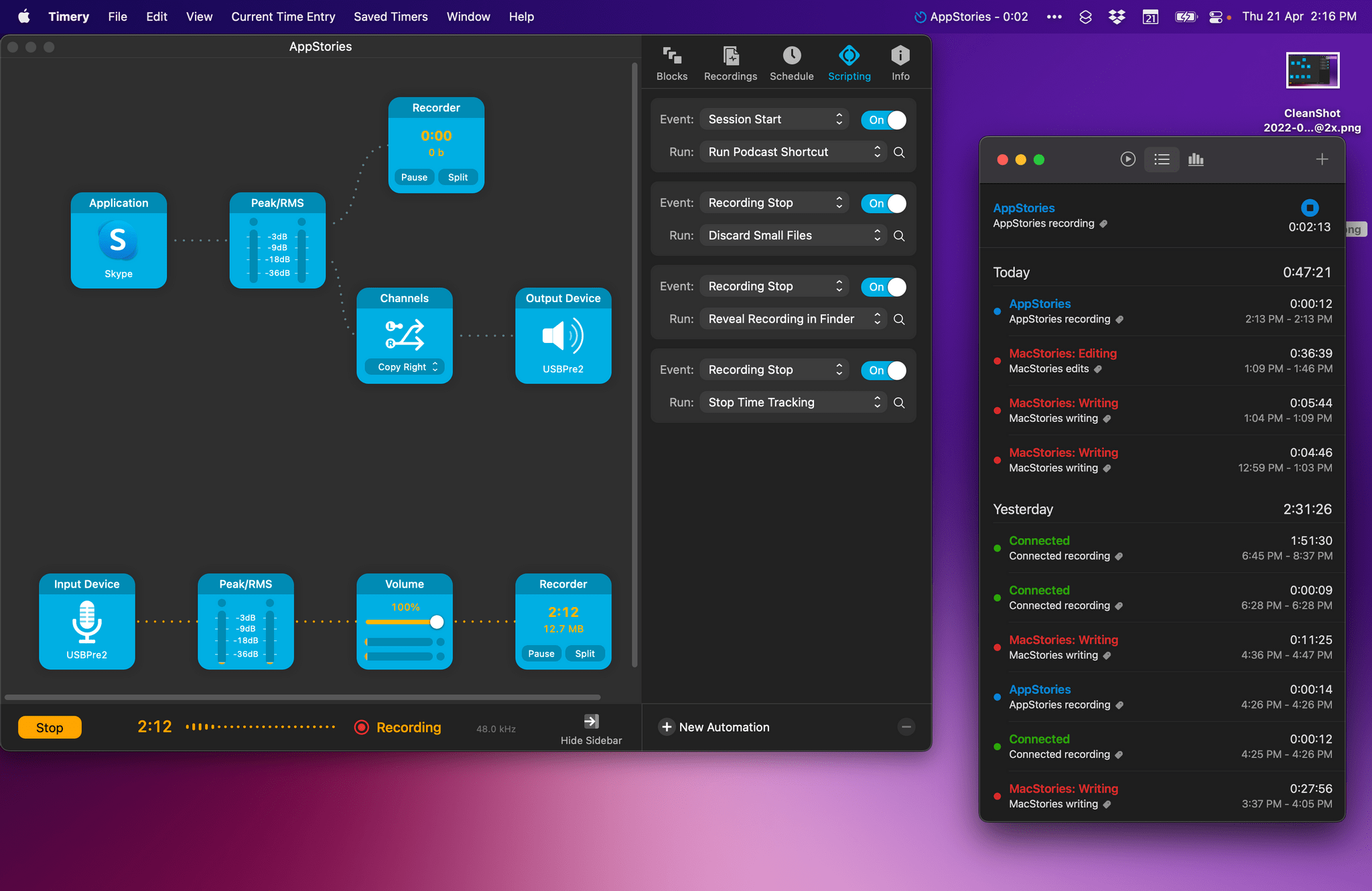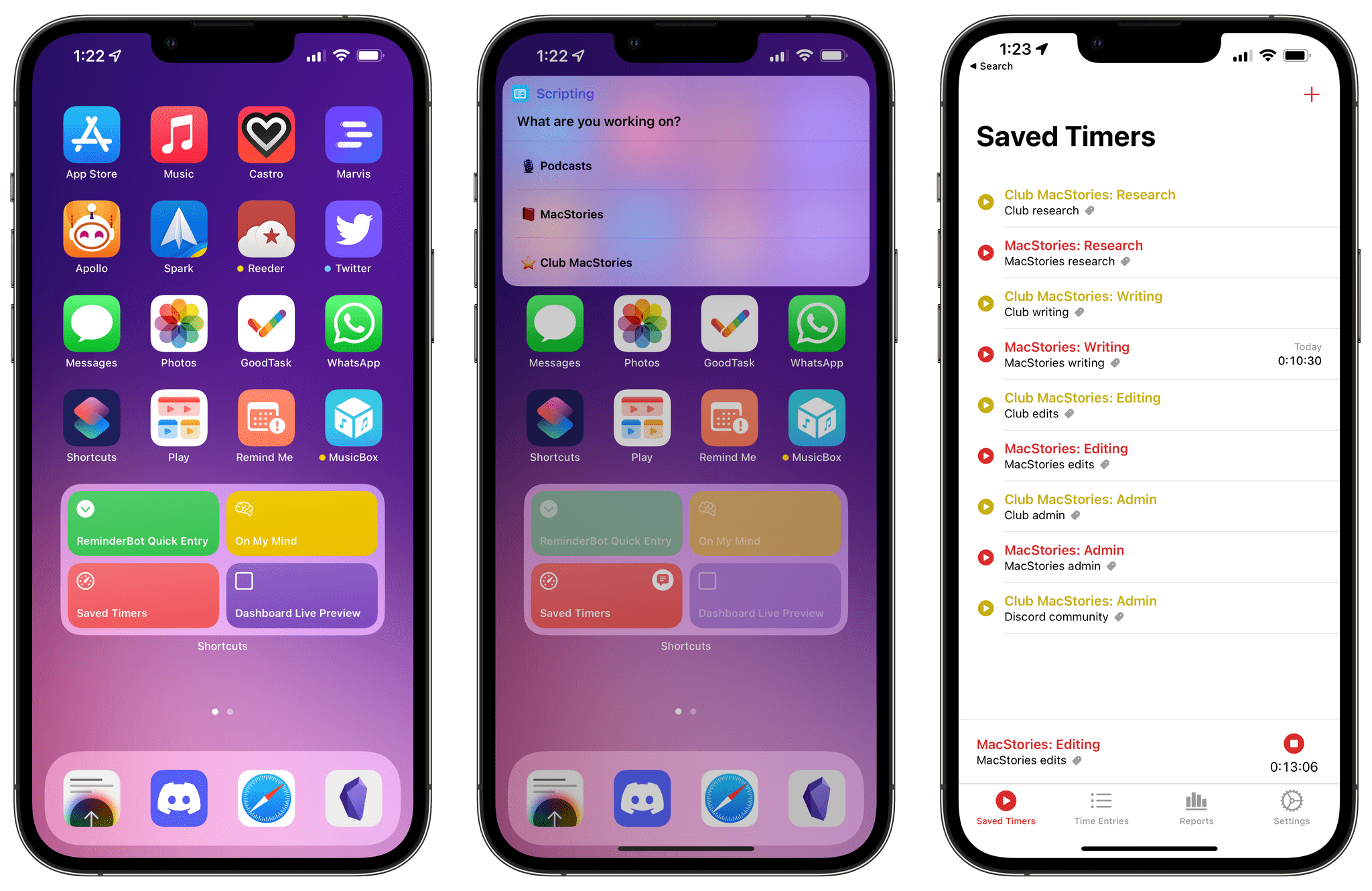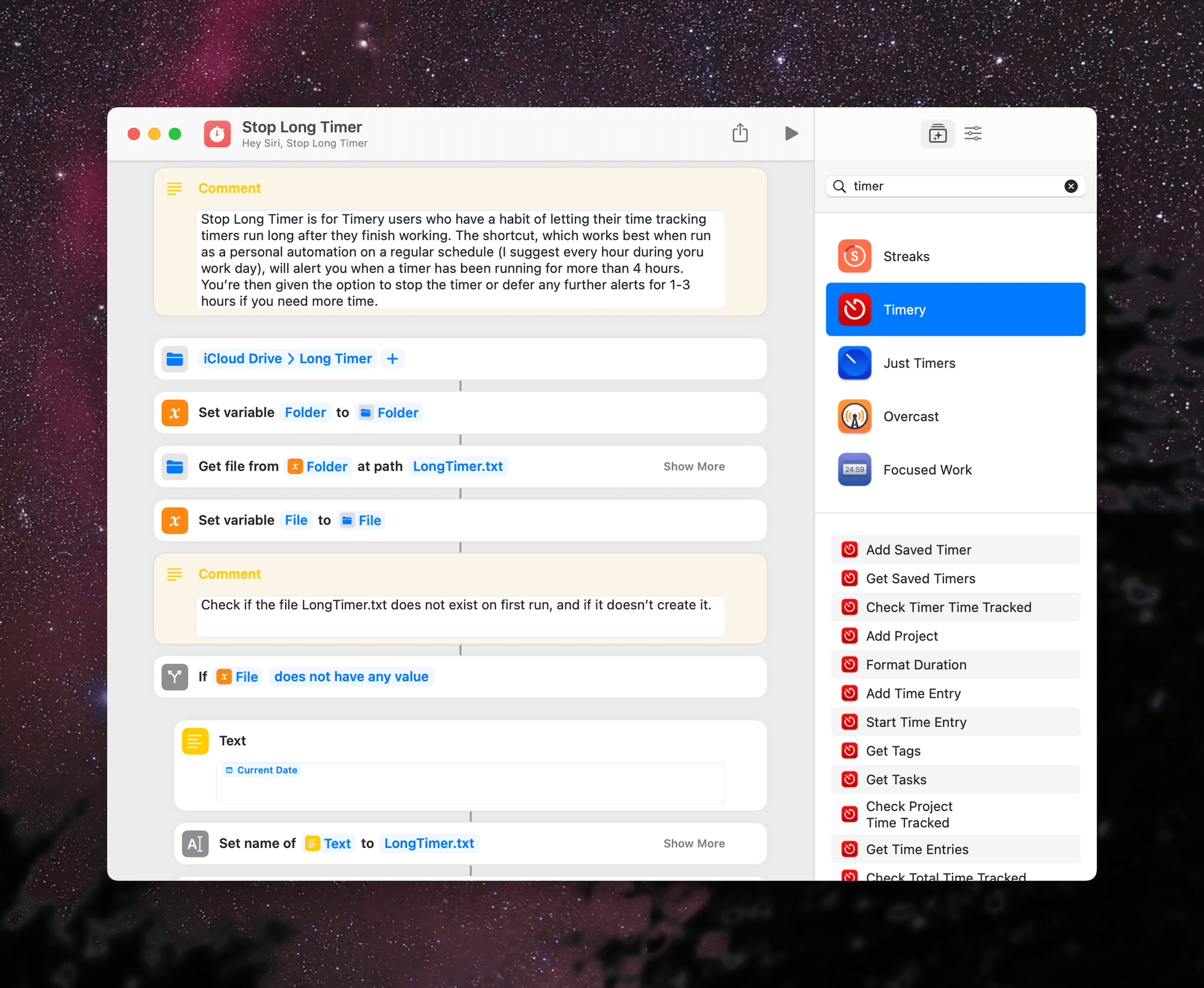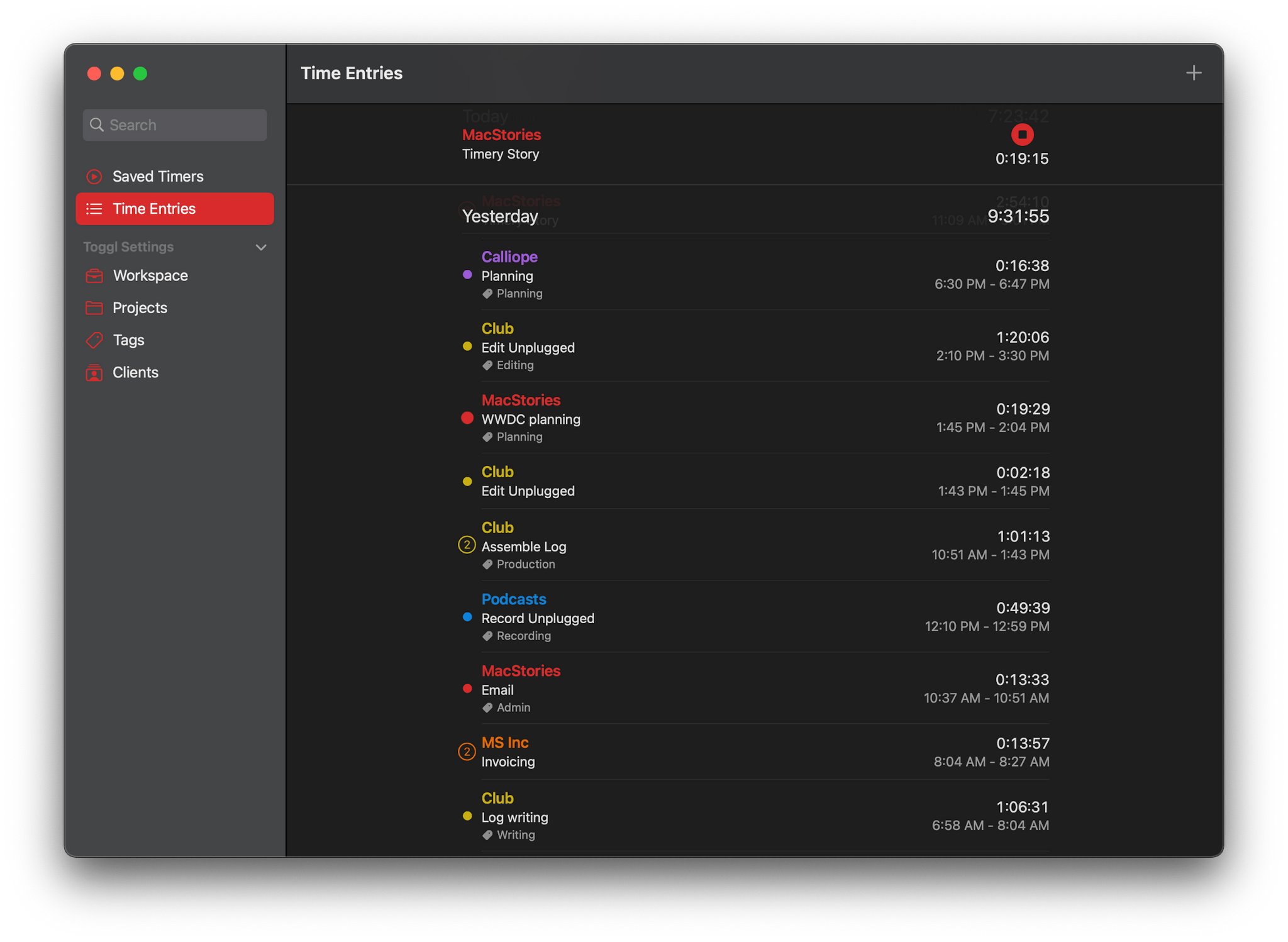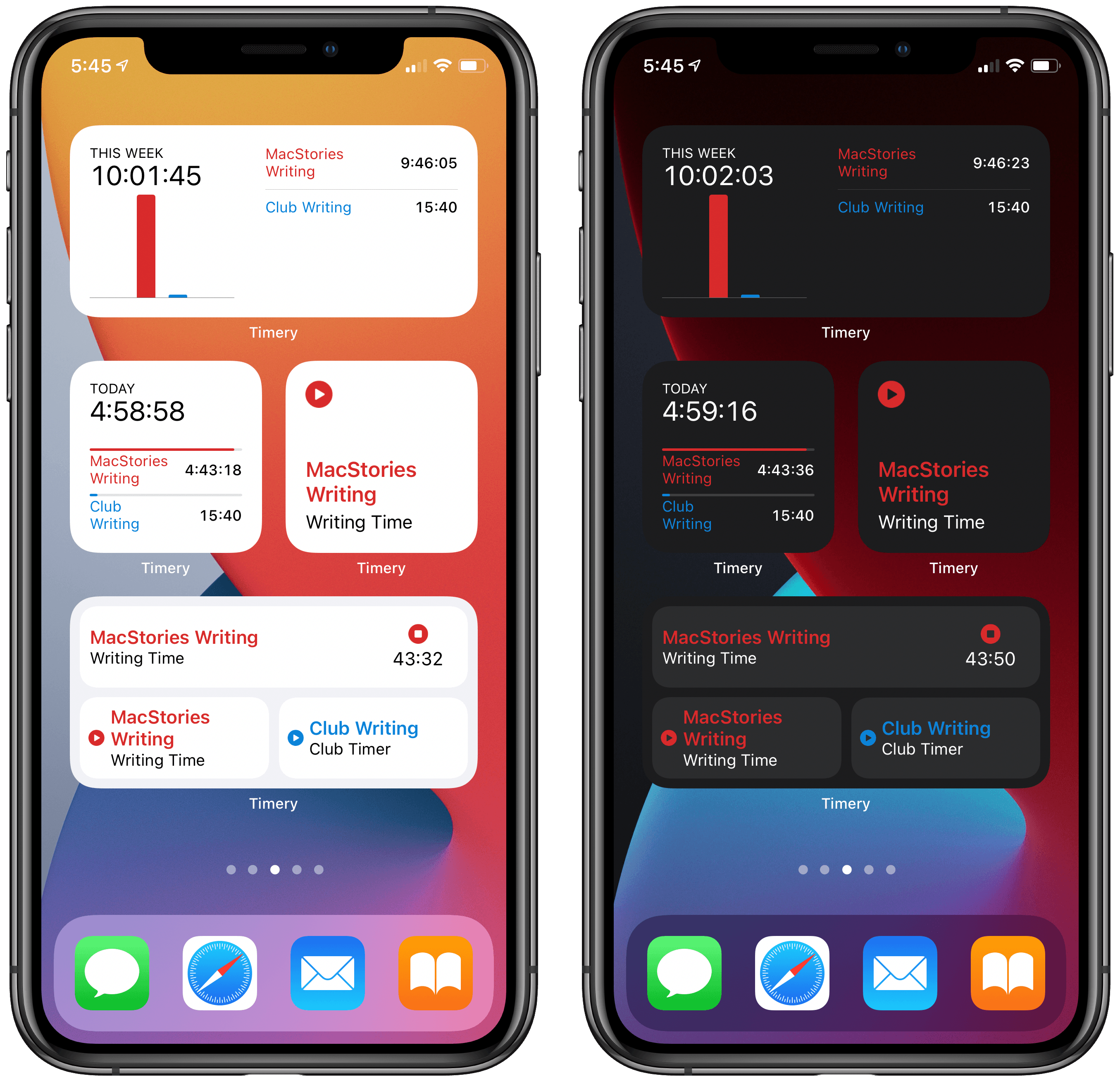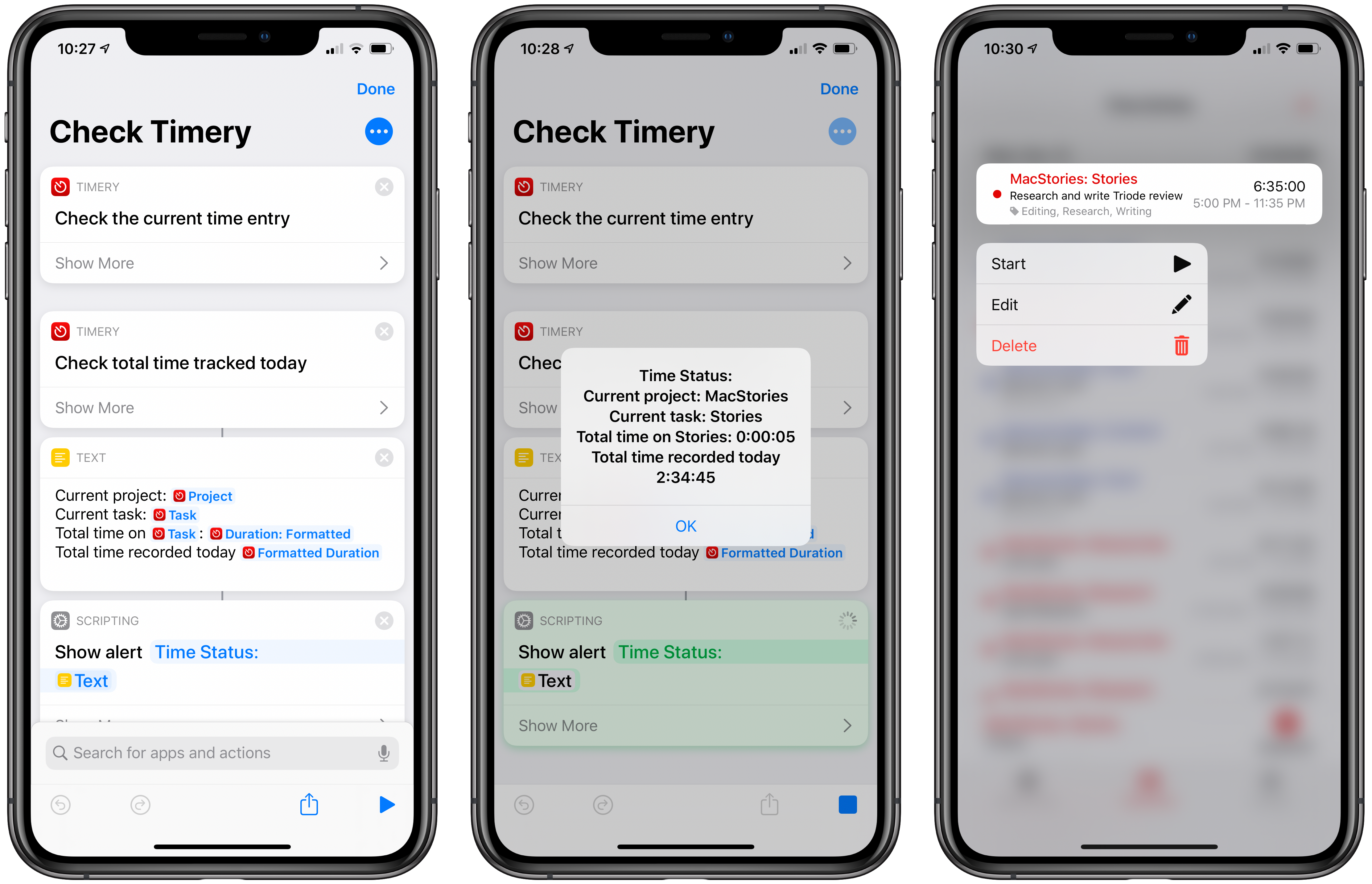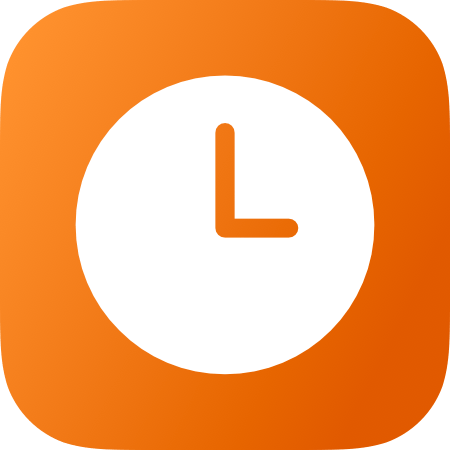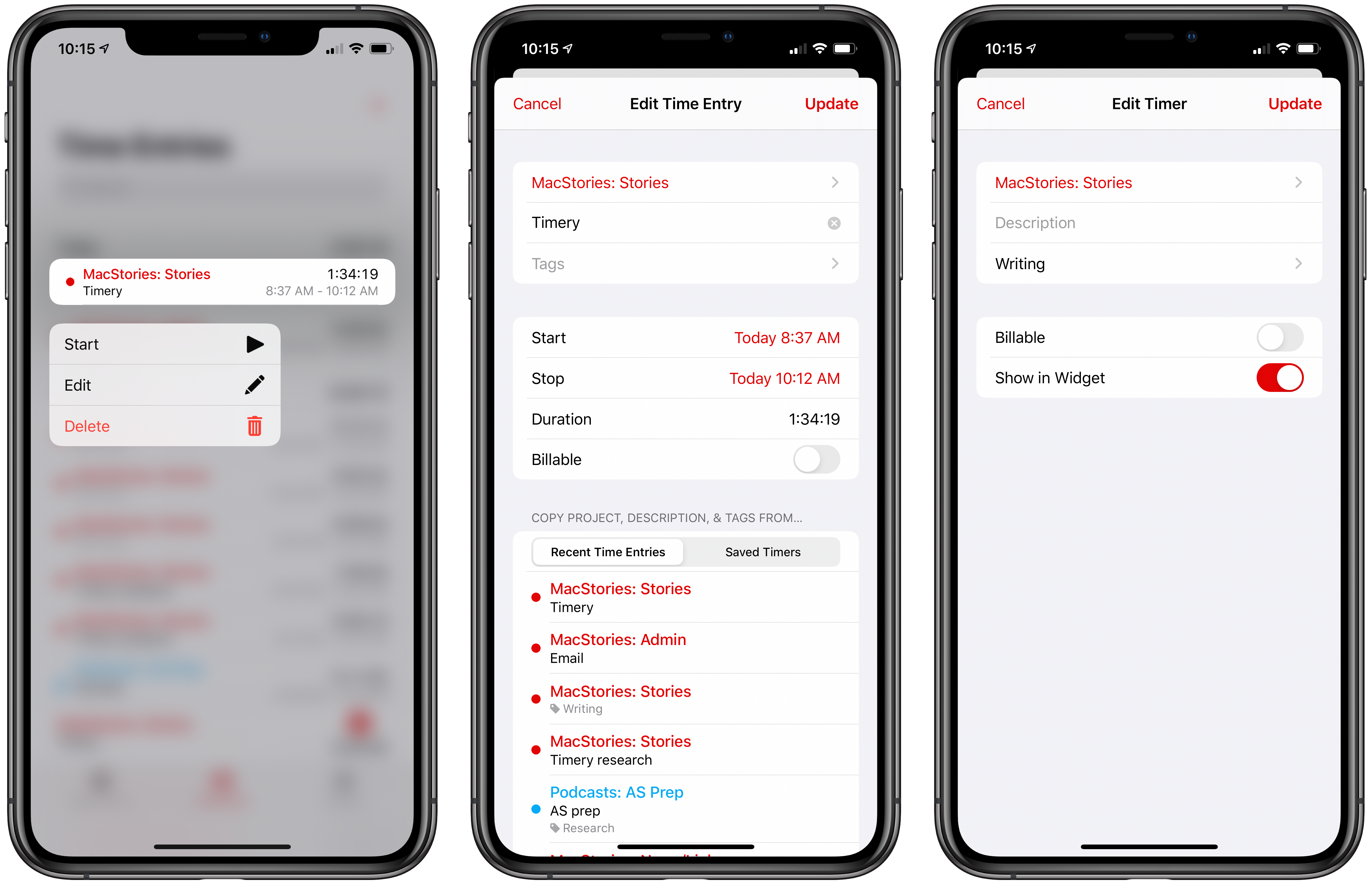Timery for Toggl continues to add new iOS 13 features with the release today of version 1.05, which includes improved Shortcuts support and new design elements.
The most significant addition to Timery is support for shortcut actions with parameters and data output. Now users can start a project with a description, tags, and its billable status. The action outputs Time Entry Details, which makes the project name, task, description, tags, start time, duration, billable status, and entry name available.
Projects and tags can be added to the ‘start timer’ action from your list of saved projects and tags when you set up a shortcut or from another source like a user prompt. Any tags applied by a shortcut action that don’t already exist will be added to your Toggl account, but using an incorrect project name will result in an error. Timery also supports adding multiple tags to an entry, although they must be separated by commas or on their own lines. Time is output in total numbers of seconds, in ‘00:00:00’ format, or written out like ‘1 hour, 45 minutes, and 32 seconds.’ The time entry name that the shortcut action generates is a combination of the project name and description. A separate action for stopping a timer outputs the same data.
The other available actions allow users to check the time logged for:
- The current time entry
- The current day
- A project
- A project with a description and tags
Each of these actions returns duration data in the three formats described above for time logged on the current day only. One thing I’d like to see added in the future is a parameter to adjust the time period reported, so I could use a shortcut to check the total time logged for a project this week or month, for example.
The new shortcut actions open up a lot of interesting possibilities, including the ability to do things like send time tracking data to apps like Numbers, which could be used to create charts. A simple shortcut that I’ve found to be effective is one that checks the current timer I have running and reports back with its elapsed time and the total time tracked today. It’s the sort of shortcut that’s handy to stick in the Shortcuts widget or on your Home screen for a quick time check that doesn’t require opening Timery itself.
From a design standpoint, Timery has added context menus, which serve as an alternative to swiping left and right on saved timers and time entries, to play, stop, and delete timers and entries. Although the addition doesn’t extend the functionality of the app, I personally prefer context menus to swiping to reveal options and will be using this feature a lot, especially on my iPhone, where using the context menu provides a nice bit of haptic feedback.
Timery has also made use of inset grouped table views, the card-like UI seen throughout iOS 13. Editing a saved timer or an existing time entry pulls up the card-like UI from the bottom of the screen with the same editing options I covered in my review of version 1.0. Again, the change doesn’t affect the functionality of Timery, but it serves to align the app with current design trends, which prevents it from looking dated.
As I explained in a MacStories Weekly column for Club MacStories members recently, Timery has had a significant impact on the way I work every day. Whether or not you track time for billing purposes, Timery is a valuable tool for anyone curious about how they spend their time. As a result, I’m glad to see it continue to be refined with the latest frameworks and APIs. I particularly appreciate the addition of shortcuts with parameters, which provide a lot more flexibility than was previously possible.
Timery for Toggl is available on the App Store as a free download with certain features available via a subscription.