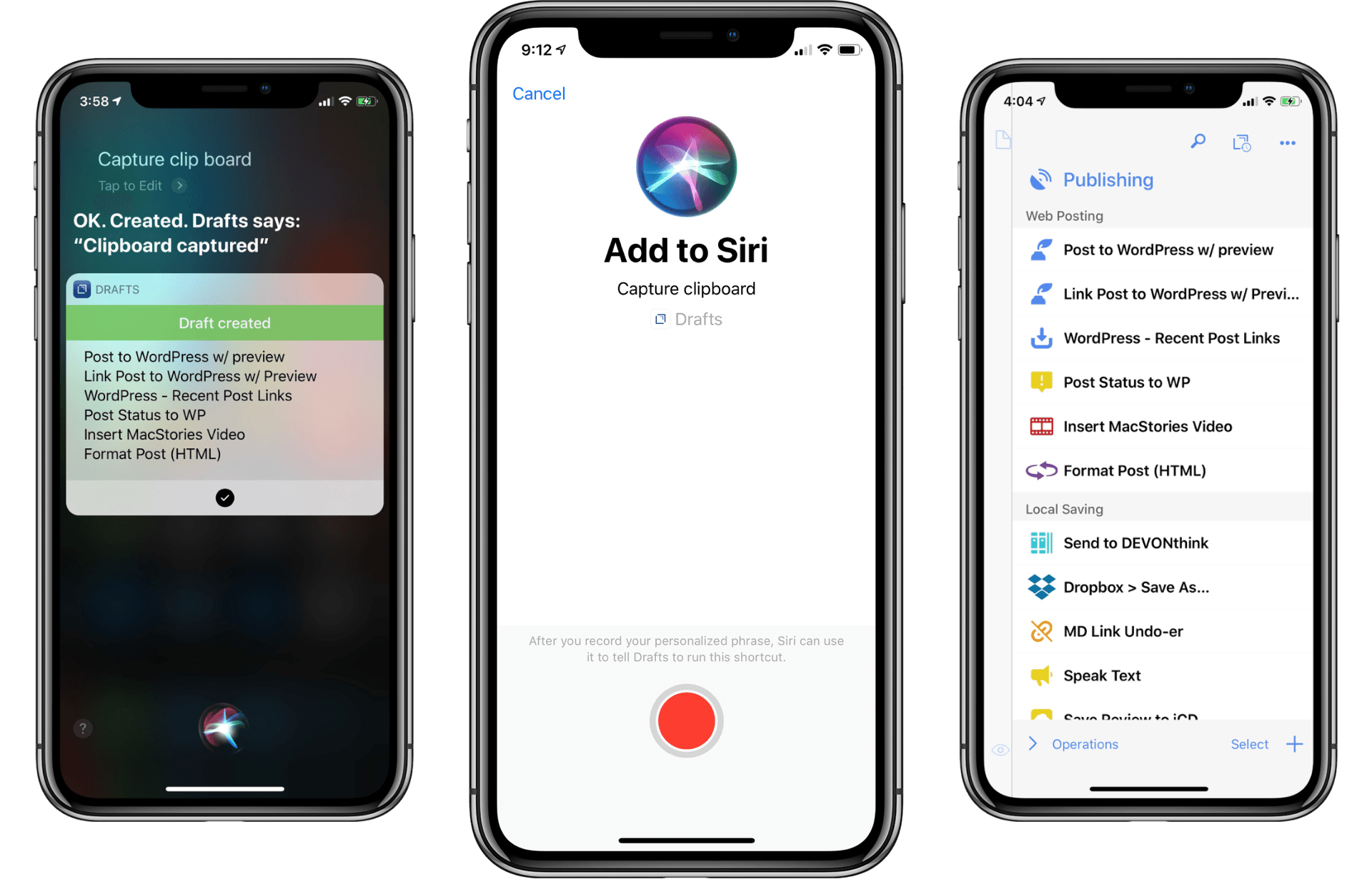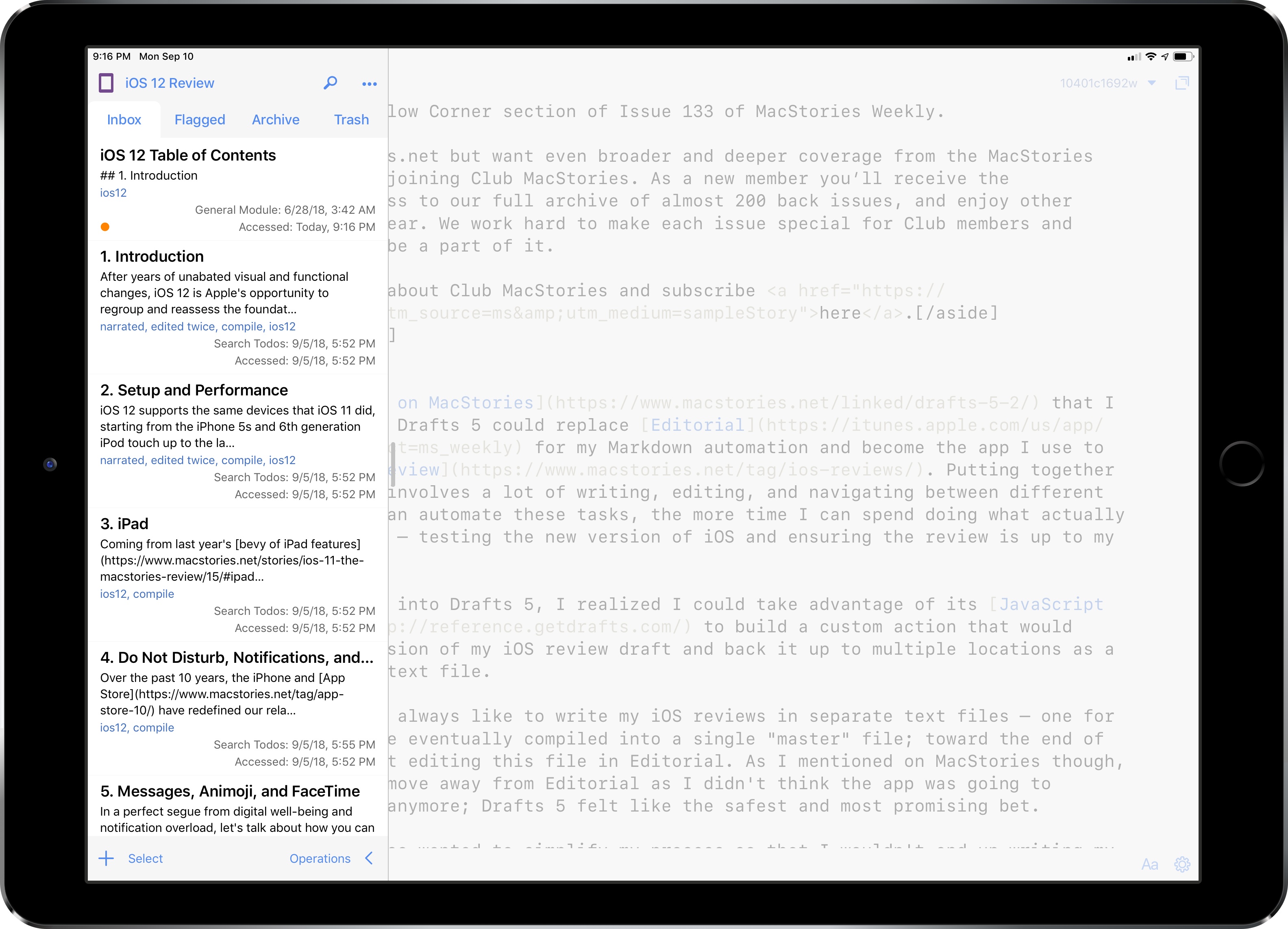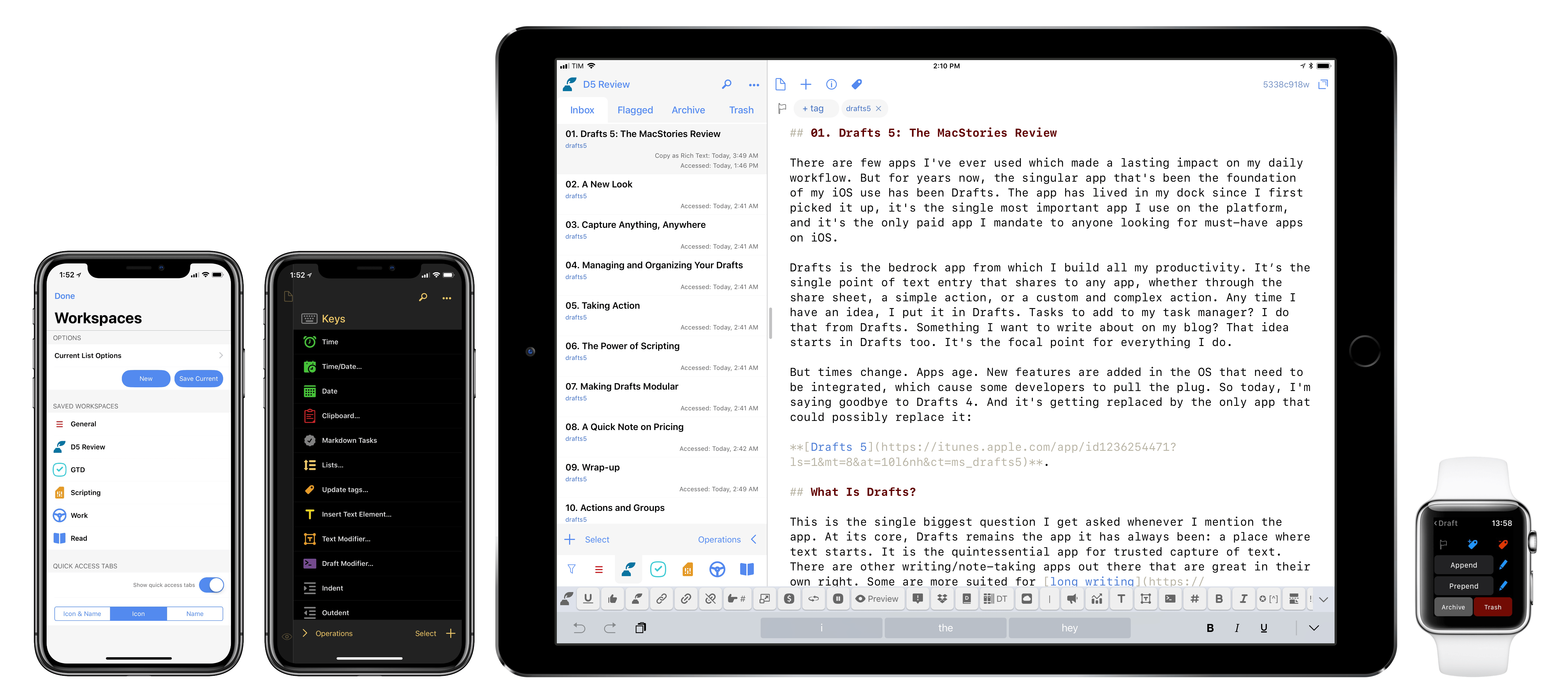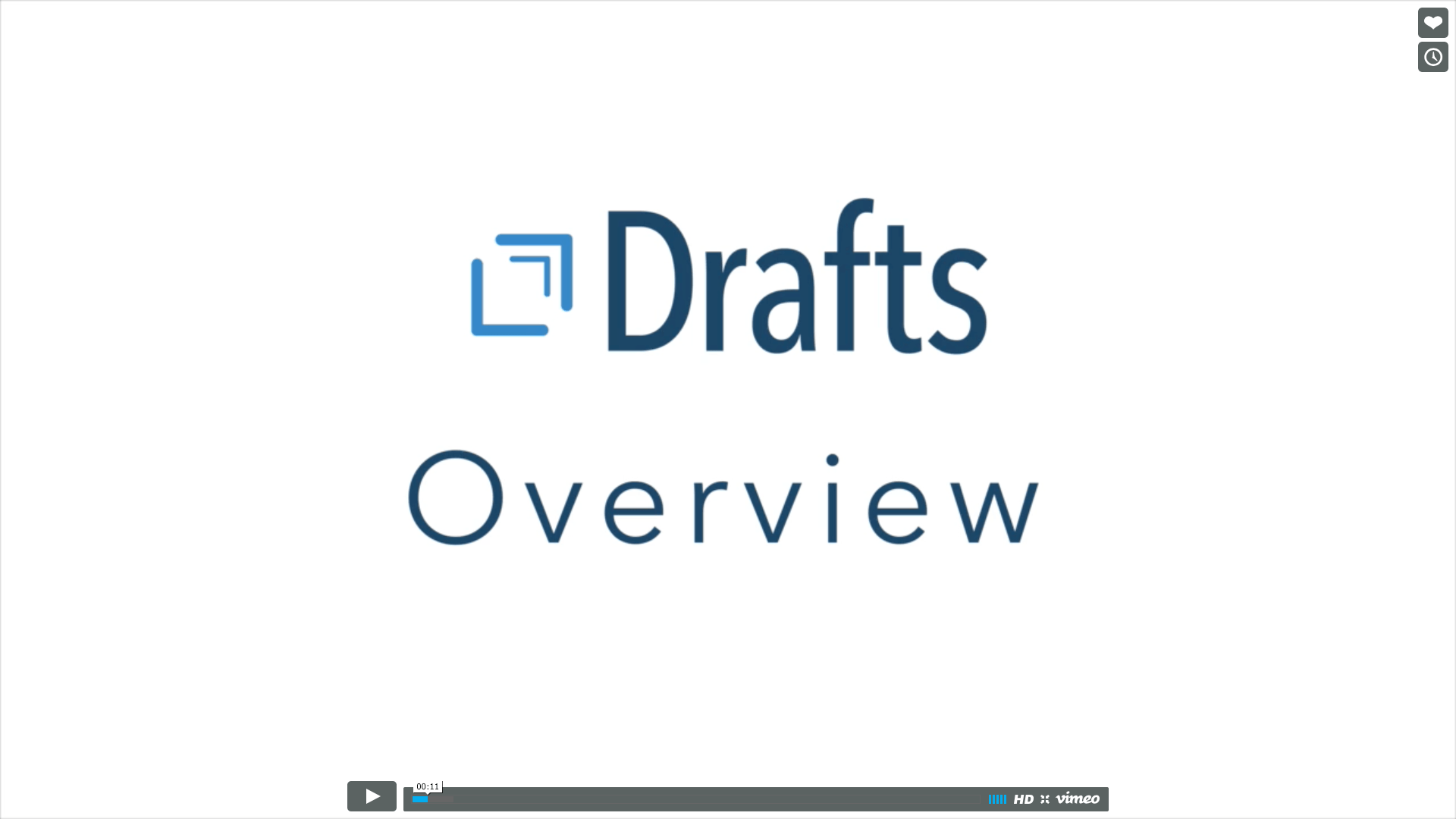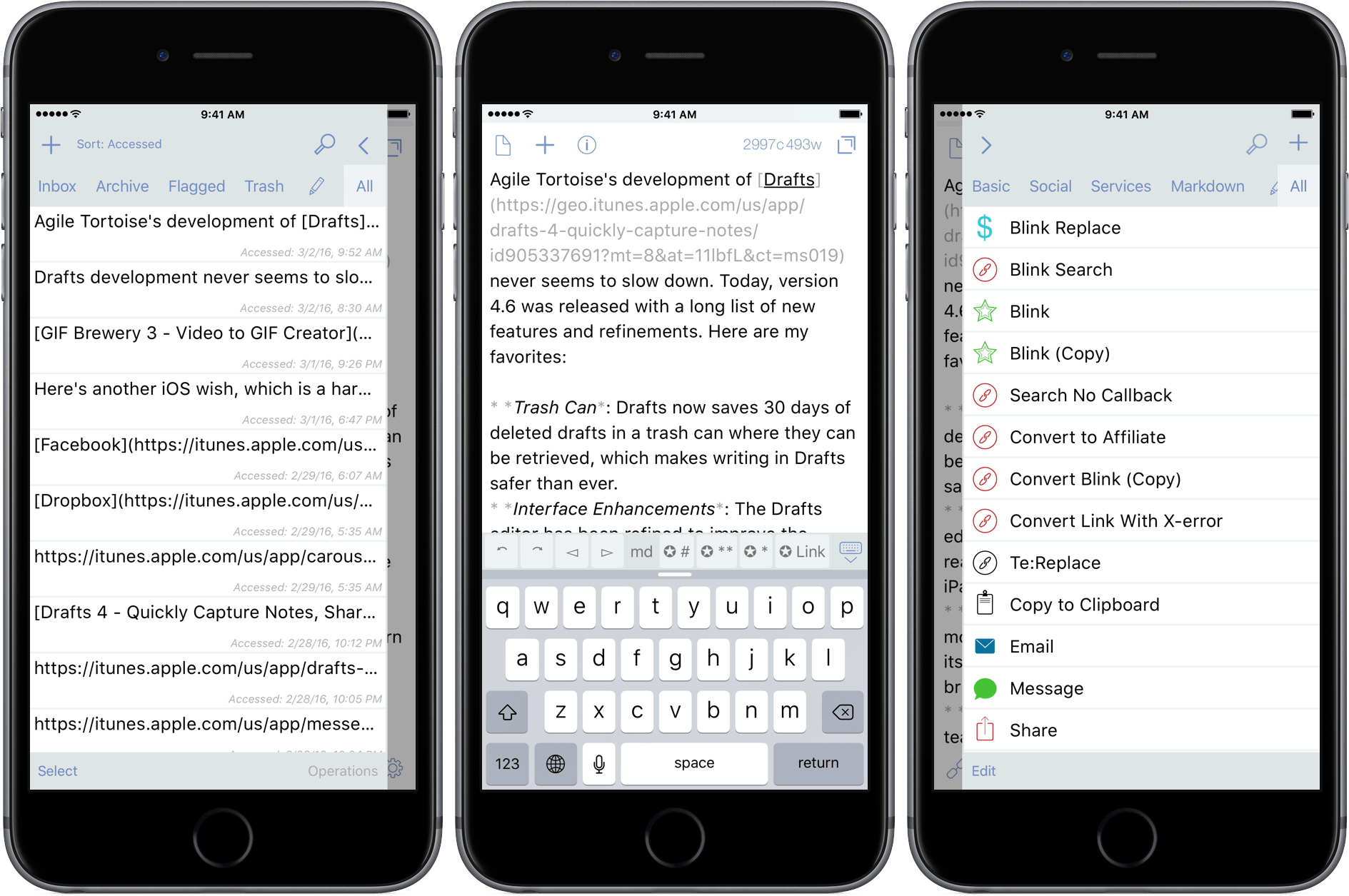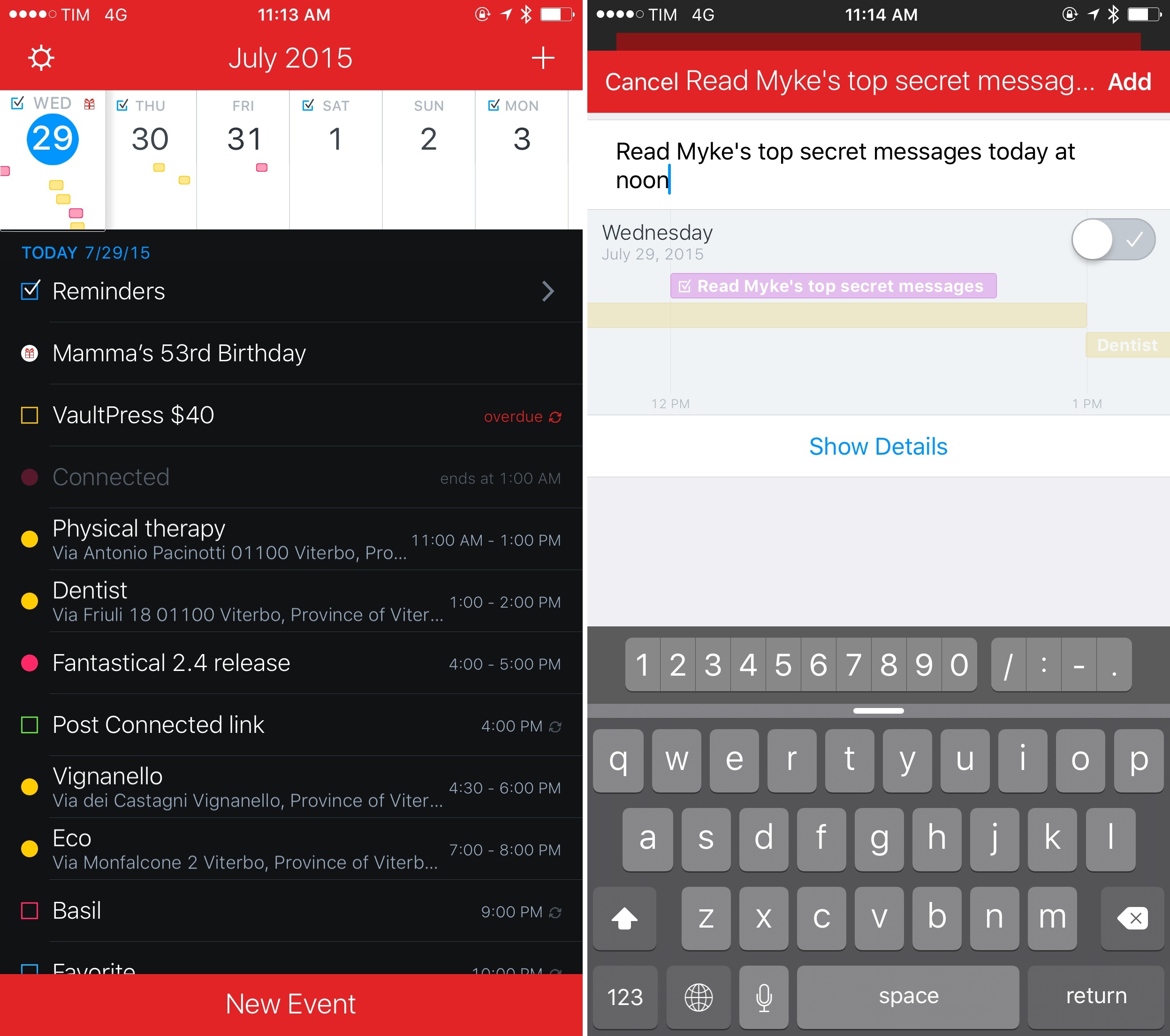Drafts 5 was recently updated to version 5.4, which brings a host of new features. While there is support for iOS 12’s Siri shortcuts and all that they have to offer, there are also other important features that have improved the app’s capabilities significantly.
Search results for "Drafts"
Drafts 5.4: Siri Shortcuts, WordPress, and More
Compiling and Exporting Chapters for My iOS 12 Review with Drafts 5
Back in June, I wrote on MacStories that I was evaluating whether Drafts 5 could replace Editorial for my Markdown automation and become the app I use to write my annual iOS review. Putting together these longform pieces involves a lot of writing, editing, and navigating between different sections; the more I can automate these tasks, the more time I can spend doing what actually matters for the review – testing the new version of iOS and ensuring the review is up to my standards.
Once I started looking into Drafts 5, I realized I could take advantage of its JavaScript automation engine to build a custom action that would compile the latest version of my iOS review draft and back it up to multiple locations as a single Markdown (.md) text file.
Fantastically Good Event Parser for Drafts 5→
Peter Davison-Reiber created something pretty amazing in Drafts 5 – a natural language parser to create events in the system calendar natively, without launching other apps:
The way apps like Fantastical actually integrate with the system calendar in iOS is via an API which allows direct manipulation of calendar events. You may have seen the Allow app to access the Calendar? prompt when first launching apps which use this. Drafts integrates this API into its scripting capabilities, and so it occurred to me recently that perhaps I could build a similar functionality within Drafts using JavaScript. This would allow me to use the system calendar app, which I prefer aesthetically over Fantastical, while retaining the ability to enter events in natural language.
What I’ve ended up creating has almost all of the same functionality as Fantastical, but since it does not rely on launching an external URL scheme, is considerably faster. You can enter multiple events, each on a different line, and have them all instantly added to your calendar without even launching another app.
He used chrono.js, which is a natural language date parser written in JavaScript that he adapted to Drafts 5. This allows you to write something like “Monday at 2 PM” and the Drafts action will correctly interpret it as a date and time. This is not the first time Davison-Reiber created a Drafts 5 action based on chrono.js either – you should check out his natural language Things parser too, which takes my original idea and makes it even better and easier to use in Drafts.
Drafts 5.2→
Tim Nahumck:
When writing my review, I needed a way to navigate between the different sections, and all of the subheadings I had created. I had developed an action to navigate to each of the markdown headers, which I was happy with at the time. It was nice to have that functionality to switch around where I was in my review.
Well, I’m happy to say that I have been Sherlocked.
In the upper right corner of the editor, there is a small triangle icon; when you tap the icon, you are presented with a navigation menu. Not only does this navigate headers in Markdown, but it also navigates projects in TaskPaper, and code blocks in JavaScript. It also include a top and bottom button, as well as a select all button.
Drafts 5.2 came out while I was in San Jose for WWDC, and I’ve been meaning to check out the new features since I started getting back into a normal routine. Tim Nahumck, of course, has a great overview of the changes in this version of Drafts, along with some useful examples you can download.
As Tim points out, the ability to navigate headers of a Markdown document through a dedicated “section popup” is a terrific addition to Drafts. Few text editors designed for people who write in Markdown get this right; one of the reasons I still keep Editorial on my iOS devices is because it lets me navigate longer pieces with a header navigation tool. However, the implementation in Drafts 5 is more powerful, modern, and can be controlled with the keyboard (you can invoke the switcher with ⌘\ and, just like Things, dismiss it with ⌘. without ever leaving the keyboard).
Speaking of Editorial, every update to Drafts 5 is pushing me toward converting all my old Markdown workflows to Drafts actions powered by JavaScript. Automation in Drafts involves a lot more scripting than Editorial’s visual actions, but I feel like Drafts 5 is a safer bet for the future. I’ve been putting this off for a long time; maybe I should spend a few days finalizing the process before I start working on a certain annual review.
Drafts 5: The MacStories Review
There are few apps I’ve ever used which made a lasting impact on my daily workflow. But for years now, the singular app that’s been the foundation of my iOS use has been Drafts. The app has lived in my dock since I first picked it up, it’s the single most important app I use on the platform, and it’s the only paid app I mandate to anyone looking for must-have apps on iOS.
Drafts is the bedrock app from which I build all my productivity. It’s the single point of text entry that shares to any app, whether through the share sheet, a simple action, or a custom and complex action. Any time I have an idea, I put it in Drafts. Tasks to add to my task manager? I do that from Drafts. Something I want to write about on my blog? That idea starts in Drafts too. It’s the focal point for everything I do.
But times change. Apps age. New features are added in the OS that need to be integrated, which cause some developers to pull the plug. So today, I’m saying goodbye to Drafts 4. And it’s getting replaced by the only app that could possibly replace it: Drafts 5.
Drafts Releases MacSparky Screencasts
Agile Tortoise has teamed up with David Sparks of MacSparky.com to produce a series of screencasts introducing Drafts 4 to new users and highlighting some of its features. The first two screencasts were released today. The first video is an overview of how Drafts works, and some of the things you can accomplish with it. The second video focuses on using Drafts with Dropbox to save text as a separate file in Dropbox or append text to an existing text file.
David Sparks, who has made screencasts for companies like The Omni Group and Smile Software, does a great job of showing how easy it is to get started with Drafts, but also exposing some of the powerful ways Drafts can interact with other apps like Dropbox.
You can watch the first two Drafts videos below.
Drafts 4.6 Has Nice Refinements and a Few Treats for Power Users
Agile Tortoise’s development of Drafts never seems to slow down. Today, version 4.6 was released with a long list of new features and refinements. Here are my favorites:
- Trash Can: Drafts now saves 30 days of deleted drafts in a trash can from which they can be restored, which makes writing in Drafts safer than ever.
- Interface Enhancements: The Drafts editor has been refined to improve the readability of your drafts, especially on the iPad.
- Automatic Dark Mode: Drafts can now monitor the ambient light in a room, and turn its dark mode on and off according to a brightness threshold that you select.
- Box Support: Last year the MacStories team started using Box as part of our document collaboration workflow, which makes Box support especially welcome. Much like Drafts’ Dropbox and Google Drive support, you can now create files in Box, and append and prepend to existing Box files.
- Today Widget: Drafts 4.6 debuts a redesigned Today Widget with a streamlined look.
- Icons: Drafts has added many action icons, which I like because it makes it even easier to identify my Drafts actions.
There are also some treats in Drafts 4.6 for power users too:
- Open in Drafts: Instead of opening Safari, you can set a URL action to open URLs in Safari View Controller, which keeps you inside Drafts. The Agile Tortoise blog includes a couple good examples of this that search Google and DuckDuckGo.
- ‘replaceRange’ URL Scheme Action: When used with an x-success callback parameter in a URL scheme action, ‘replaceRange’ can replace selected text in a draft with the results of a URL scheme call to another app. This is powerful stuff, and means you can do things like send selected text to Agile Tortoise’s dictionary app, Terminology, to look up a synonym, select it, and return it to Drafts, replacing the originally selected text. A similar action works with my app, Blink, where the selected text kicks off a search. After you select an item from the results, Blink sends an affiliate link back to Drafts, replacing the selected text with the link. I have more detail, and a demonstration of the Blink action on squibner.com. Both of these actions work on any iOS device, but the first time I saw them in action with both apps running in Split View on an iPad Pro, I was blown away. Writers will love these actions.
- Include Action: You can now incorporate one action into another by reference, which makes building actions more modular.
With version 4.6, Drafts continues its steady pace of innovation by continuing to redefine what a text editor can be, which is why it has been one of my go-to text editors for many years now.
Drafts 4.6 is a free update for existing customers, and $9.99 for new users.
Fantastical 2.4 Adds Drafts Support
Released today on the App Store, Fantastical 2.4 adds support for Japanese and a new drafts feature that, once again, shows how Flexibits is building a smarter calendar app with delightful little touches.
Drafts 4.3→
A great update to Drafts was released earlier this week, and it’s got some interesting changes for users who manage a lot of notes or save bits of text in the same notes on a regular basis.
The Drafts extension can now offer to append/prepend whatever it receives (some text, a URL, etc.) to existing notes – useful to keep a running list of items without ending with multiple notes or having to merge them manually every time. This is useful for me when I want to assemble lists of links I can use for MacStories or Relay.
The Drafts Share extension (used from the Share sheet in other apps) now supports appending and prepending to inbox drafts as well as capture of new drafts. To use these options in the share sheet, tap the “Append” or “Prepend” buttons at the bottom of the window and select the draft to add the text to.
You can also run an action on multiple notes at once now:
When using the “Select” and “Operations” options below the drafts list, there is now a “Select All” option to quickly select all drafts in the current tab, and a “Run Action” operation to apply an action to multiple drafts. “Select All” is particularly useful to quickly archive all drafts in the inbox, for example. The “Run Action” operation lets you quickly select multiple drafts and run an action on them. When selecting this operation, the action list will be shown to select the action to run. Some actions (such as ones that leave Drafts) are not supported for multiple selections and will be grayed out in the list.
The most impressive aspect of Drafts is how Greg Pierce manages to keep the app simple and powerful at the same time with features that are there but not in the way. That’s an exercise of restraint and good design that can’t be appreciated in other apps. Drafts is $9.99 on the App Store.