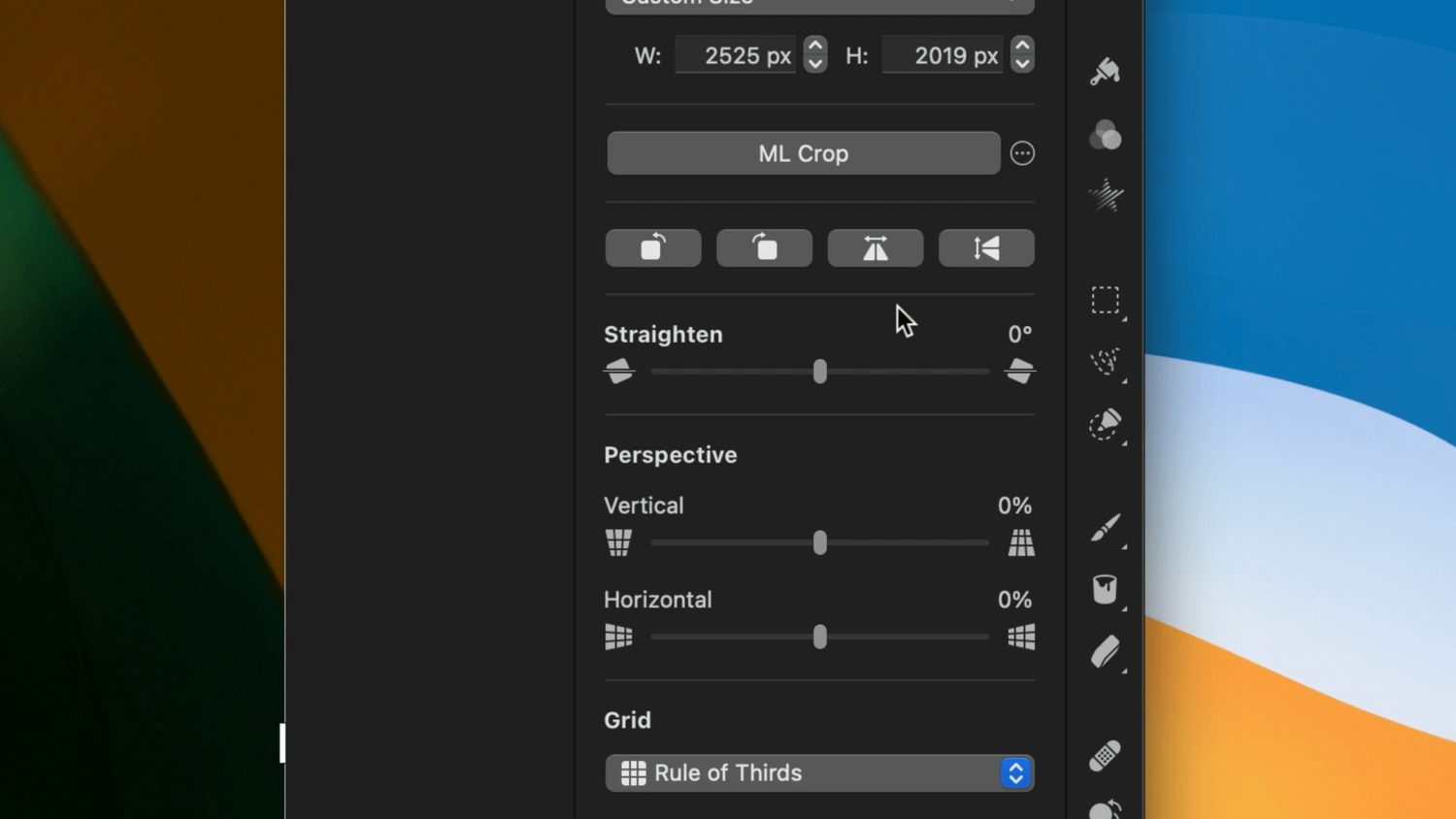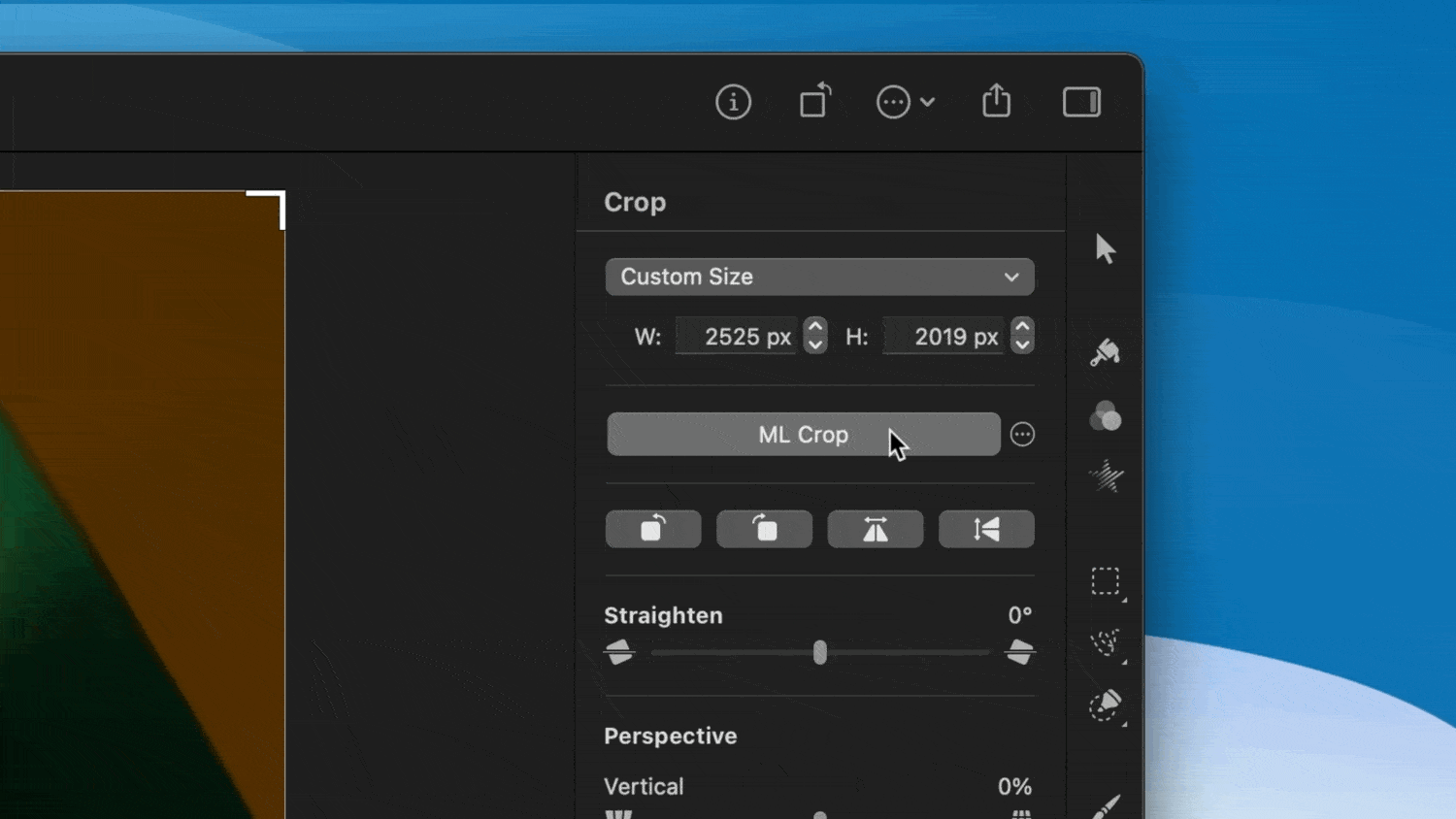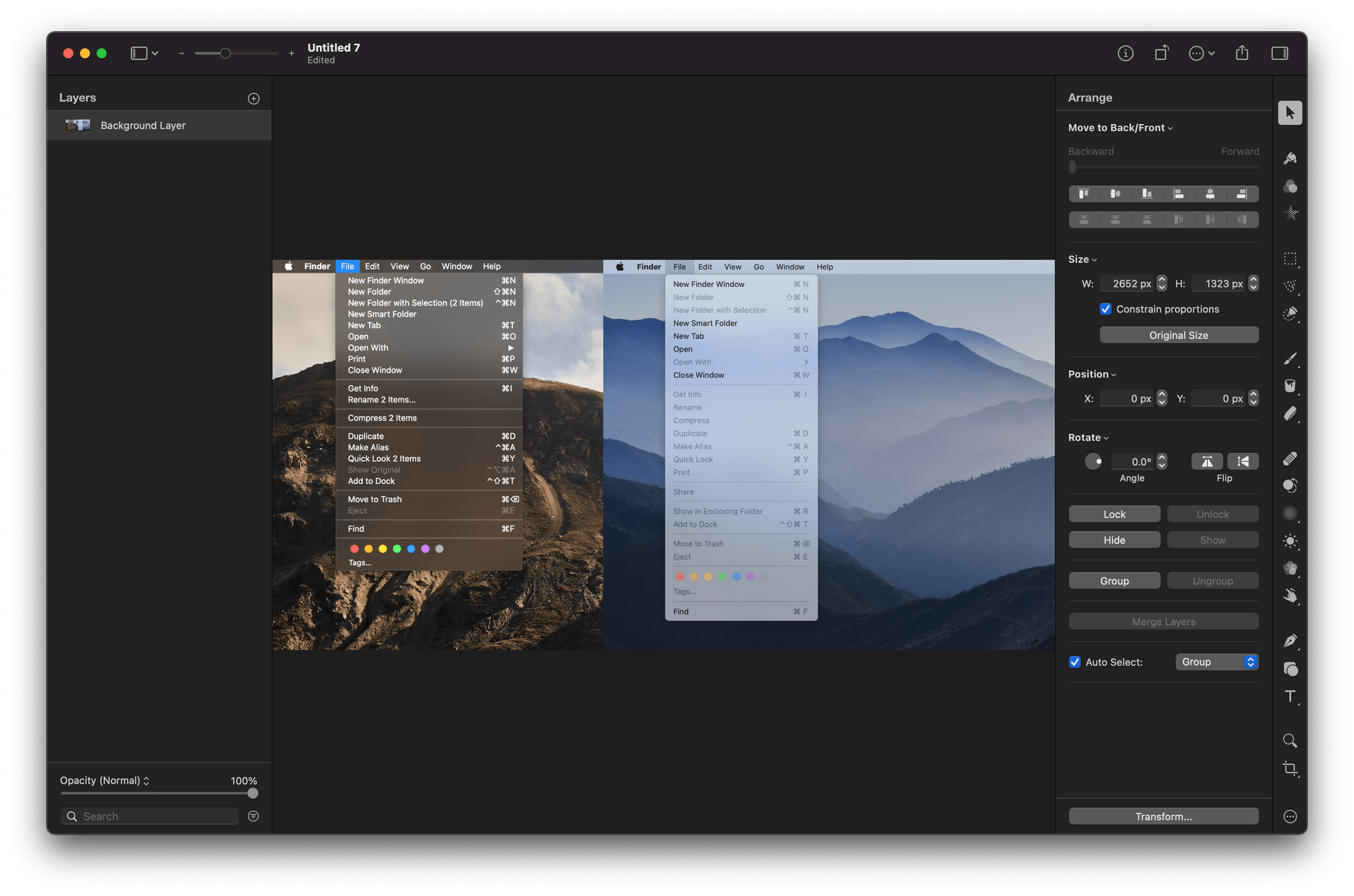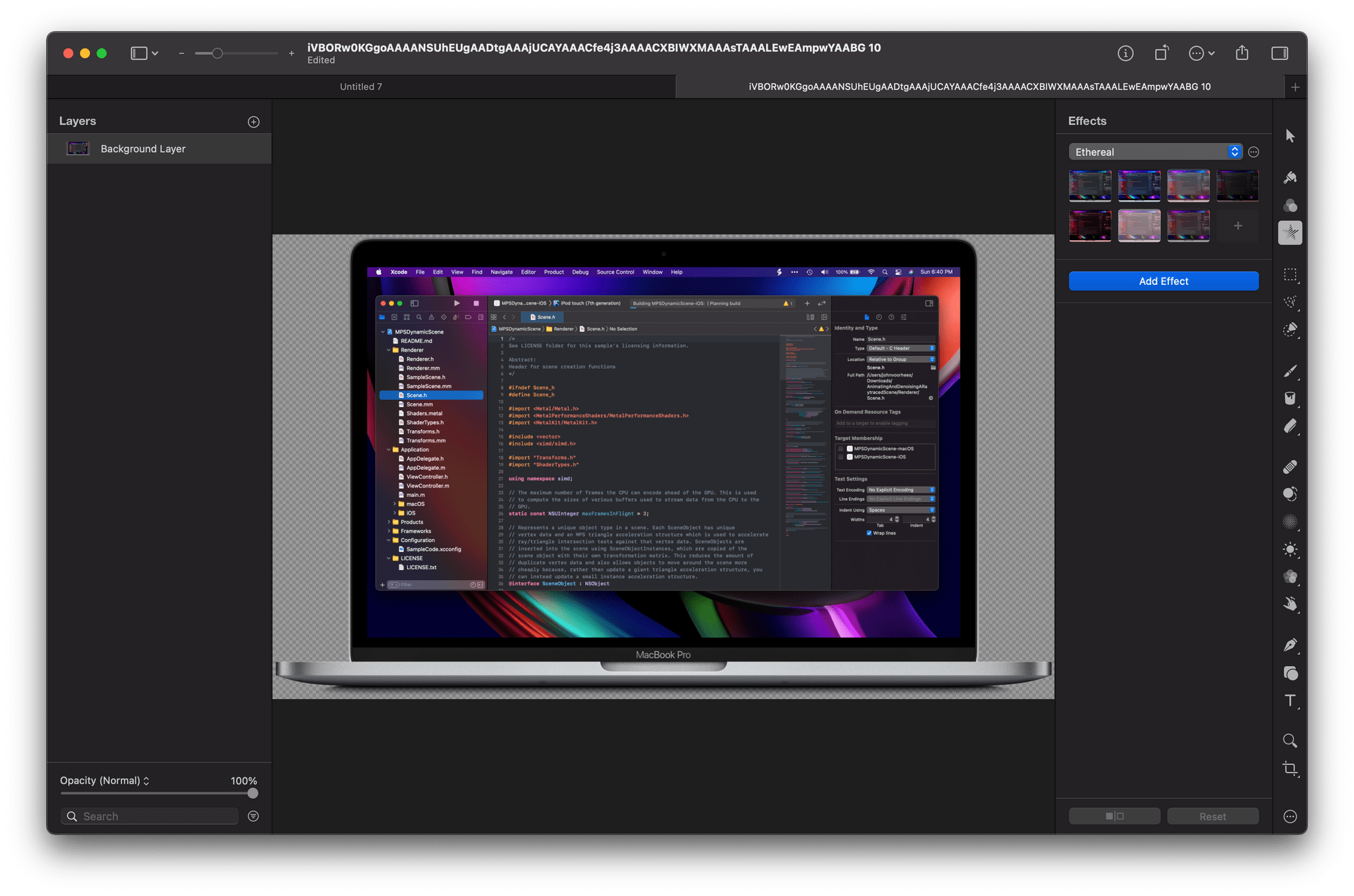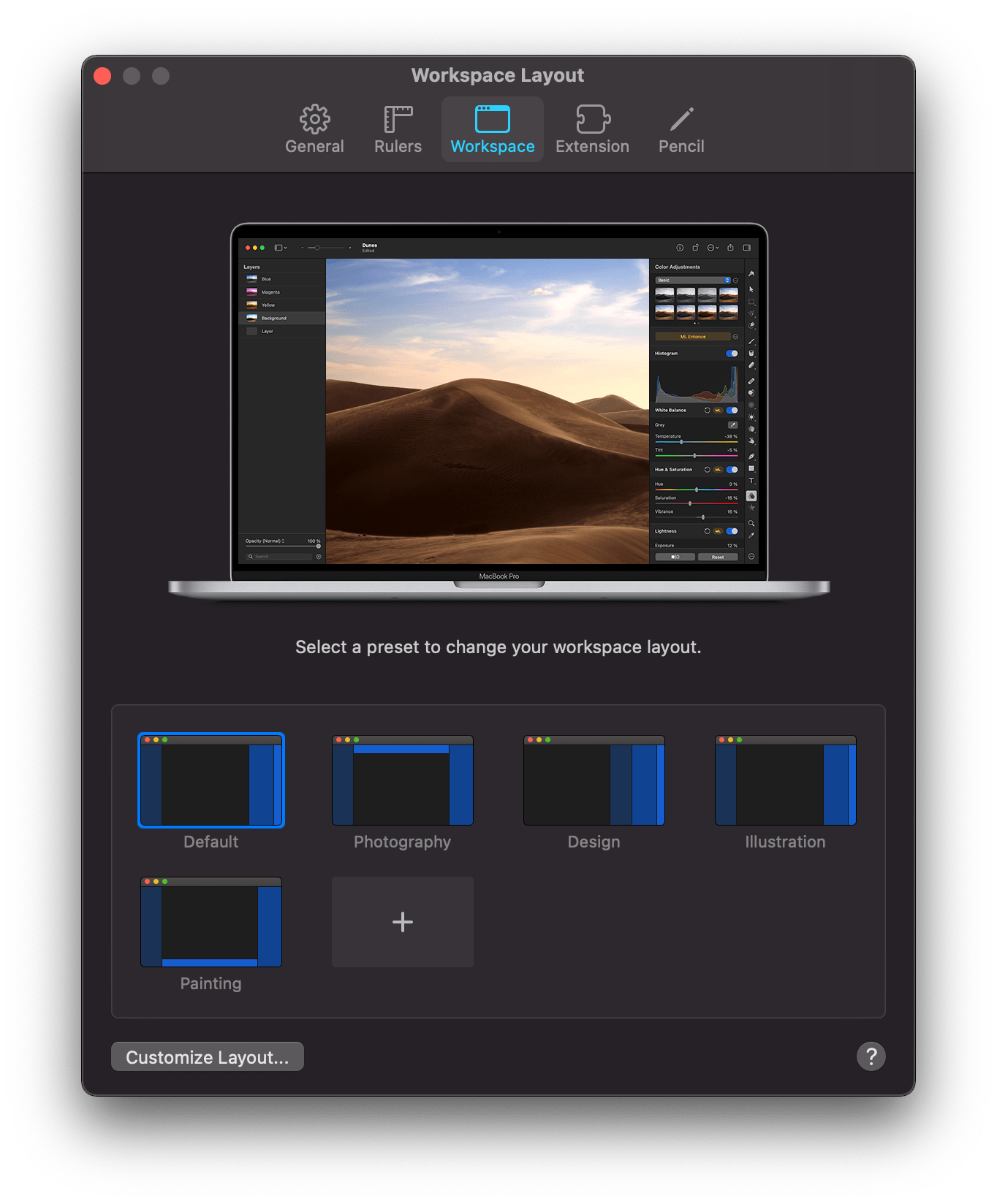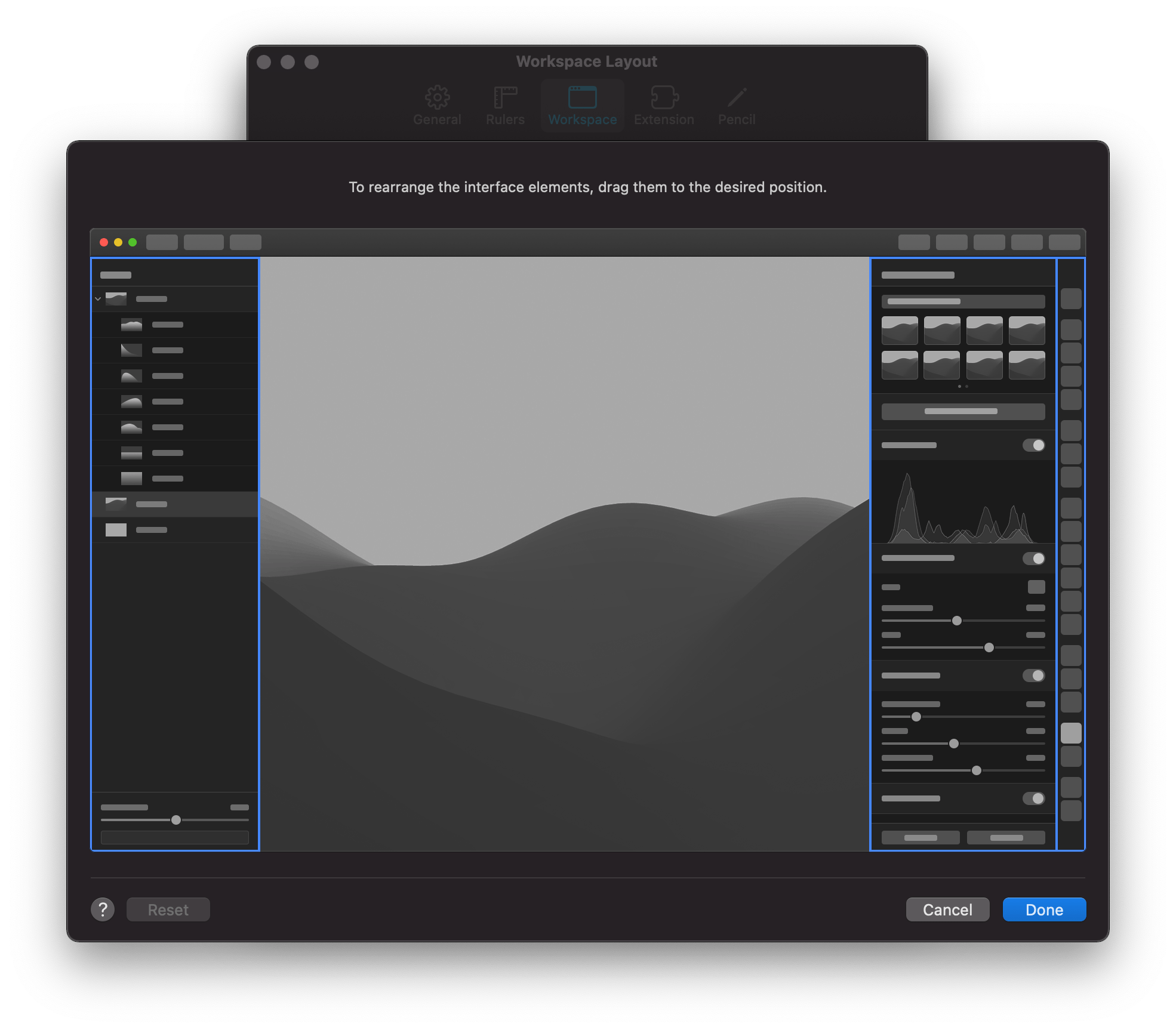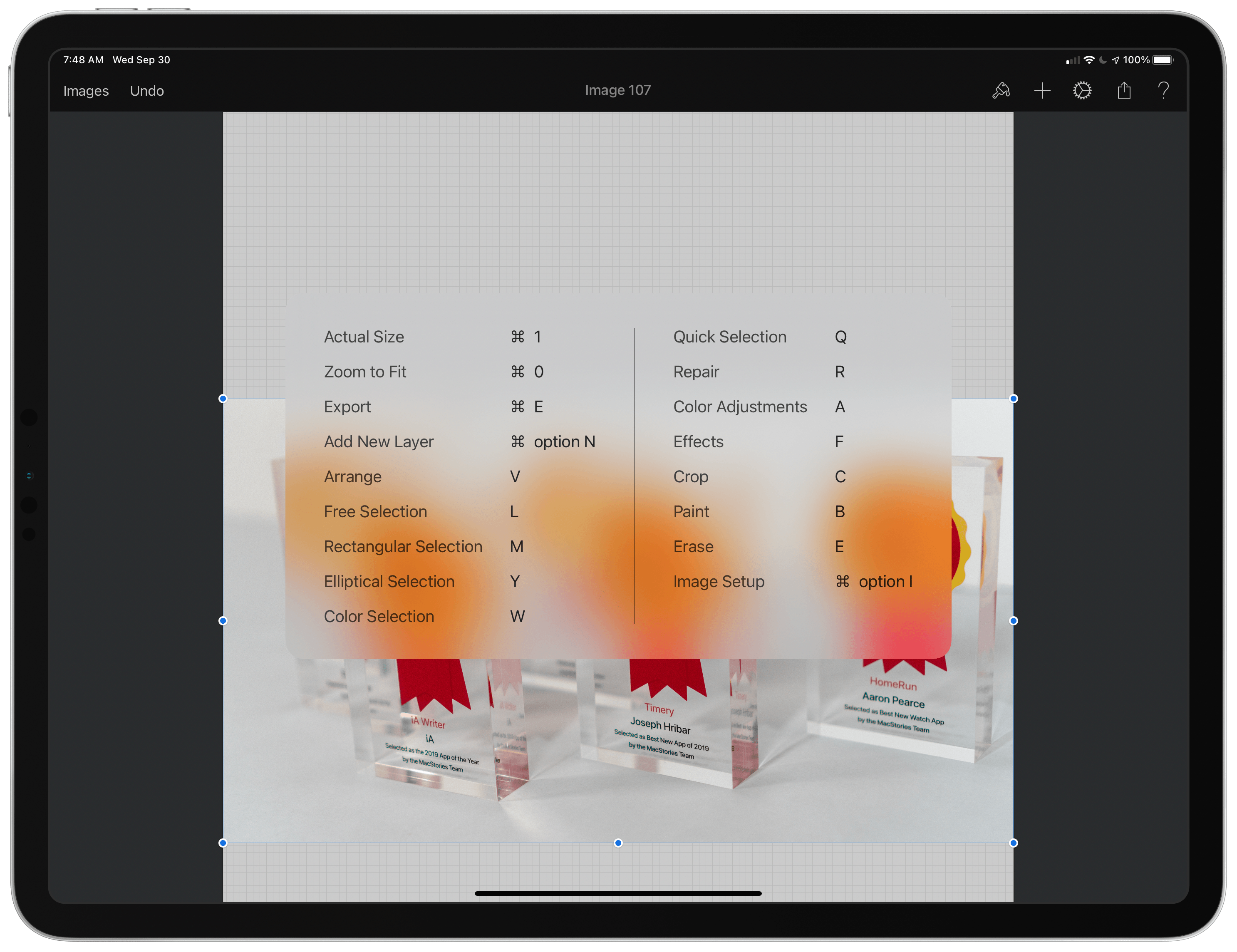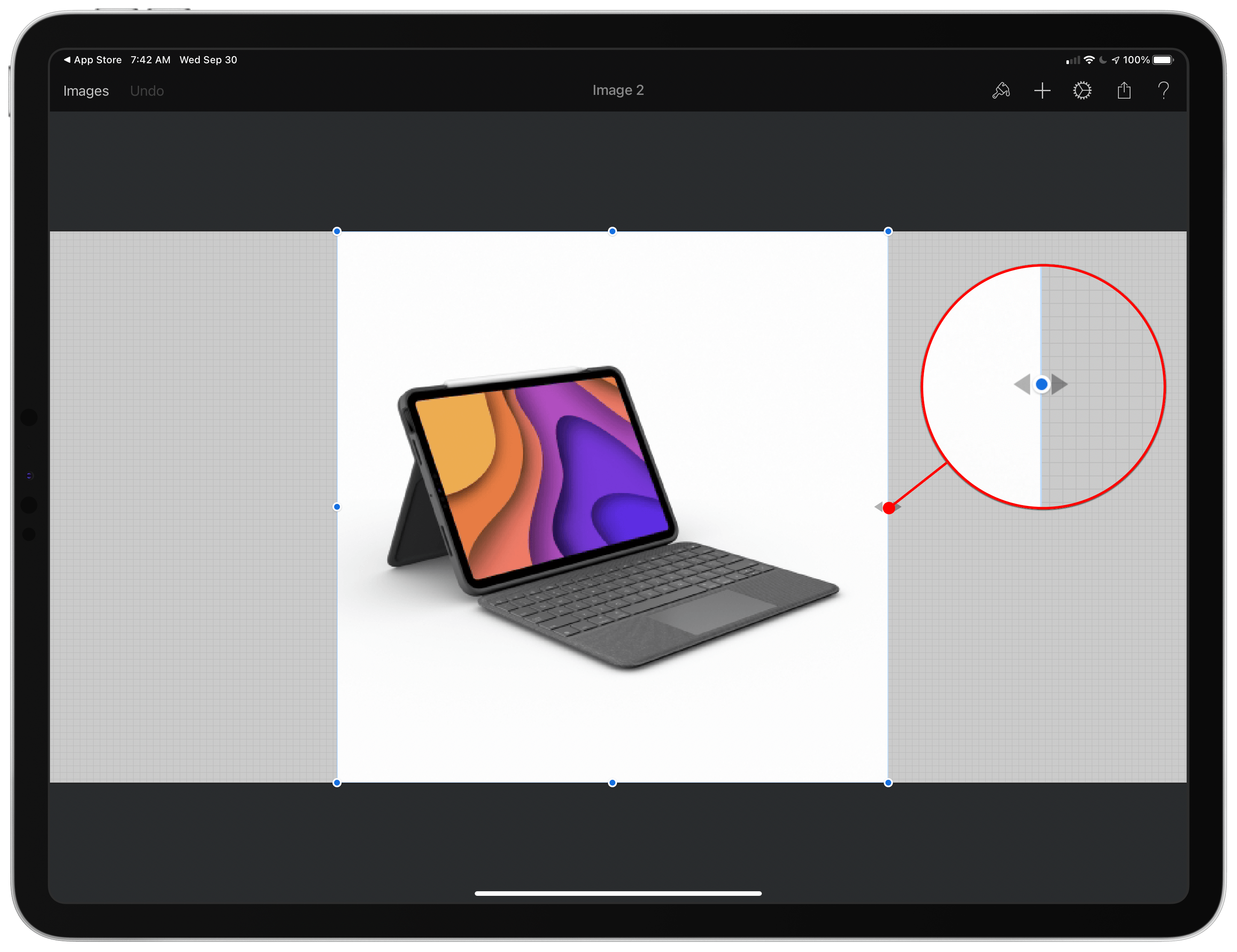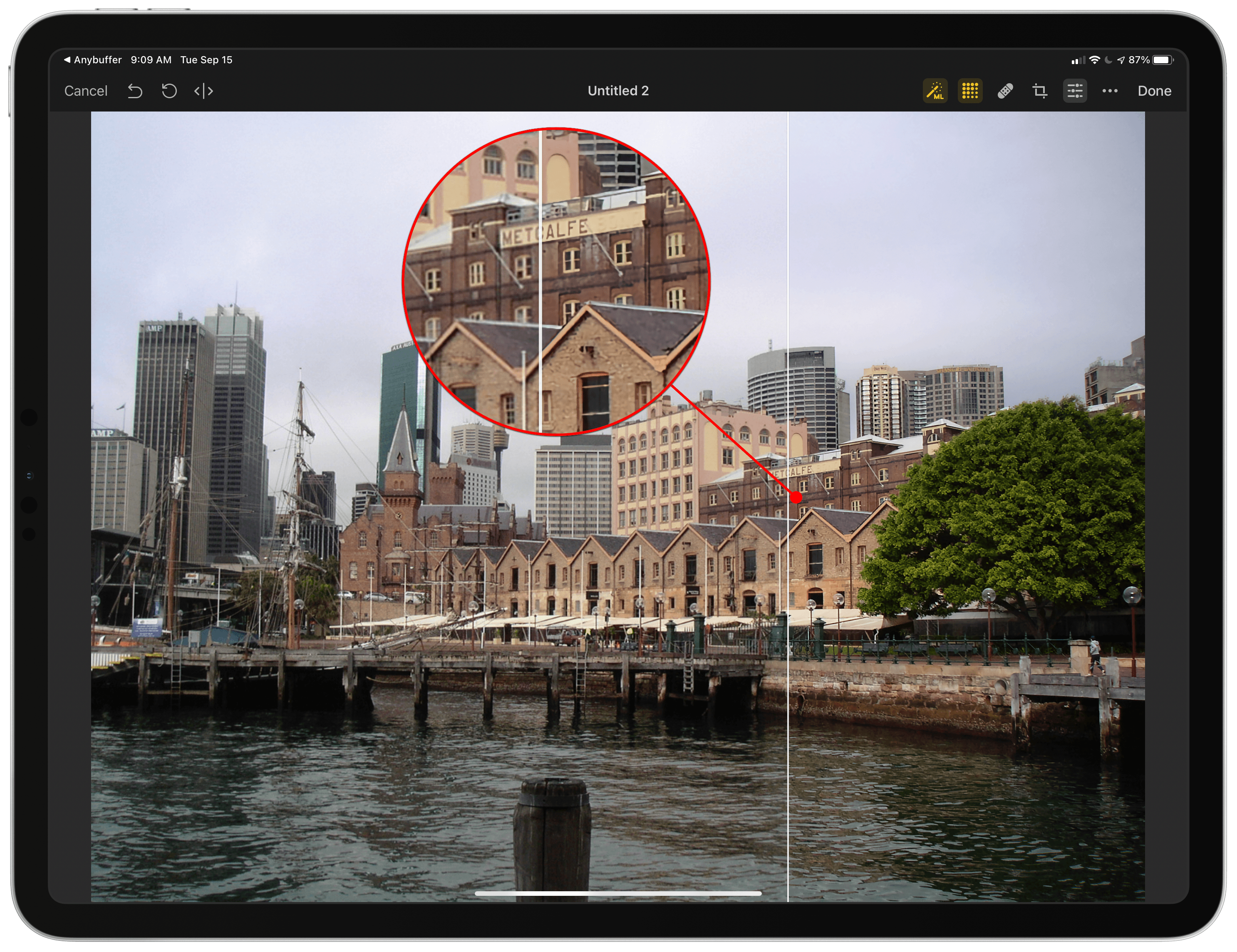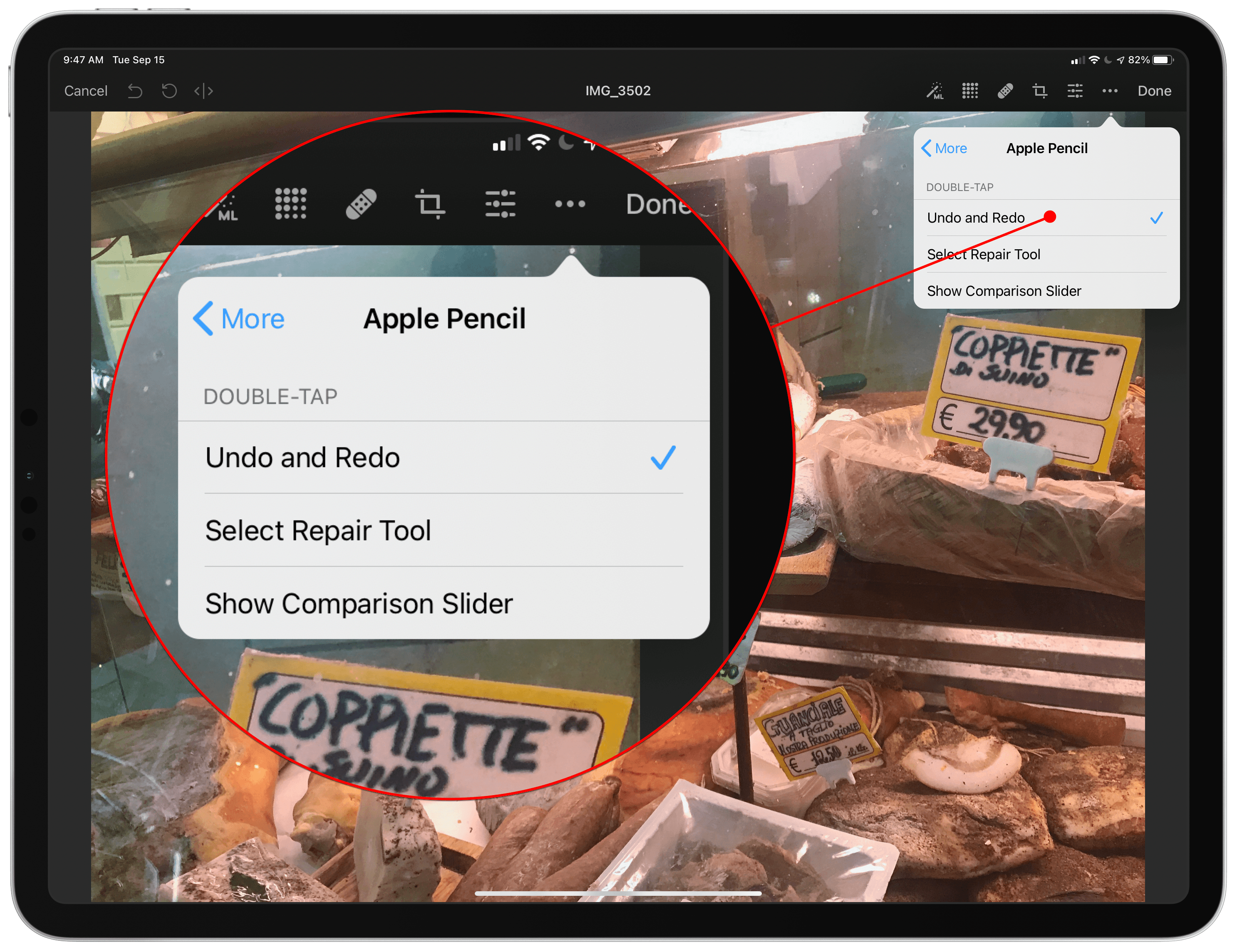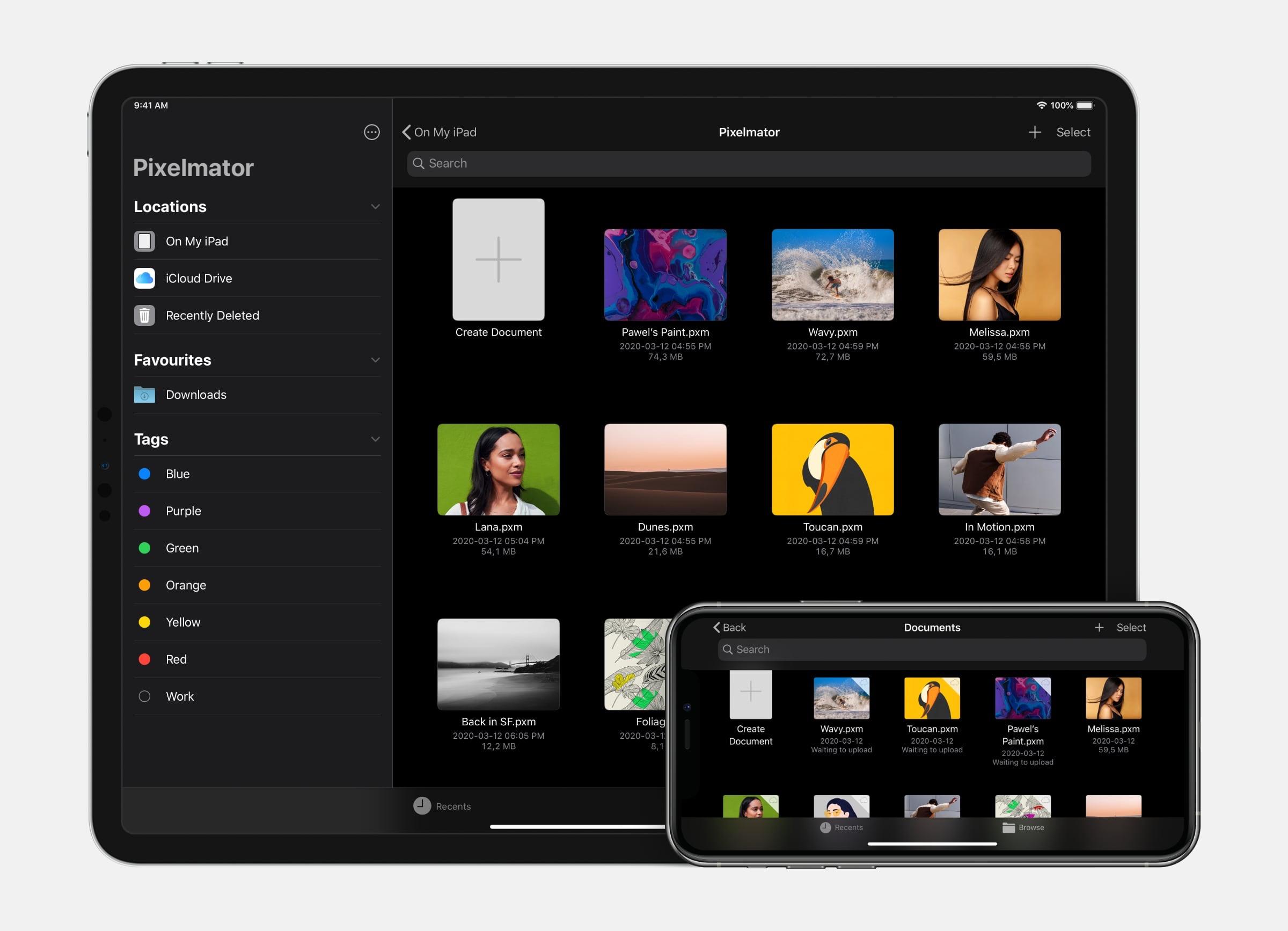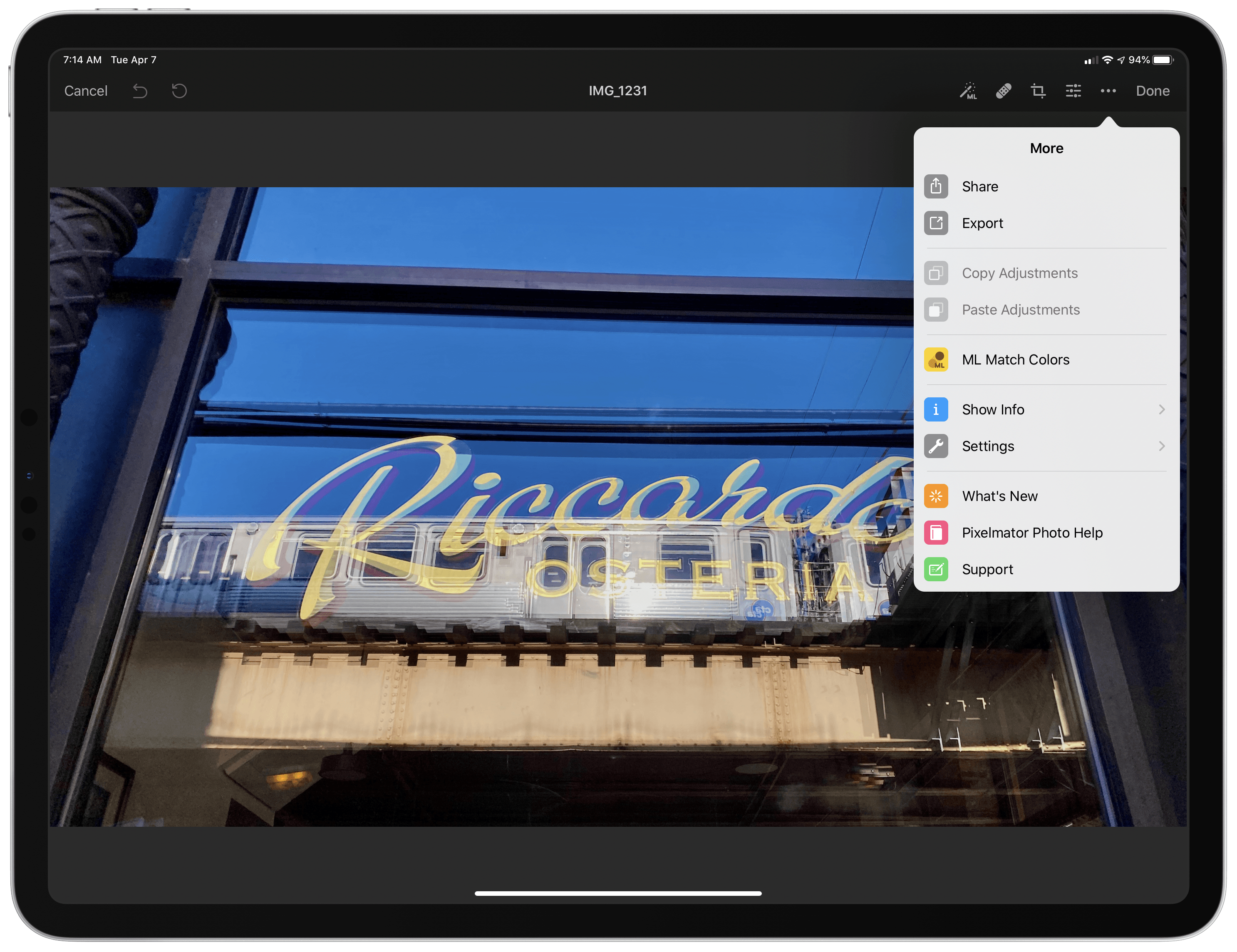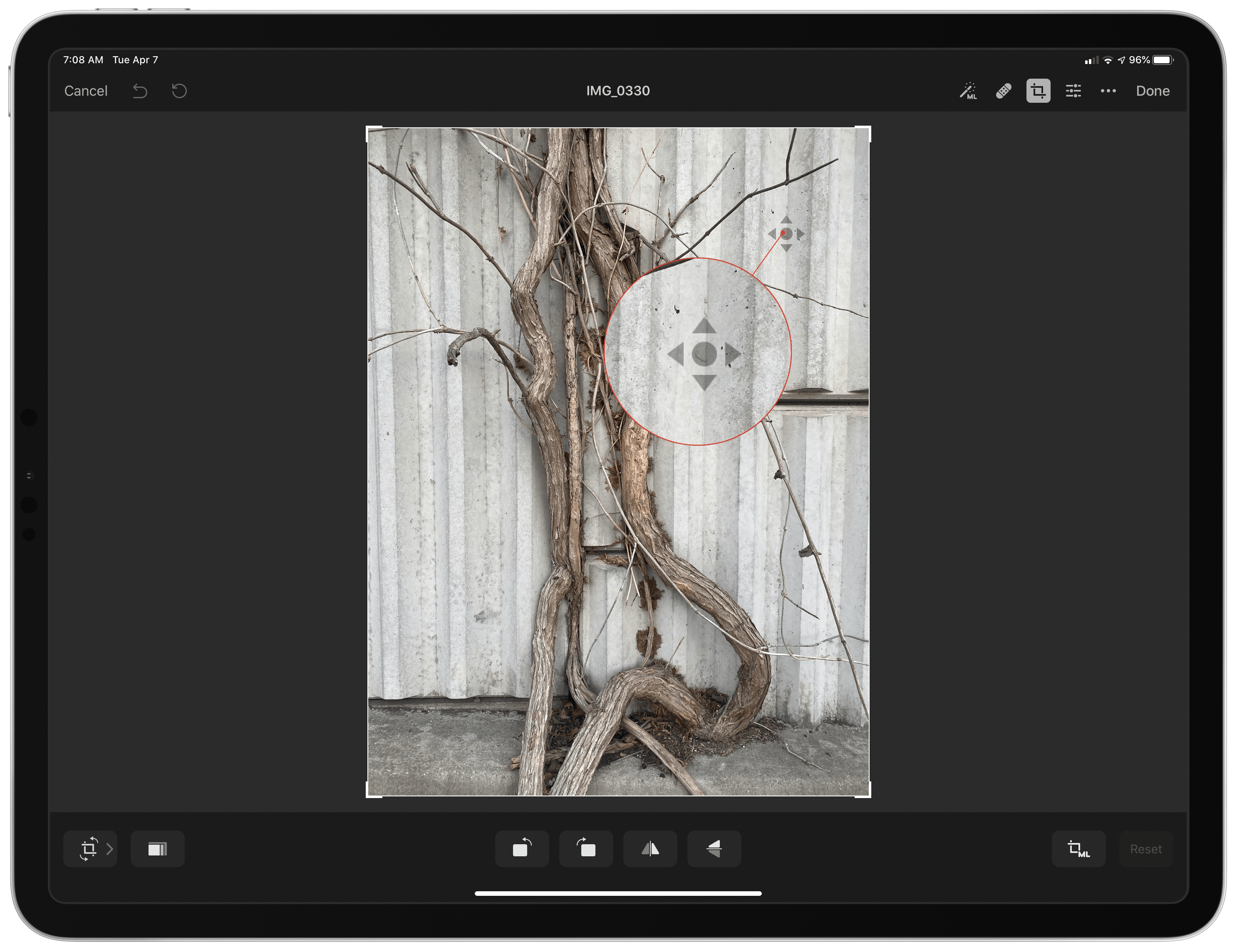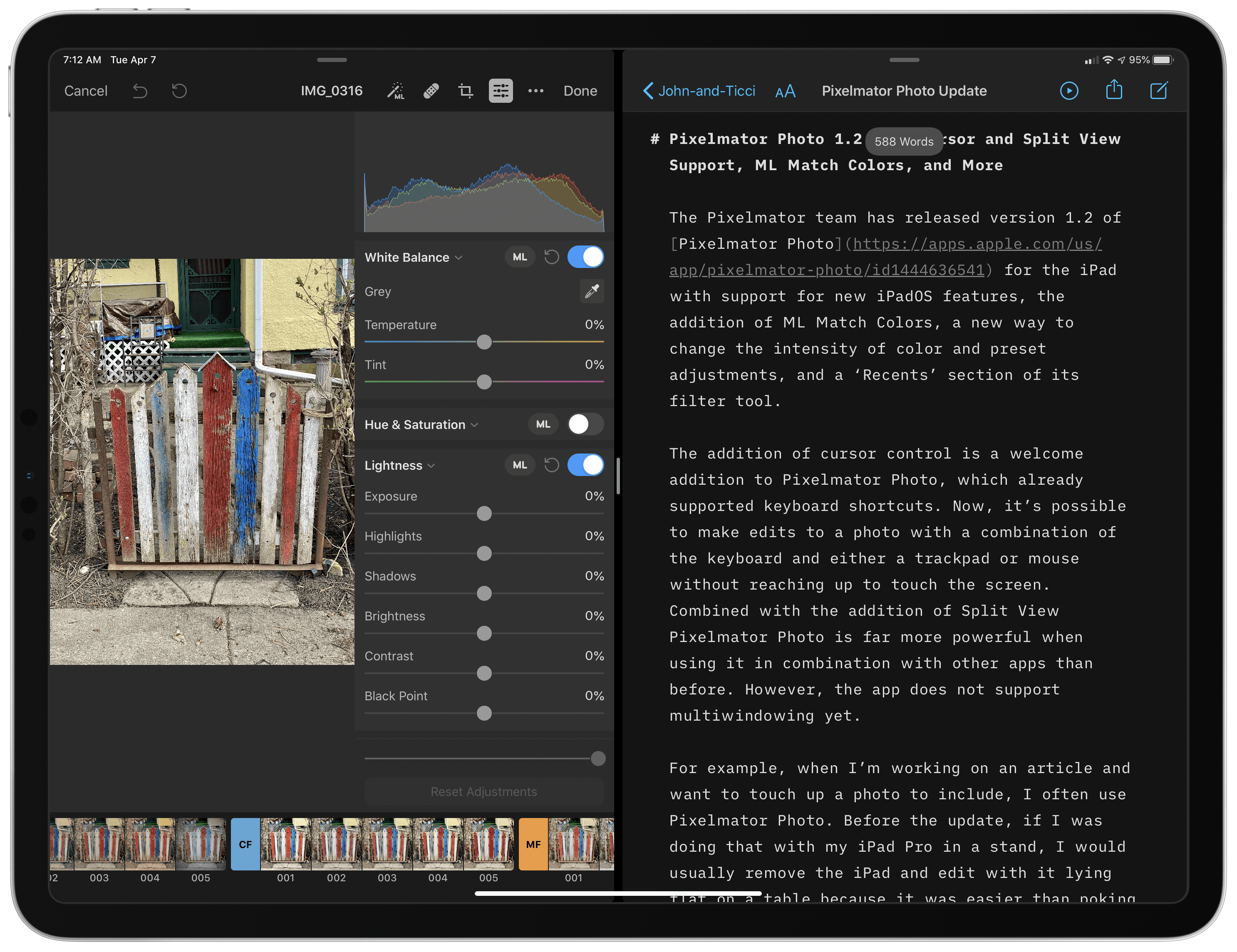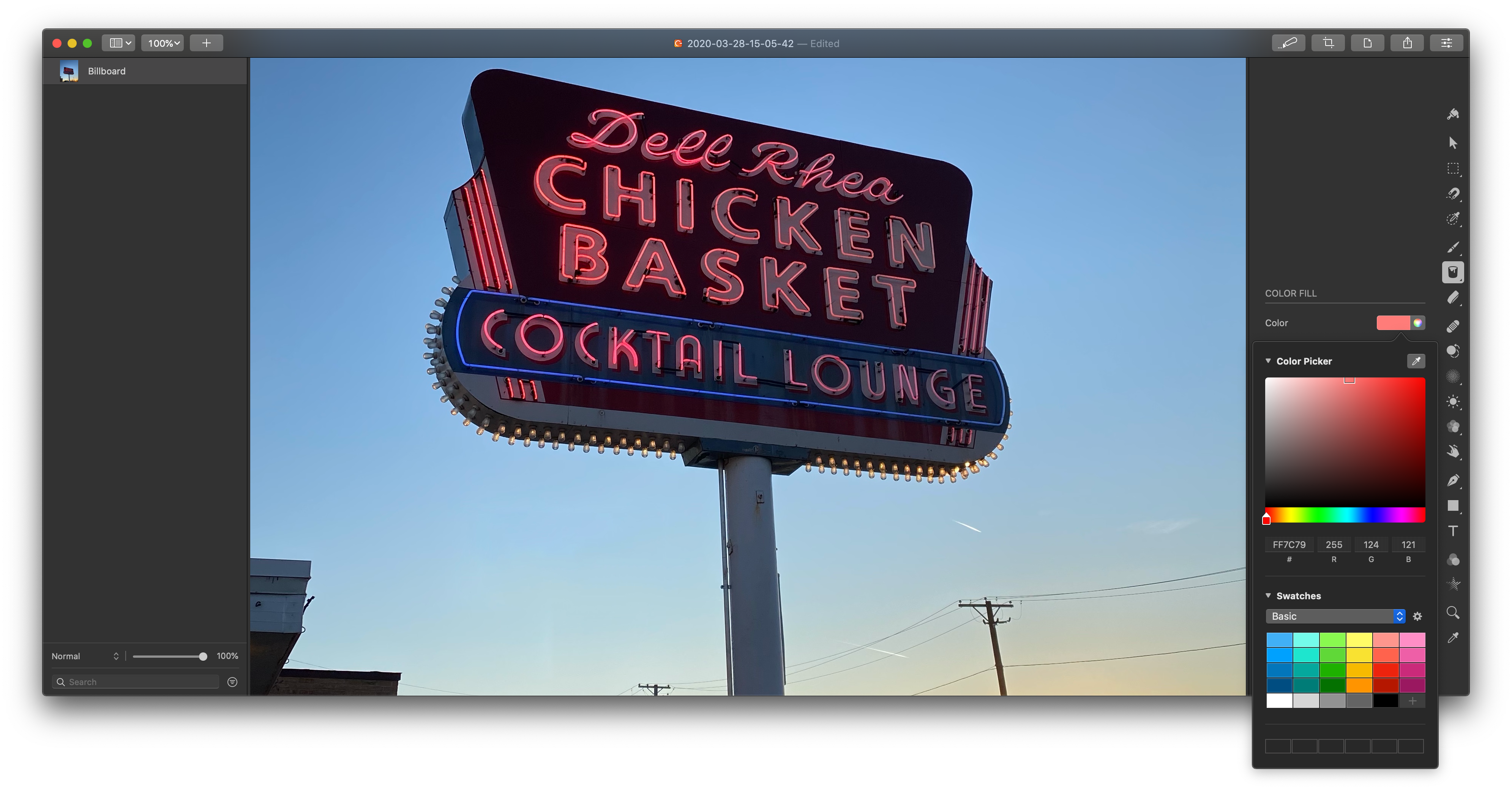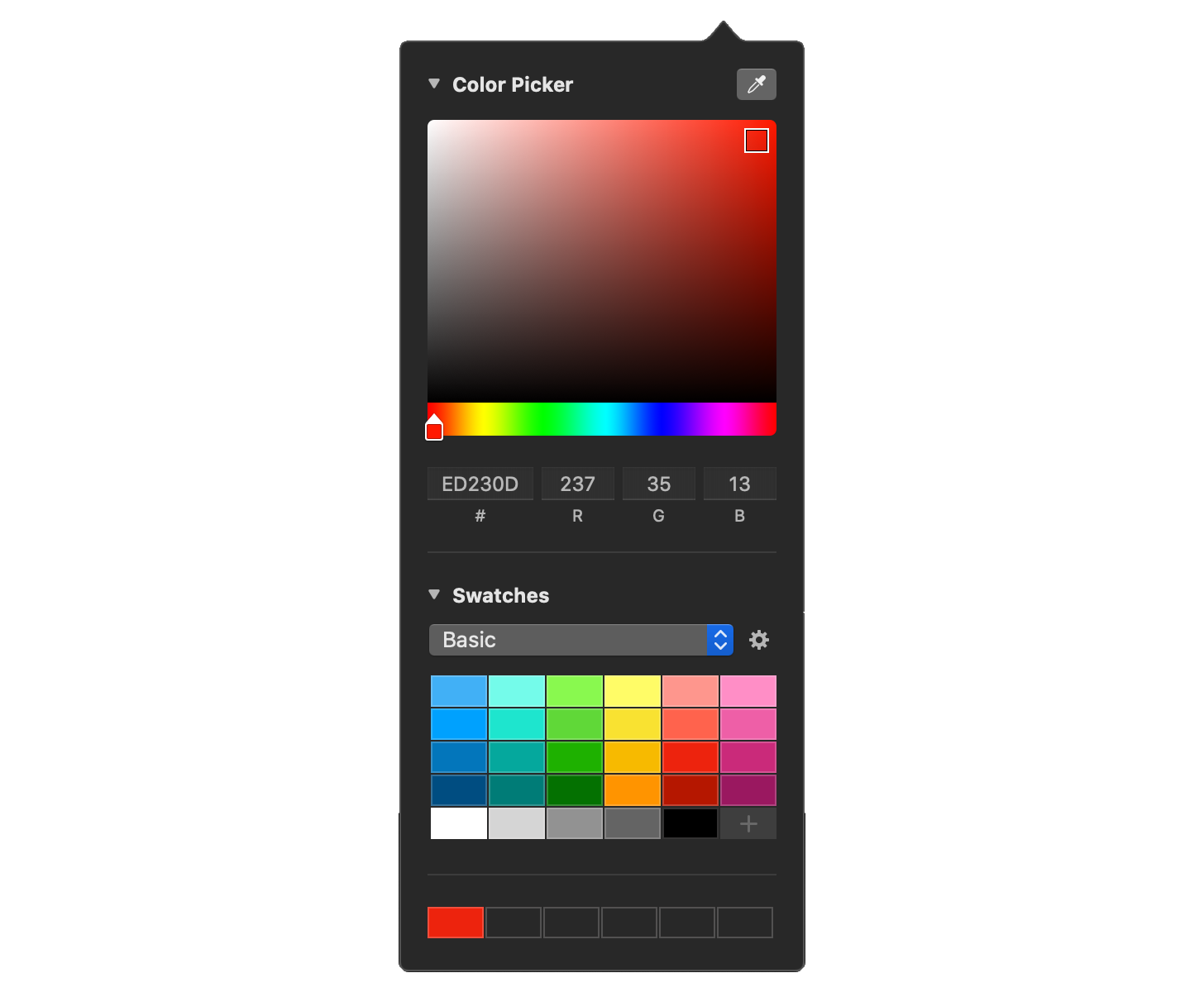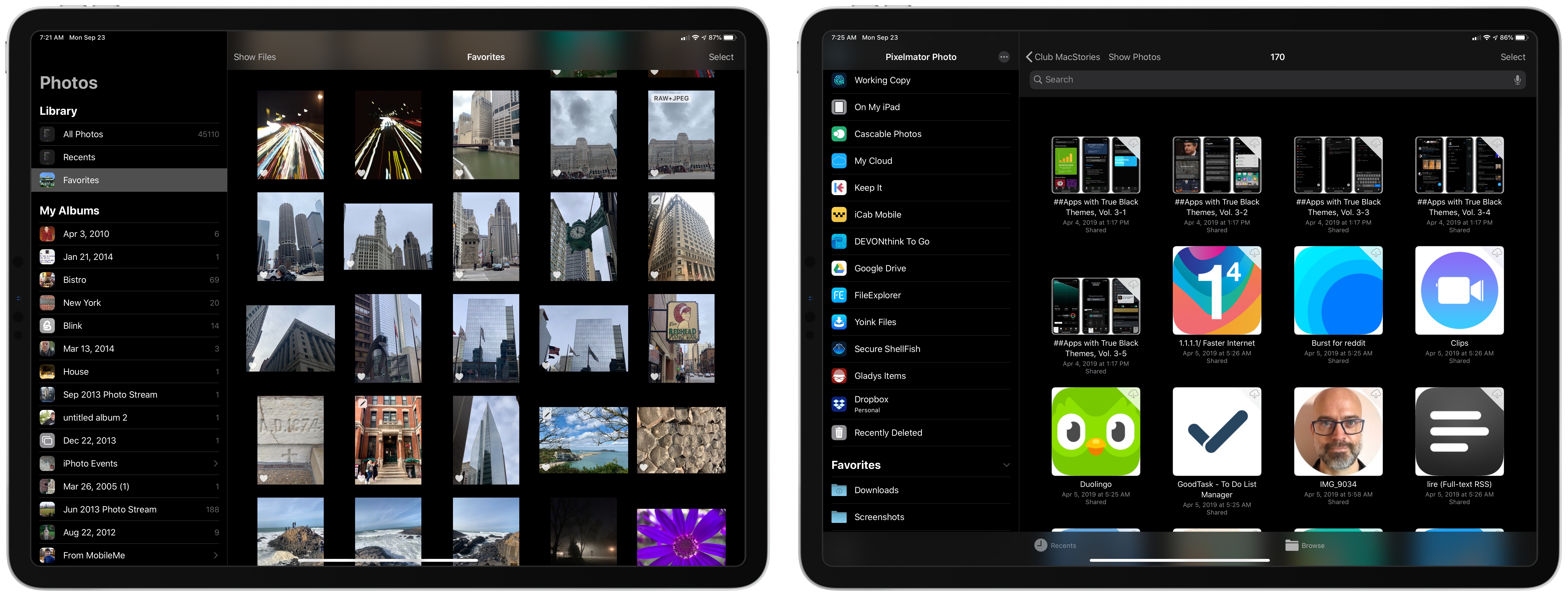The Pixelmator team has released an extensive update to its image editing app, Pixelmator Pro. Version 2.0 is a Universal Mac app that supports both Intel and M1-based Macs. In addition to the under-the-hood support for Apple’s new SoC architecture, the update has an all-new Big Sur-style design and a host of new features like redesigned effects and presets browsers, the ability to customize the app’s layout, and a new app icon.
Pixelmator Pro’s new design is terrific, right down to its new Big Sur-style app icon. The app already featured a design with minimal chrome that stayed out of the way, focusing attention on the content, which is also a hallmark of Big Sur’s design. As a result, the update will look familiar to existing users but also fits right in with other apps designed for the latest version of macOS.
Changes big and small have been made throughout Pixelmator Pro’s UI. For example, like the Finder and Apple’s other system apps, button outlines are highlighted only when the pointer hovers over the icons in the app’s toolbar. The name of the document you’re working on has been left-justified too. Pixelmator Pro has also added a new zoom control to the toolbar for fast access to zooming in and out of an image using the pointer instead of a trackpad gesture or keyboard shortcut.
Although the order of the tools along the right edge of Pixelmator Pro is customizable, the default position of the effects tool has been moved near the top of the window. When active, the effects tool opens a panel that is divided into six default categories of image effects, which can be modified by the user. The design is more compact than before and provides a live thumbnail preview of what the effect will look like if applied, making it easier to find the look you’re after. With the addition of even more effects, the new UI is a much more efficient way to browse through them.
The update also features four preset workspaces in addition to the app’s default configuration, which each move the toolbar and panels to different positions in the app’s window to accommodate photography, design, illustration, and painting workflows. You can also design and save your own setup dragging the app’s two panels and toolbar into positions that suit you.
Presets have been greatly expanded and enjoy the same sort of compact UI as effects too. The Pixelmator team says it has added over 200 new presets for photography, design, and illustration use cases, which allow users to work more efficiently. The app also has more than 50 new vector shapes in five categories from which to choose.
On the new M1 Macs, Pixelmator Pro benefits from its use of Apple’s Metal frameworks. The M1 Macs are designed to take advantage of Metal, which accelerates tasks in Pixelmator Pro like upscaling images using the app’s ML Super Resolution feature. The Pixelmator team says ML Super Resolution can be accomplished up to 15 times faster on an M1 Mac than was possible before.
I’ve said many times before that Pixelmator Pro is the image editor I use most often for my work at MacStories. The app is powerful but easy to use, dispensing with the steep learning curves of many other pro-level image editors. With version 2.0, the Pixelmator team continues to push the app forward with a design and underlying technologies that are perfectly aligned with where the Mac is heading, which is a reassuring indication that the app will continue to be one of the premier Mac image editors for a long time to come.
Pixelmator Pro 2.0 is available on the Mac App Store to existing users as a free update and new customers for $39.99.