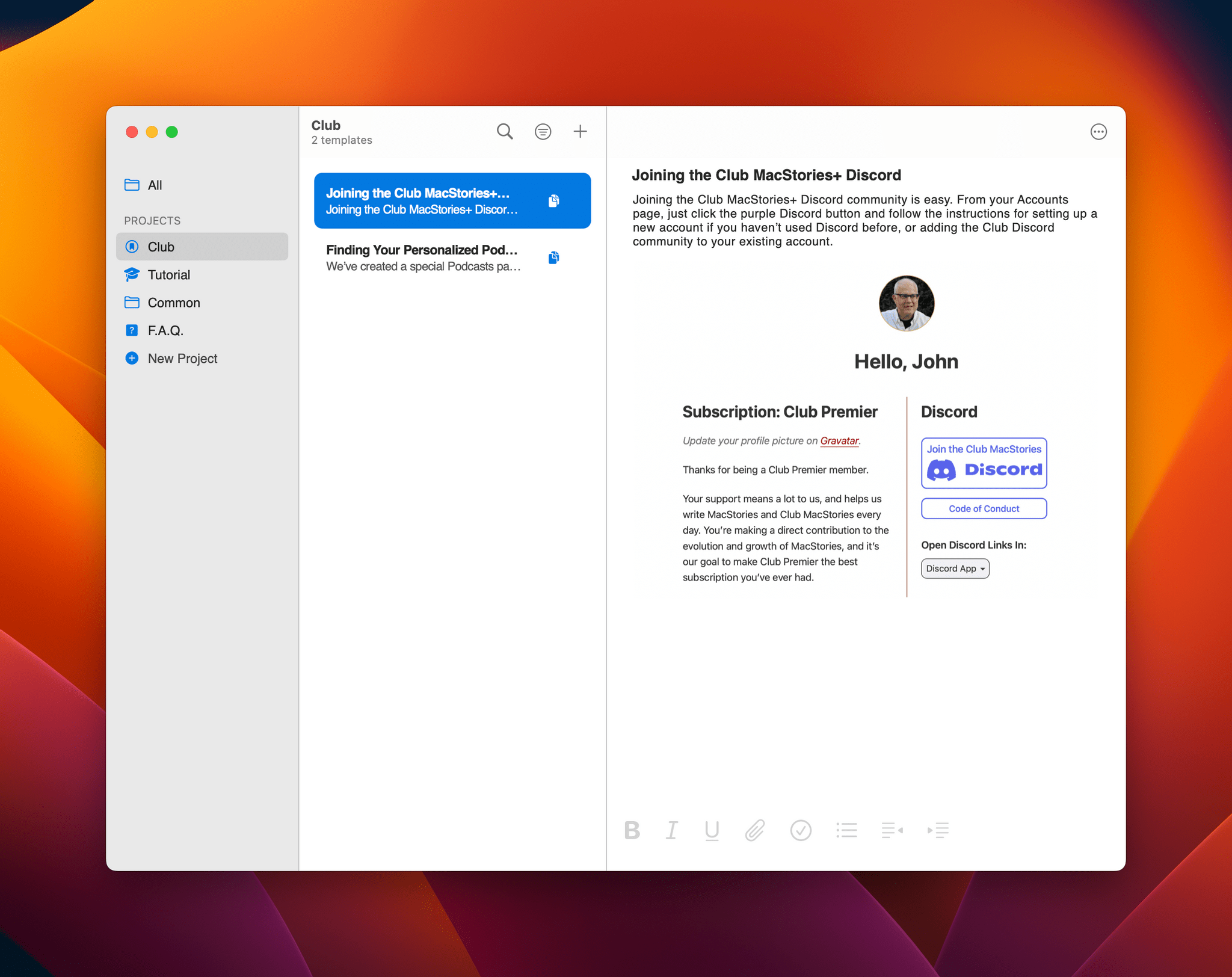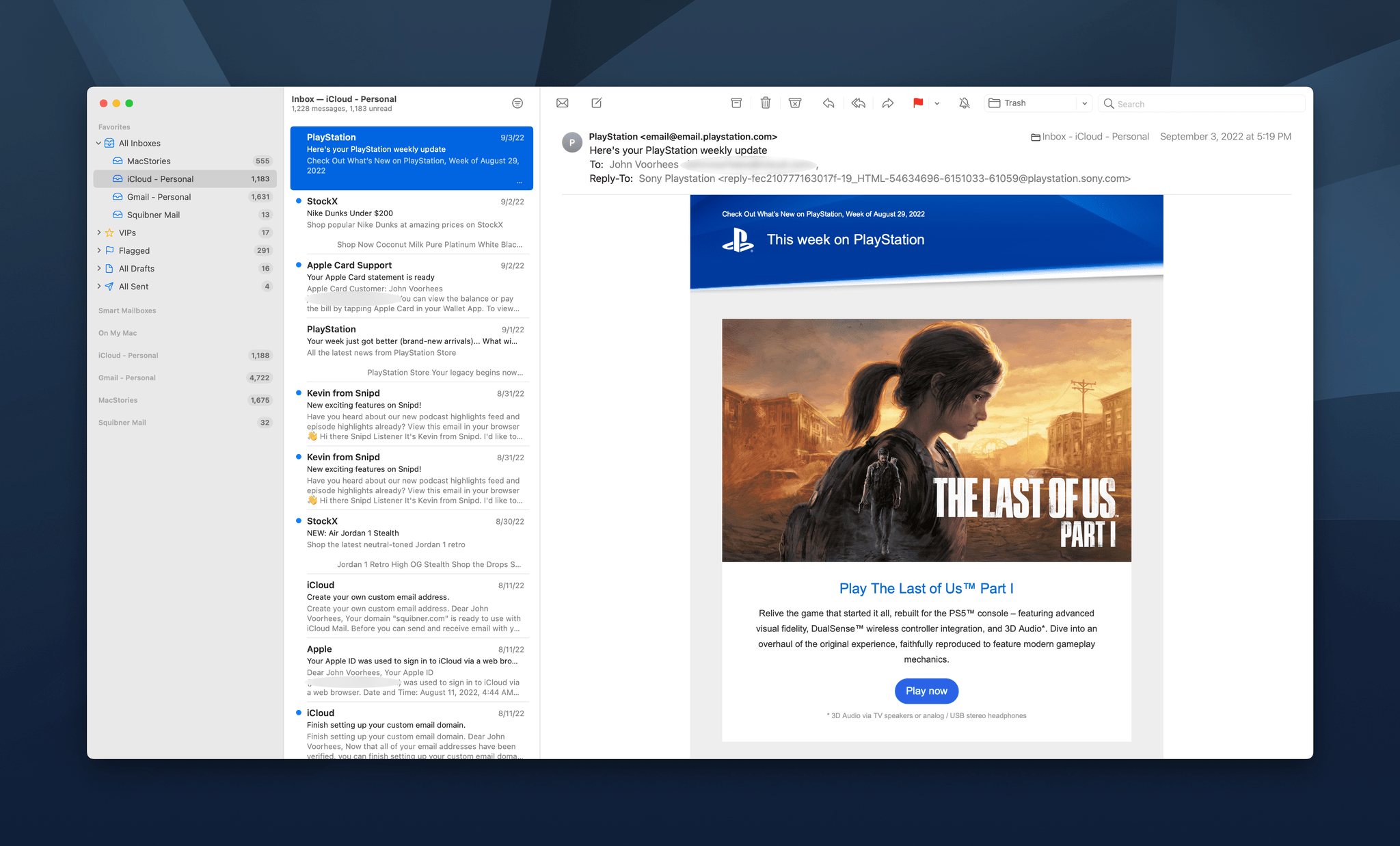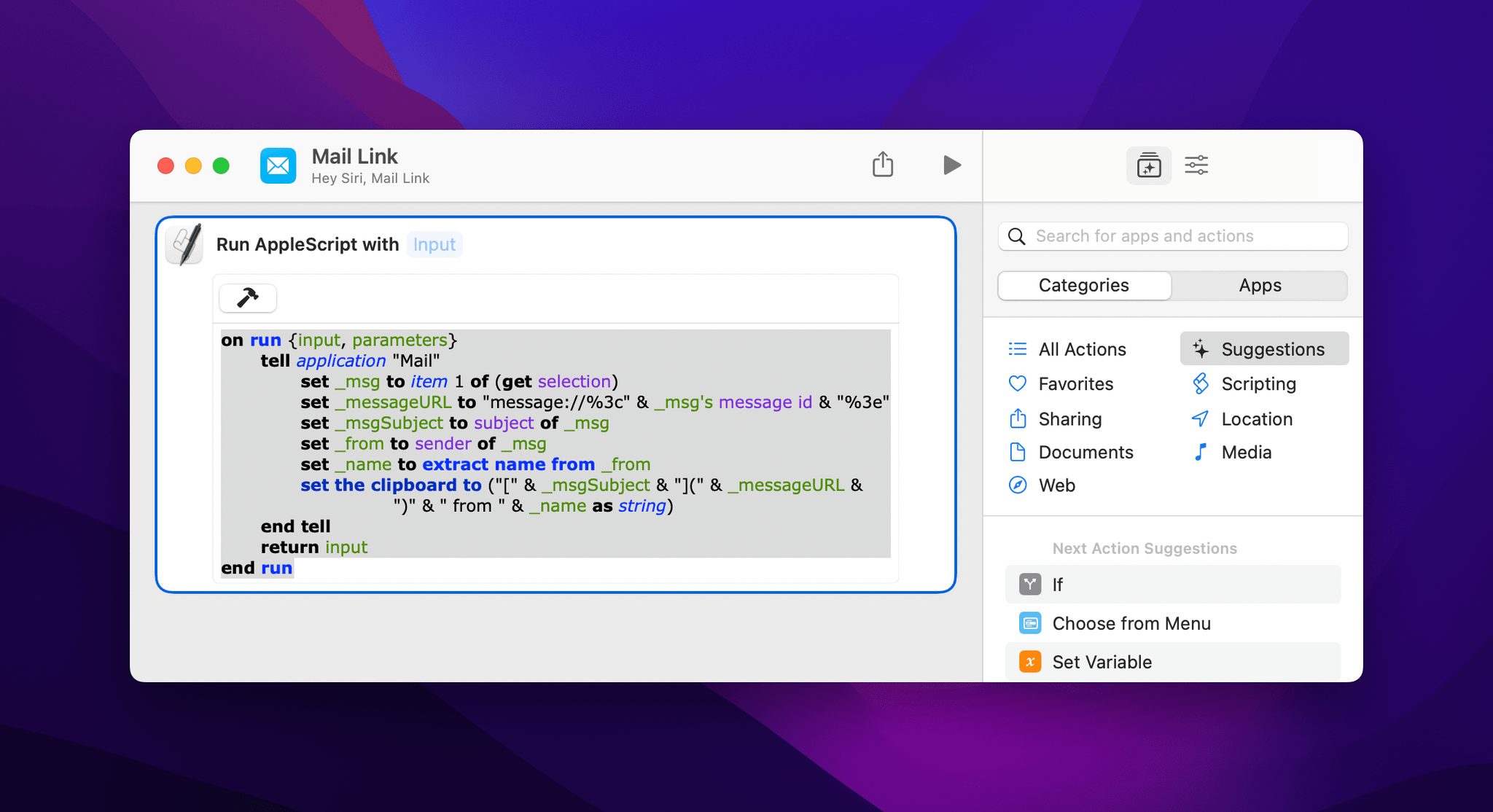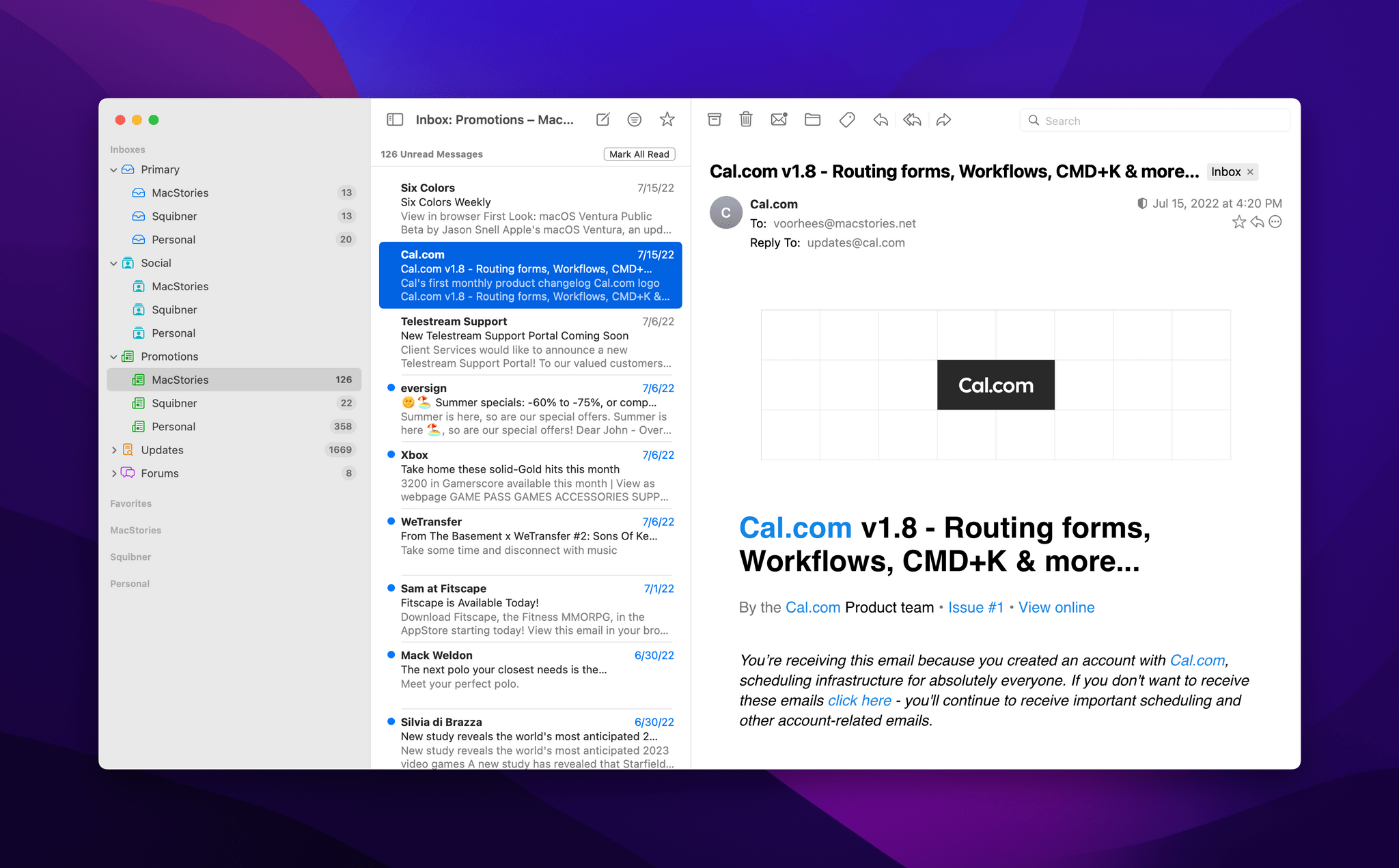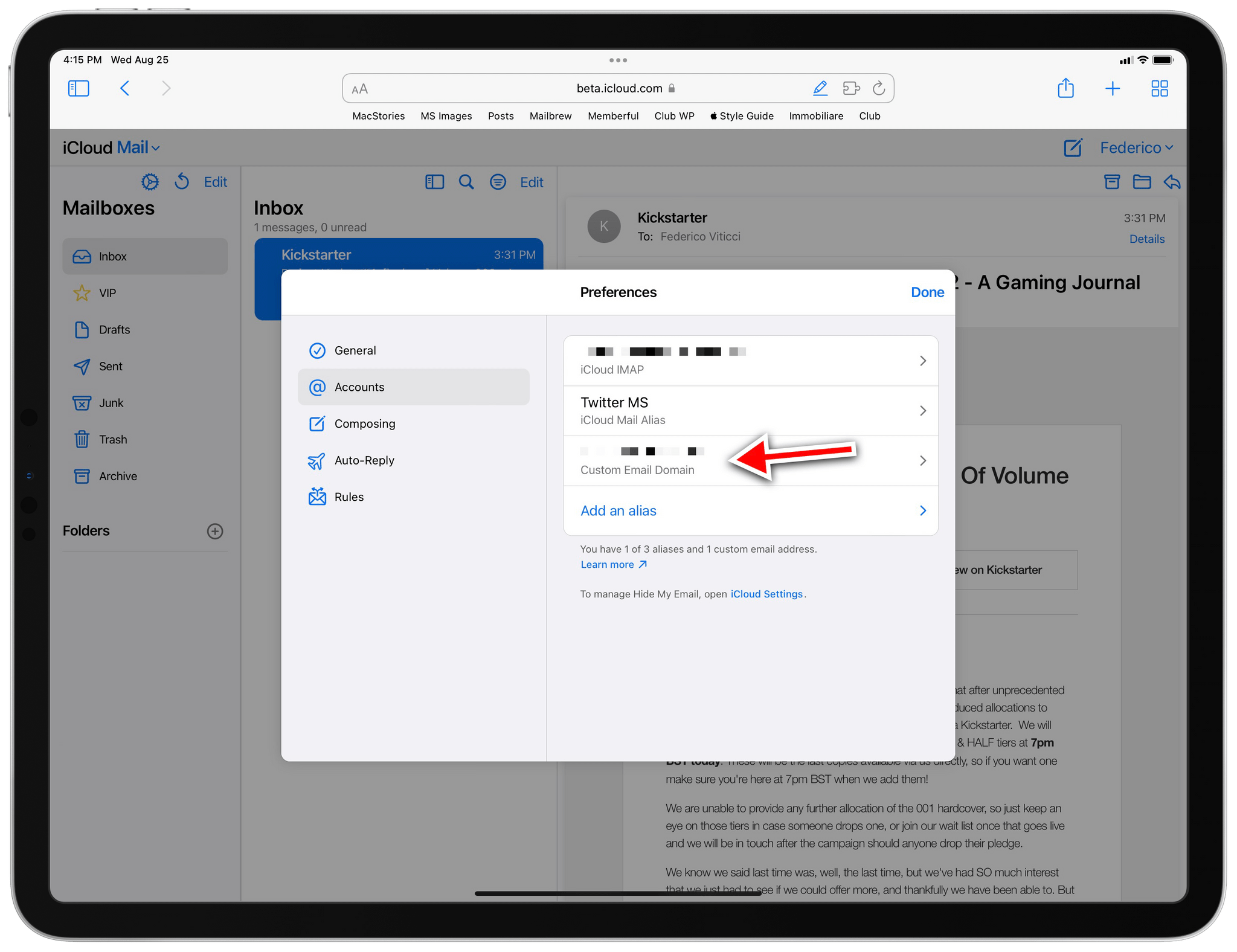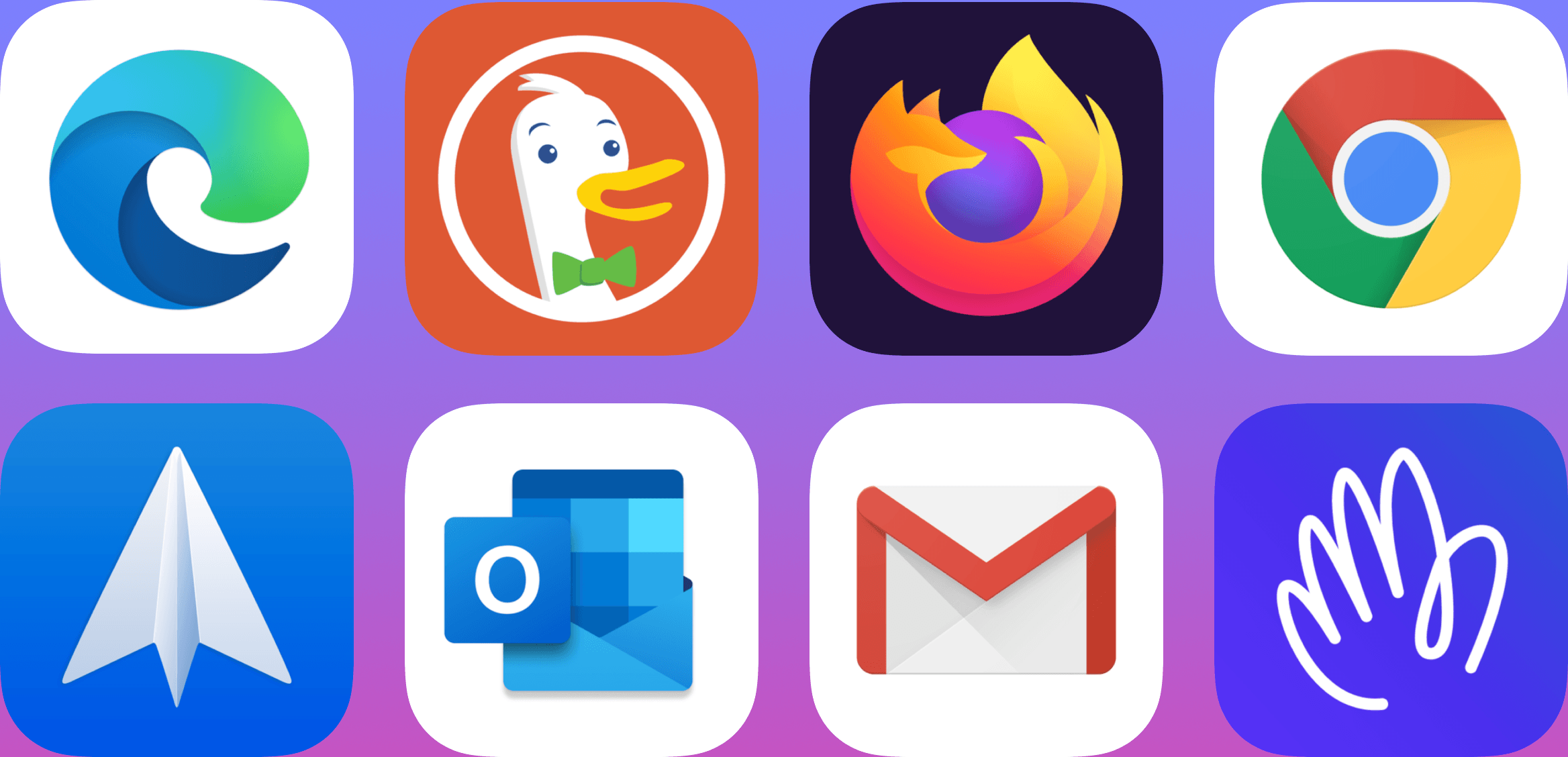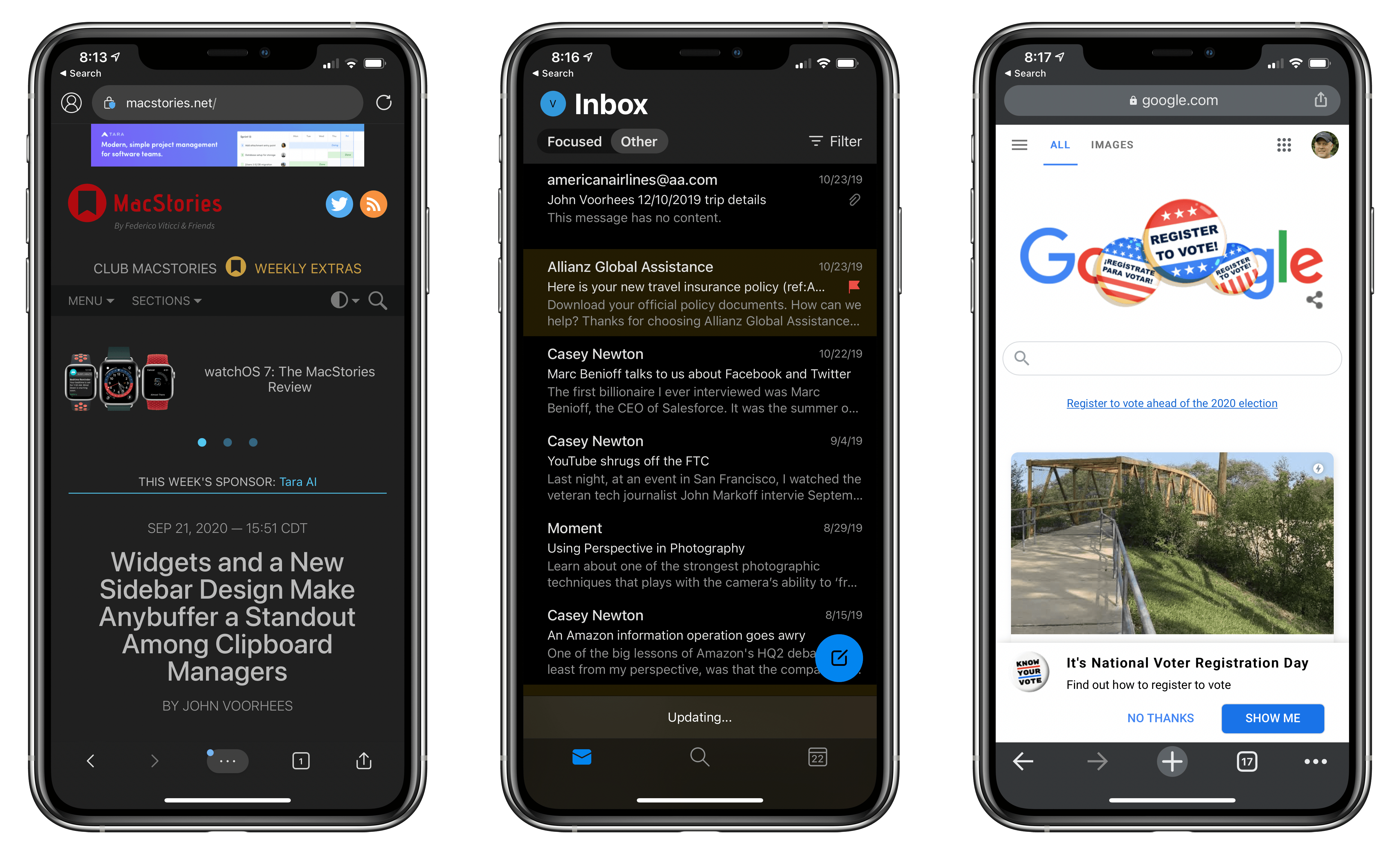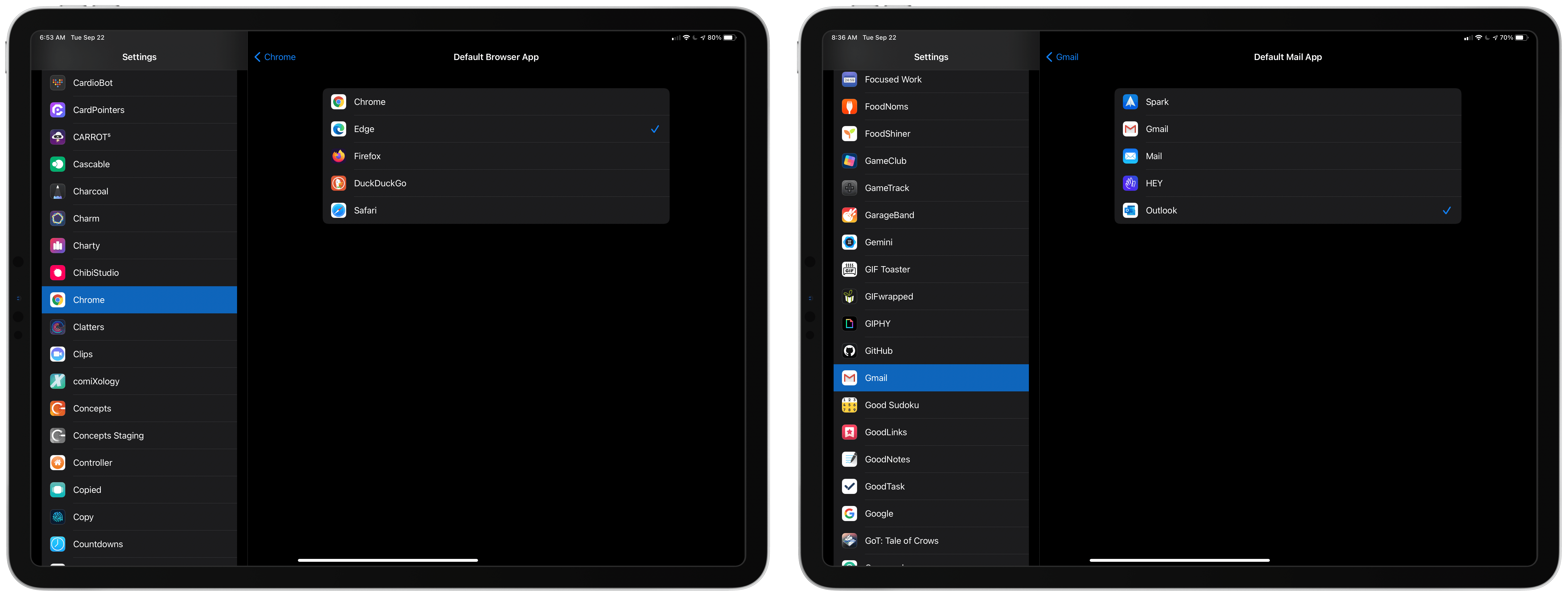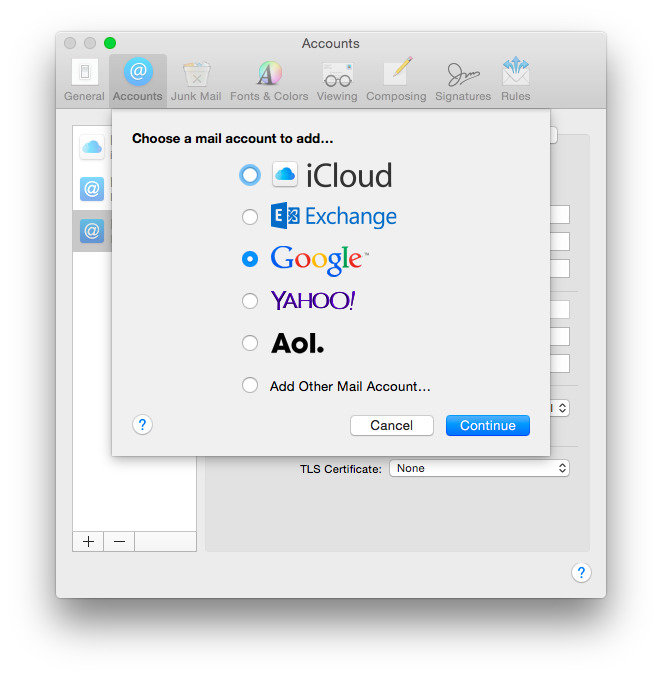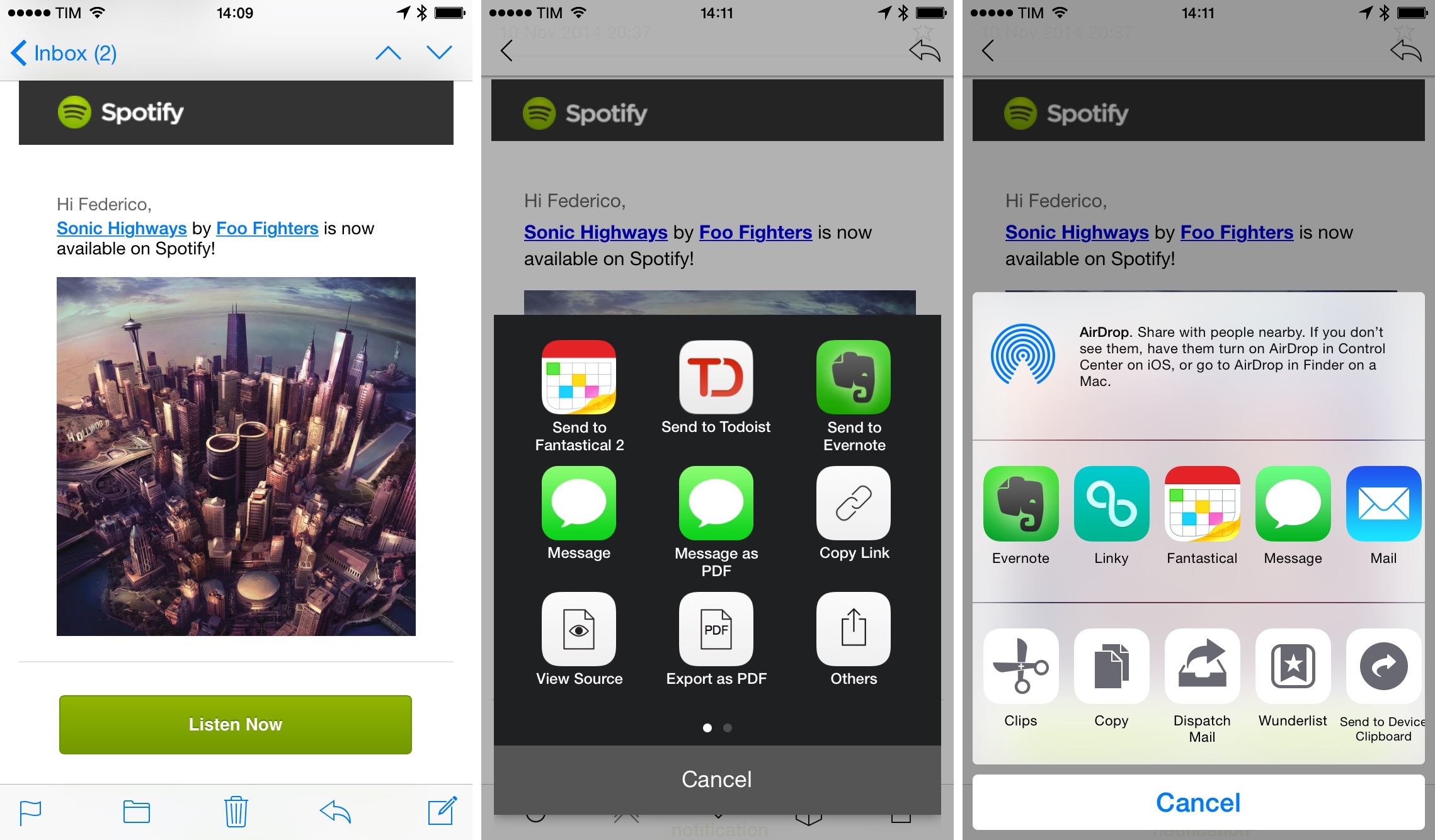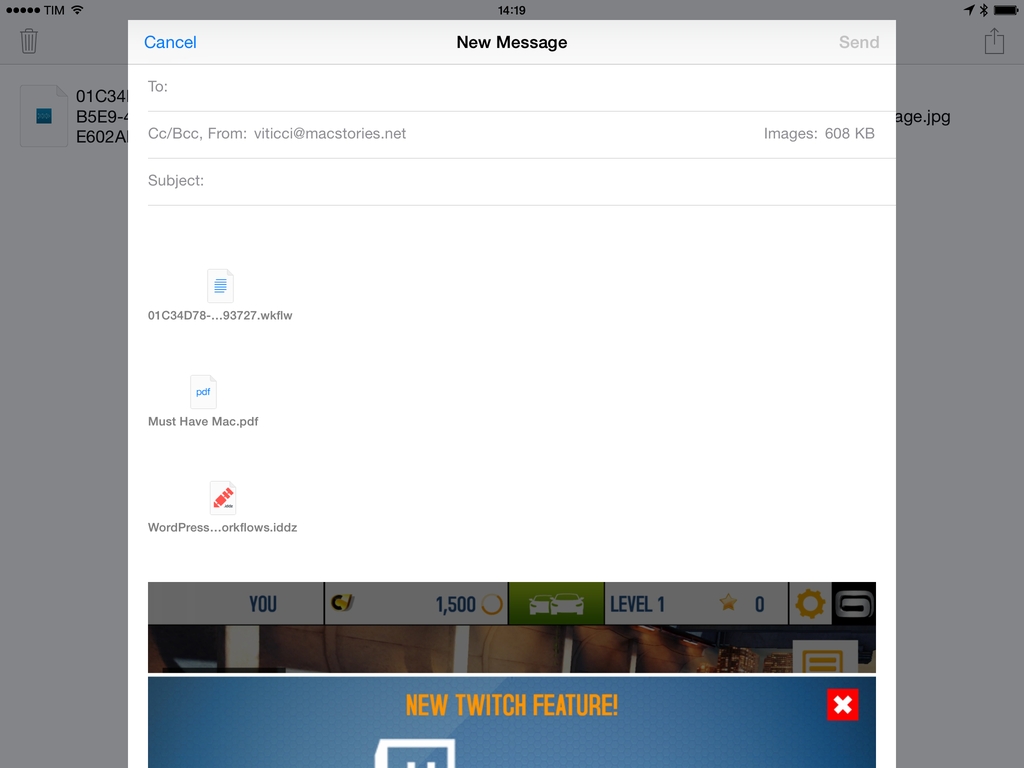When Apple released macOS Monterey in 2021, it introduced a new extension point for its Mail app. At the time I wrote my Monterey review, there were no Mail extensions on the Mac App Store. Over a year later, there is still only a handful. That’s why I was intrigued when Kriss Smolka of Funn Media contacted me about ReplyCube, the company’s first Mail extension.
Posts tagged with "mail"
Funn Media’s ReplyCube Extension for Apple Mail Makes Sending Reusable Message Snippets Simple
The 2022 MacStories OS Preview Series: Everything New Coming to Apple Mail
Email isn’t going anywhere anytime soon despite its flaws. Tools like Slack have replaced the lion’s share of internal communications at many companies, and a long list of messaging apps have chipped away at conversations among individuals. Still, email has proven resilient.
One of email’s many problems is how hard it can be to manage the volume of messages so many of us receive. Over the years, developers have come up with innovative tools layered on top of the core email protocols to improve the experience. However, few of them are with us anymore. Remember Sparrow? How about Mailbox or Acompli? Notice a trend? There are still some bright spots, like Mimestream on the Mac and Spark, but with so few survivors, having a strong choice from Apple has never been more important.
That’s why the situation with Apple’s Mail app has been so distressing in recent years. Mail sat, barely touched on any platform for what seemed like forever. However, this fall, across iOS, iPadOS, and macOS, Apple is finally bringing many of the features pioneered by others to its own Mail app. You won’t find every cutting-edge modern email feature in Mail. Message collaboration and back channel chat about email messages among team members, which Spark and other apps offer, is a good example of a feature Apple has left to others. However, I expect most individuals and teams that aren’t looking to use email as though it were Slack will like what they see in Mail, so let’s dig into the details.
Generating Markdown Links to Mail Messages with Shortcuts and AppleScript
One of the system app updates we covered on AppStories this week that I’m most excited about is Mail. The app will finally introduce several advanced features this fall, including:
- Undo send, allowing you to recall a message for 10 seconds after sending a message
- Message scheduling with suggested and fully-customizable future delivery times and dates
- Follow Up, which surfaces requests you’ve made in messages for which you haven’t received a response
- Remind Me, a snooze-like feature for scheduling messages to reappear in your inbox later
- Missing recipient and attachment alerts
- Improved search
For the first time in quite a while, that list makes Mail a much more attractive alternative to third-party apps. Mail won’t match every feature offered by third parties, but my needs for advanced email client features are fairly modest, which I expect puts me squarely in the demographic that Apple is targeting.
Until recently, my email use was split between Mimestream, which is only available on the Mac, and Spark on iOS and iPadOS. The split wasn’t ideal, but because I handle most of my email on my Mac, I tolerated it.
For the past several weeks, I’ve been using Mail exclusively on all of my devices, which has been a refreshing change of pace. Still, it’s not perfect. Of the features I use most in third-party mail clients, the single biggest shortcoming of Mail is its clunky implementation of deep linking.
I drop links to email messages in my notes and tasks all the time as a way to quickly access important contextual information. Mimestream offers Gmail URLs, and Spark can create its own app-specific and web URLs right within those apps’ UIs.
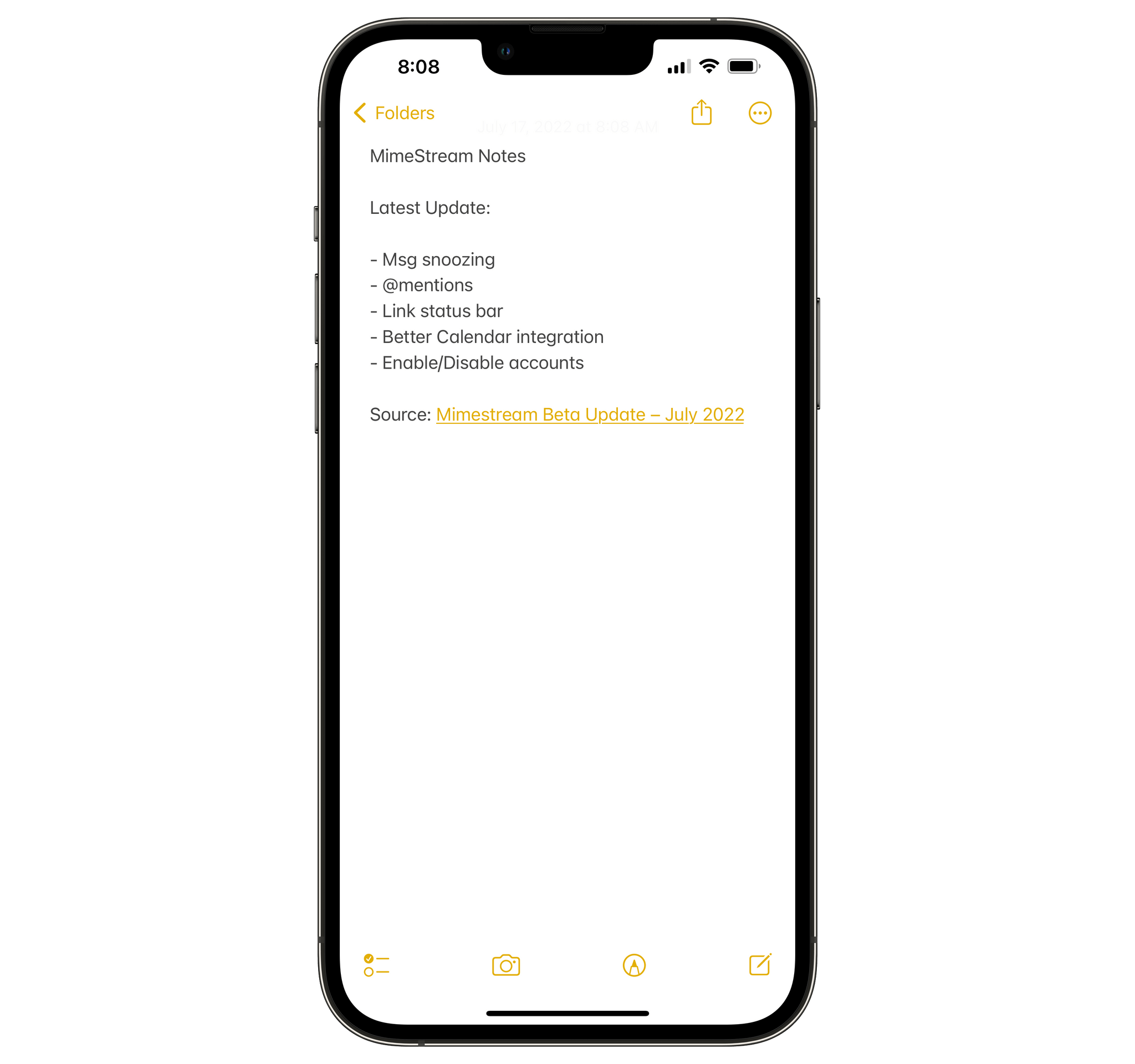
I like the way drag and drop on the iPhone and iPad links a message to its subject, but having to use drag and drop is clunky.
In contrast, on iOS and iPadOS, you can only link to a Mail message by dragging it out of Mail into another app’s text field. I’ll take it, but I’d prefer if I could quickly generate a link from the share sheet or with Shortcuts instead. The situation on the Mac isn’t much better, requiring users to resort to AppleScript to construct a URL that links back to a Mail message.
With weeks of Ventura testing ahead of me, I decided to see what I could do to improve the situation. The result isn’t perfect: I still have no choice on iOS and iPadOS but to drag and drop messages. However, I’ve improved the experience on the Mac using a combination of AppleScript and a shortcut that I trigger using Raycast to link the subject of a Mail message to its URL. For added context, my shortcut adds the sender’s name too.
Setting Up a Custom Domain for iCloud Email
Following a tip by one of our members in the Club MacStories+ Discord server last night (if you haven’t joined yet, now’s a great time to do so), I came across the settings page on the beta.icloud.com website to configure a custom domain and email address with iCloud Mail. This is the direct link to the settings page; it was working last night, but it seems to be having some issues today.
Custom domains in iCloud Mail is a feature Apple announced for the “rebranded” iCloud+ service at WWDC, which I’ve been curious to try for two reasons: I have a personal domain laying around I can use to test this, and iCloud Mail – unlike Gmail – supports proper push notifications on iOS. Given the beta nature of this feature, I am not recommending you try this with your primary email address right now; I set it up with a secondary email address I barely used before.
One Week After Launch, Users Already Have Several Options for Alternative Browsers and Email Clients on iOS and iPadOS 14
iOS and iPadOS’s 14’s customization options don’t end at widgets. The OS updates also let users change their default email and browser apps for the first time. The feature is a little buggy in iOS and iPadOS 14.0, but I wanted to share how to set it up and explain what your current options are for anyone looking to switch away from the default Safari and Mail apps from Apple.
Switching is simple. The first step is to download a browser or email client that has been approved to serve as an alternative to Apple’s defaults. Developers must request permission to offer their apps as an alternative browser or email app, meeting certain requirements for each type of app. It’s an extra step in the app submission process, so not all browsers and email apps can be swapped in for Safari and Mail from the get-go. Still, less than a week after the public release of iOS and iPadOS 14, users have several options.
New alternatives are being released all the time, but so far, it’s possible to swap out Safari for:
Probably the most popular browser that hasn’t been approved as a Safari alternative yet is Brave, the privacy-focused browser, although The Verge reports that the feature is coming.
Email apps available include:
Between the two quartets of alternatives, a significant portion of the browser and email markets have been covered already.
Getting back to the process of switching apps, once you’ve installed one of the approved alternatives, go to the Settings app on your iPhone or iPad. Scroll down to the entry for the app you’ve just downloaded, and tap it. There you’ll find a new entry for ‘Default Mail App’ or ‘Default Browser App,’ depending on which you’re changing. Tap it and pick the alternative you want to use, and that’s it.
As easy as the process of switching is, though, the feature is not bug-free. I have been unable to get iOS or iPadOS to recognize my new default email client after I switch it. I’ve tried several apps and email links in multiple apps and on the web, but every time I tap one, the system Apple Mail-based compose sheet opens. Federico has had the same issue. I read somewhere that switching email apps only works if you change your browser first, but that didn’t work for me either. Perhaps MacStories readers will have better luck than I’ve had, but at the moment, I cannot change email clients.
9to5Mac also reported last week that if you restart your iPhone or iPad, any default browser or email changes you’ve made are lost. It’s not hard to reset your defaults, but it’s an annoying bug that I expect will be fixed in a later update to iOS and iPadOS 14.
Personally, I use both Safari and Mail and am happy with them, though I wish Mail would adopt some of the modern features of apps like Spark. Still, I’m glad users have been given greater choice when it comes to the default app experience.
How to Configure Gmail with OS X Yosemite Mail
My friend Amy is having her first experience with using Gmail, and, it, um, isn’t going as well as she’d like. The good news is that although Apple’s Mail.app and Gmail have had a rocky relationship in the past, Mail.app in Yosemite works pretty well with Gmail, but there are some things that you should understand before you proceed.
iOS 8, Email, and Extensions
One of my biggest frustrations with iOS 8 so far is the lack of extension support in Apple’s Mail app. As I wrote in iOS 8 Changed How I Work on My iPhone and iPad:
I’m disappointed to see a lack of extension support in Apple’s own apps, and particurlarly in Mail. It just makes sense, in my opinion, to be able to turn messages into tasks or archived documents, but Apple hasn’t integrated extensions with Mail yet.
My feelings haven’t changed since September and, in fact, Mail’s non-existent sharing capabilities have been exacerbated by my move towards a more iPad-centric workflow after upgrading to an iPad Air 2. I’ve been working from my iPad Air 2 on a daily basis for the past two weeks, and the friction in Apple’s Mail app has led me to use other email clients simply because they came up with their own implementation of action and share extensions for email messages.
Multiple Attachments Lets You Attach Multiple Files To Email Messages On iOS
One of iOS’ biggest shortcomings is the inability to attach multiple files to an email message. Caused by Apple’s resistance to bringing a visible filesystem to iOS or building inter-app communication features to access files outside of an app’s own sandbox, the problem is epitomized by antiquated limitations such as the Open In menu and the aforementioned lack of multiple attachments in Mail. Interestingly, these two limitations are exactly what Multiple Attachments, developed by Jan Mazurczak, uses to send email messages containing attachments that aren’t just photos or videos.
Does Mavericks’ Mail Update Fix Everything?→
Joe Kissell, in a follow-up to his original article on Mavericks and Gmail:
If you were holding off on upgrading to Mavericks because of the Mail problems, all I can say is that it’s safer now than it was at first. I can’t guarantee you a trouble-free experience, and without a doubt, some people upgrading from Mountain Lion will feel the new version of Mail is a distinct downgrade. It all depends on how you use Mail, and as we’ve seen, each person approaches it a bit differently from the next.
I’ll let you read Joe’s article to see what’s been fixed and which issues persist after Apple’s update. As I said earlier today, I’ve been fine with MailMate.