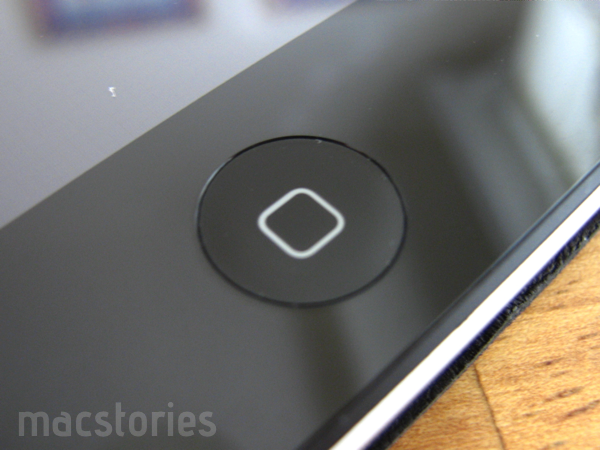Short of a full review, I wanted to go over some of the sporadic thoughts I’ve had while using the iPad 2. I want this to be a place where you can leave questions in the comments, and where I’ll update this post as ideas come to mind. These aren’t quite initial reactions, but more of an unfolding conversation in response to a new discovery or comment. Many of the initial reviews left me a little unsatisfied, and I want to fill that gap with burning questions about what’s on your mind. I can’t answer app compatibility questions, but feel free to plug away about the iPad 2.
The iPad 2 was inspired by the iPod touch 4th gen
Everything from the flat backing to the rounded edges of the iPad 2 represents the same transition the iPod touch made from the 2nd & 3rd gen models to the 4th. The iPod touch became dramatically slimmer, seeing a reduction of 1.3 mm While the weight was trimmed by 14 grams, thus the new iPod almost feels heavier because it’s so dense. That solidness and density was the first thing I immediately picked up on while holding the iPad 2. Clearly, the design of the most recent iPod touch had a significant impact on Cupertino’s latest iPad. On both devices, the buttons are located on the rounded edge behind the display.
Holding the iPod touch next to the iPad 2 shows you just how similar the curves are. Look at the angles.
Apple took out all the air
Many people attributed the first iPad with being too heavy, but I think many overlooked the flat edge around the bezel. Alone, they attributed about 6 mm of depth to the entirety of the iPad. It’s obvious to me now that thickness, not weight, was the ultimate issue.
The first iPad feels hollow, and that assertion is promptly justified as you tap your knuckles against the aluminum back. The old iPad doesn’t feel swollen, but rather airy. The iPad 2 is so dense that it feels heavier than the first iPad, even though it only weighs 601 grams (WiFi model) compared to the original 680 grams. It’s a very strange comparison with both iPads in each hand, though the math works out: I feel less fatigue holding the iPad 2.
Apple took a vacuum and sucked all the air out with the iPad 2. It reminds me of this commercial.
The back of the iPad 2
The edges of the iPad are of course very well done, and aren’t sharp enough to cause discomfort. The aluminum backing is the same as the first iPad (I was asked about this on Twitter awhile ago), though the Apple logo is slightly smaller. From crest to crest (not including the stem), the iPad 2’s apple measures roughly 24.5 mm in length, while the original iPad’s measures 26 mm in length. The placement of the iPad’s information compliance and model information is the same.
Noticeably, the biggest change is that the volume rocker, mute switch, camera, and speaker port all reside on the back of the iPad 2. The volume rocker and mute switch are inaccessible if you’re typing with the Smart Cover, but the buttons themselves don’t make contact with a flat surface. For those worried about protecting the camera, the slight curve of the iPad just barely keeps it off the table. The perforated speaker ports look much better in person than they have in any photograph, and you can’t really feel them as you run your fingers over the perforations.
Remember, the iPad 2 was carved out of aluminum with lasers. It’s very precise.
The front of the iPad 2
From the front, the iPad seems significantly smaller. It not only looks better thanks to only a sliver of aluminum lining the edge, but it looks more like a picture frame. Unless you had the original iPad and the iPad 2 side by side, you may wonder if the screen itself is a tad bit smaller, but the bezel itself is actually larger. Between the bezel and the aluminum edge, there is a black strip that frames the glass. On the sides, I measured 24 mm on both the iPad and iPad 2 between the display and this strip. On the top and bottom, I measured 25 mm in width on the original iPad, and 26 mm in width on the iPad 2. You’ll notice that the home button is centered on the iPad 2, while it looks uneven on the original iPad. The distance between the bottom of the home button and the edge of the case is 4 mm on the iPad 2, and only 3 mm on the original iPad.
With the reduction of the aluminum edge, Apple has removed 2 mm from the edge of the iPad. Looking at the original specifications, the old iPad was 189.7 mm wide. The new iPad is 185.7 mm wide (remember, 2 mm on each edge). Length is about the same with the increase of the bezel, as the iPads measure 242.8 mm and 241.2 mm respectively. Due to the smaller strip and lack of aluminum edging on the iPad 2, the entire bezel does look smaller.
The ambient light sensor is about 3 mm above the front camera. Unlike the MacBooks, there is no indicator light revealing whether or not the camera is on. While I don’t feel this is necessary on an iPhone, I do feel like I want that extra security with the computer-like iPad 2.
I noticed the home button retains its firm click, but the sound is more subdued in the iPad 2’s smaller frame.
The white iPad 2
If you’re deciding on whether to buy the iPad 2, you need to only look at your nearest Magic Mouse to make the decision. The shade of white is the same, and it’s not as bright (or glaring) as many photographs make the white iPad out to be. It looks very nice in person, but under the artificial night lights of the Apple Store it’s hard to pass final judgement.
I did notice that my eyes remain attracted to the content and not the white edge. Again, this may be attributed to the lighting in the Apple Store. I have a feeling that the white iPad is very reflective of the lighting in its environment, and it may look brighter under your sunny kitchen window. I’d like some commenters who bought a white iPad yesterday evening to chime in on this, and I’ll publish your thoughts here.
The volume rocker and mute/rotation toggle on the iPad 2 (10:09 PM)
@Lessien mentioned on Twitter that the buttons on the iPad 2 are de-emphasized. I don’t think I can agree with that. While Apple hides the iPad’s controls out of view, their importance is emphasized with the curved edge. The rocker and toggle are admittedly harder to access on the iPad, despite being in plain sight on a flat edge. If you think about where you place your hands, your fingers inevitably end up behind the iPad. On the iPad 2, your fingers can simply feel out the control’s ergonomic placement. The curved edge especially accentuates the controls , which seem more pronounced than the original iPad’s (the difference between the two is slight). With the flat edge on the iPad one, the controls require a lot of fidgeting as you have to bring your fingers to the side of the iPad. On the iPad 2, your fingers are already where the controls are – on the back of the iPad.
Let’s not forget, iOS 4.3 is bringing power back to the people by letting them choose to use the toggle for muting system sounds or for locking orientation.
Where I answer questions
Q: “My concern is about the RAM, and how much (average) apps 512MB can handle without the need to reload the app and/or tab.”
A: So how exactly does the iPad 2 fare when it comes to re-loading webpages as you dive in and out of Safari, and between websites? Let’s examine the issue.
A big role in tablet computing is improving how we browse the web. On the first iPad, it often became an issue that websites would reload when we switched between the pages in Safari. Both potential and previous customers have complained about it, and many are curious as to how the iPad 2 fares with 512 MB of RAM. The way pages are handled on the iPad 2 are very interesting (this could be the result of a change in iOS 4.3 as well), and I think many will be satisfied with the results.
For my tests, I loaded a total of nine webpages in Safari, starting with our own homesite. I had closed all other applications in the multitasking bar beforehand. From there, I proceeded to load Engadget, Gizmodo (which unfortunately took me to the mobile site), Mashable, TechCrunch, GDGT, Amazon, SlashGear, and GigaOM. Loading a new site each time, I proceeded to re-open all of the previous sites. To my surprise, none of the web pages reloaded, even if I had done extensive shopping at Amazon where lots of images were loaded. Quite amazed, I proceeded to see what would happen if I left Safari and opened a few apps.
Firstly, I played a round of Canabalt, dying at 1800 meters after missing a jump having tripped over a cardboard box. For once I hadn’t missed the second glass window, but I still managed to muck it up in relatively short period of time. Double tapping the home button, I loaded Safari. Having left Safari at the page view, it returned with many white squares in replacement of site previews. Yet in a matter of a second or two, these previews reloaded before I could tap into an page. This sounds methodically slow, but the iPad 2 handles open pages much better than the original iPad did before the iOS 4.3 (I point this out as I haven’t yet tested how webpages load extensively on the original iPad with the latest iOS). Somehow, the iPad 2 caches webpages in such a way that when you click into a page, the page doesn’t reload. I could see the possibility of a rare occurrence, but it seems Apple as figured out how to reload pages in the background, rather than obtrusively interrupting your browsing experience. It’s all very seamless.
I further tested this by starting a new game of Dead Space, watching a half-hour of Hulu, and even checking direct messages on Twitter. Every time I returned to Safari, pages would load in the background, and not while I was browsing a website. If you’re wondering whether or not the iPad 2 has a significant impact on web browsing, it does.
Update 03/13 10:40 PM: After a full day of using the iPad 2, I have differing results than last evening’s test. With thirty apps in standby in the multitasking bar, Safari is more likely to refresh the page (although the refresh is insanely quick). Once I cleared out the multitasking bar, Safari returned to its pristine state. So even if you have played a graphic intensive game or watched a movie for a while, the amount of apps open in the multitasking bar, not what kinds of apps, seem to affect Safari’s performance.
Q: “this cached reload thing in Safari… What about page state e.g. stuff entered into text fields?”
A: Something I hadn’t thought of, what if you’re in the process of filling out a web form and you decide to leave Safari? When you return, do those background reloads retain the text you entered into the various text fields? If the page is refreshed in the background, then text entered in the field should remain. However, above I noted that pages don’t usually interrupt your browsing experience with a reload. When you enter text into a field, Safari is actually more prone to reload the page. Here, I’d say stuff entered into text fields increases the odds that the page will be refreshed.
I’m updating this post as thoughts roll in. Have questions? Leave them below, and I’ll answer them to the best of my ability.