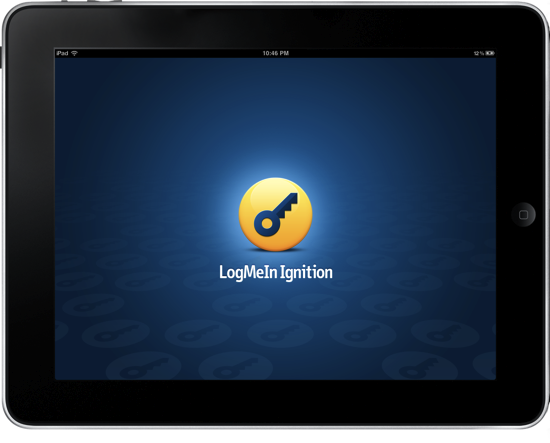While I could have jumped on this update as soon as it was announced by the LogMeIn crew, I wanted to go hands on with LogMeIn Ignition’s new features before passing final judgement of whether the new file sharing capabilities are simply cool or deservedly awesome. Using LogMeIn’s free client, all of your computers are accessible to your iPad and iPhone by simply logging in with your username and (strong) password. Similar to how you navigate between open pages in Safari, you can navigate between File Managers on different computers in LogMeIn Ignition to copy & move files between computers, to your iPad, or from your iPad. It works extremely well, and I was able to move files between two Windows boxes and my iPad while tethered to a 3G enabled device. You can open a variety of file types in LogMeIn (I tested .PDF, .TXT, and .RTF files), and once those files are on your iPad you can choose to open files in other applications if permitted (GoodReader is handy to have around for this). Even if LogMeIn Ignition can’t open the file, you should still be able to move and copy files between computers. Interestingly, you don’t even have to copy files to your iPad to open them - LogMeIn Ignition temporarily caches the file and enables you to keep the cache or discard it as needed. You’ll have to get used to navigating LogMeIn Ignitions’s File Manager, as tapping on folders highlights the folder for copying & moving while tapping on its blue arrow will reveal its contents. I think LogMeIn Ignition will refuse to copy certain folders based on size (if the total contents won’t fit on your iPad) or type (I couldn’t copy the entire C:\ to my iPad for example). Otherwise, navigating and using the available tools to manage your files was straightforward.
Some smaller enhancements include support for AirPrint on the iPad (I don’t have an enabled printer, so I couldn’t test whether I could print a document on my local network from a remote network), and you can also wake a sleeping computer using Wake On LAN. In LogMeIn’s client for the PC, you have an option to wake the computer from sleep or from power off if Wake On LAN is enabled in the BIOS. (According to LogMeIn ACPI S3, S4, and S5 are supported; read more about ACPI here.) On the Mac, you’ll have to navigate to the options tab in the the Energy Saver to enable Wake for Ethernet network administrator access (your Mac must be on Ethernet for this to work). If the computer is asleep, you can wake the computer by pressing the power-button in LogMeIn Ignition to turn on the computer, then connect as needed.
These are some fantastic improvements all around, and LogMeIn is my favorite choice when it comes to remotely accessing my personal computers. Not only do they provide me a secure pipe, the tablet controls for navigating remote PCs and Macs is really superb. I reviewed LogMeIn Ignition in the past, and this latest update is pretty substantial, giving you both remote file access and control from a tablet. LogMeIn Ignition is pricey at $29.99 in the App Store (iPad link), but it’s dead simple to set up and works with Mac or PC.
[via (b)LogMeIn]