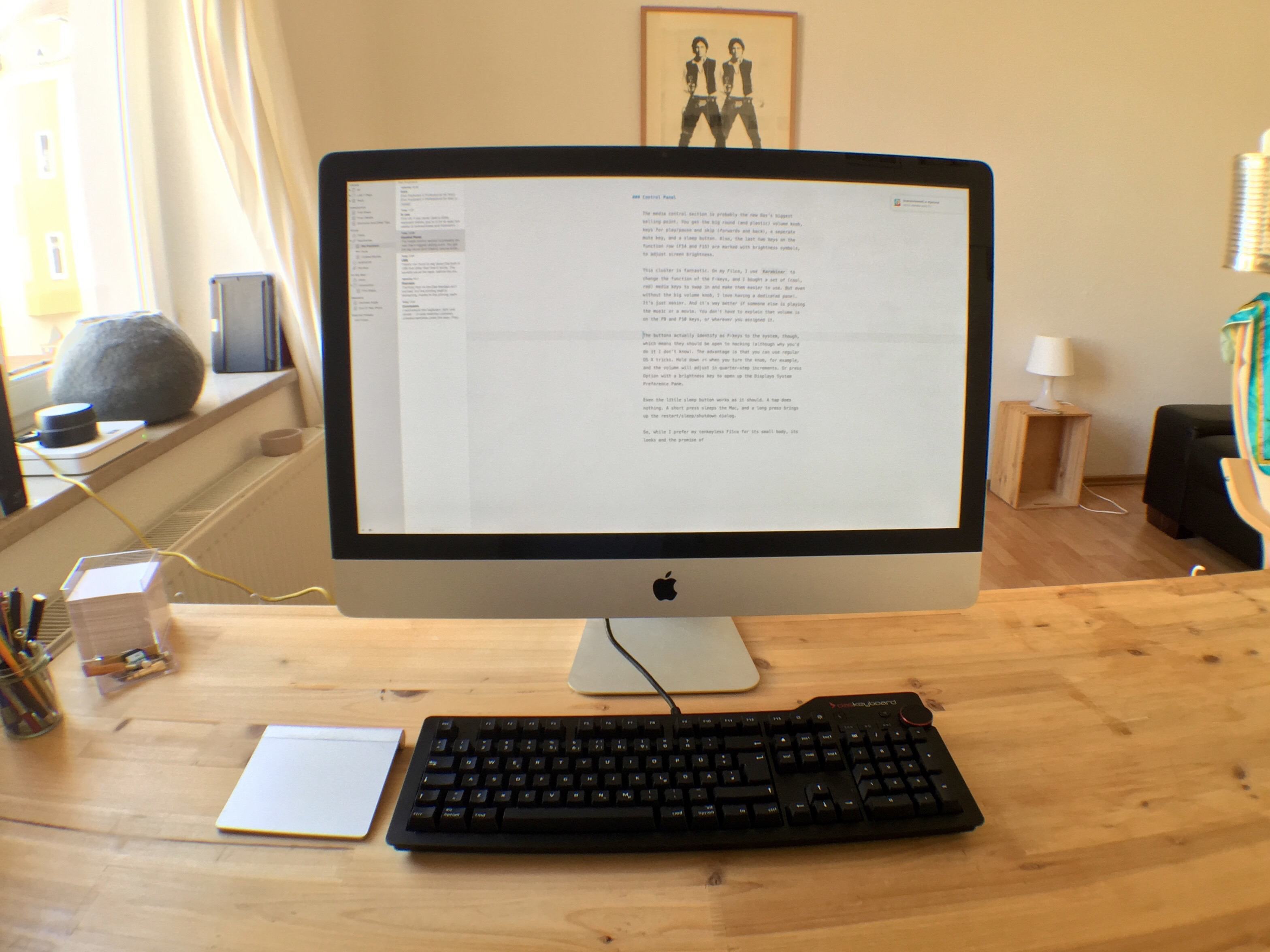Das Keyboard 4 Professional for Mac
Das Keyboard 4 Professional for Mac on Amazon
I like almost everything about the new Das Keyboard 4 Pro, but what I like best is the big volume knob on the top right corner. Not only is it way funner to use than boring old keys, but it’s also easier and quicker. You can lean in from anywhere and quickly adjust the volume without decoding your keycaps from upside down.
In fact, the whole top-left media control panel is pretty sweet. But more on that in a moment. First, what is this thing?
The 4 Pro is a clicky keyboard, with Cherry-style key-switches, an aluminum top panel, Mac-specific media and meta keys, a number pad and a pair of USB 3.0 ports on the back. It also features NKRO, or N-Key rollover over USB, has a neat magnetic foot-bar that props up the back of the keyboard and doubles as a ruler, and comes with a USB cable that’s long enough to tie up a fully-grown adult.
In short, it has everything you need. The only reason you wouldn’t buy this keyboard (assuming you want a clicky keyboard that is) is that it’s huge, in which case you want something like my tenkeyless Filco Majestouch (which is awesome, by the way).
In use
First off, if you never used a clicky keyboard before, you’re in for at least two weeks of awkwardness and frustration. You’ll hit the wrong keys, and the whole thing will make your brain ache as your neural pathways rewrite themselves to fit this new activity. The good news is that, once you’ve accustomed your fingers and brain, you can switch between clicky keyboards and MacBook-style short-throw keyboards with no problems.
You’ll also type more accurately, and maybe faster. And, if you opt for the blue-switched version, you’ll sound great as you rat-a-tat through your writing.
Clicky keyboards are appreciated by typists because of the feedback they give. The switches actually activate before the key hits the bottom of its travel, and that’s what the click signifies. Thus, you know exactly when you’ve typed a character, unlike soft membrane or scissor-switch keyboards, where you have to press the key all the way down just to make sure.
So although the clicks make it sound like you’re pounding away, you can actually use a lighter touch on a clicky keyboard than on your MacBook, or your iPad’s virtual keyboard. This is easier on the fingers, and because you know that you’ve typed a character when you hear the click, you can let rip and type faster. Don’t like the noise? Go for the quieter, but almost equally responsive, brown key-switches.
This is the Mac version of the 4 Professional, and that means you get all the keys in the right places. Command is next to the spacebar, there’s a fn key (although I’m not sure how useful that is given that the media keys don’t use up the regular function keys), and the cluster of keys between the main QWERTY section and the number pad doesn’t have any PC Print Screen keys. There’s even an eject button, if your Mac still has an optical drive.
The keys themselves feel great. The switches mimic Cherry Blues, which are the industry standard for clicky keyboards. If you don’t like clicks, there’s a quieter version available with Brown key-switches. The switches aren’t real Cherrys. They’re made by a company called Greetech. This is the first count against the Das. These Greetechs may be every bit as good as Cherrys, but the only way to know is to try them out for several years. The Cherrys are already proven to last pretty much forever.
The feel is okay though. If anything, there’s a little less lateral play in these switches than in the Cherrys on my Filco. The difference in sound is so small it’s more likely due to the different case materials on the two keyboards — the Das has an aluminum top and plastic base, while the Filco is all plastic.
To explain key feel, I’ll turn to potato-based snacks. The sharp crack of the Filco is like biting into a potato chip. A real one, made from a thin slice of potato. It’s a clean, crisp click. The Das is more like a Pringle. The crisp click is there, but there’s more bass in the feel, if you’ll allow me to mix my metaphors.
Which is best? Well, when I first hooked up the Das I preferred the Filco. Now, after a week or so using the Das, I prefer it over the Filco. That’s to say, I like whichever one I’ve gotten accustomed to. Which is to say, further, that neither is better in terms of feel. They’re just different.
Control Panel
The media control section is probably the new Das’s biggest selling point. You get the big round (and plastic) volume knob, keys for play/pause and skip (forwards and back), a separate mute key, and a sleep button. Also, the last two keys on the function row (F14 and F15) are marked with brightness symbols, to adjust screen brightness.
This cluster is fantastic. On my Filco, I use Karabiner to change the function of the F-keys, and I bought a set of (cool, red) media keys to swap in and make it easier to use. But even without the big volume knob, I love having a dedicated panel. It’s just easier. And it’s way better if someone else is playing the music or a movie. You don’t have to explain that volume is on the F9 and F10 keys, or wherever you assigned it.
One note about that volume knob. It feels pretty cheap. It’s a plastic disk with a rubber tire on the rim, and both the wheel itself and its click-stop action don’t match the quality of the rest of the keyboard.
The buttons actually identify as F-keys to the system, though, which means they should be open to hacking (although why you’d do it I don’t know – using the volume button to scroll pages maybe?). The advantage of this is that you can use regular OS X tricks. Hold down ⇧⌥ when you turn the knob, for example, and the volume will adjust in quarter-step increments. Or press ⌥ with a brightness key to open up the Displays System Preference Pane.
Even the little sleep button works as it should. A tap does nothing. A short press sleeps the Mac, and a long press brings up the restart/sleep/shutdown dialog.
So, while I prefer my tenkeyless Filco for its small body, its looks and the promise of decades of life, the media controls on the Das are certainly sweet and tempting.
USB
There’s not much to say about the built-in USB hub other than that it works. The sockets are at the back, behind the media keys, and give USB 3.0 speeds if you plug the keyboard into a USB 3.0 port. All wired keyboards should have this.
If you want to use the keyboard with your iPad, though, you’ll need to do it through a powered hub. I plugged it into my iPad Air using the dongle formerly known as a Camera Connection Kit, and I got the warning telling me the keyboard wanted too much power. My Filco, by contrast, works just fine (you get a warning that the device isn’t supported, but it works anyway).
Keycaps
The boxy font on the Das keycaps isn’t too bad, but the printing itself is distracting, thanks to the printing method used. Here — ironically — is the explanation from the Das Keyboard guide:
Pad Printing (or Screen Printing)
The least expensive, most common form of key printing is Pad Printing, where the key image is printed using a durable ink. Often, the manufacturer will follow up with a clear coat to extend the life of the image. Unfortunately, this type of printing tends to wear out fast for most heavy typists.

The letters have been printed and clear-coated, and the clear-coat catches the light and gives the letters a glossy halo. This clear-coat is designed to make the characters last longer (by comparison, my Filco Majestouch is already getting worn on some of the most-tapped keys).
There are a few ways to fix this. One is to enjoy the look of a well-worn keyboard. After all, by the time you’ve worn the legends off the top, you’ll be so familiar with the keyboard layout you won’t need the letters any more.
Or you could opt for the ninja-style keycaps, which are blank. These are fine, until you need to find a seldom-used key. The best option might be to replace the keycaps with a set of double-shot injection-molded keycaps. The Das FAQ again:
Instead of printing characters onto plastic, double shot injection molding molds the character and underside of the keycap into one piece of plastic with the top part of the keycap molded onto another piece.
This is the most expensive, highest quality type of printing possible and results in a key that cannot be worn off as it is part of the keycap.
You can pick a set up for around $40, more or less. That’s the price of a cheap keyboard, yes, but we’re not interested in cheap keyboards, are we?
Conclusion
I recommend this keyboard. With one caveat — it uses relatively unknown, untested switches under the keys. They may turn out to be the equal of Cherrys, or other established brands, or they may not. The only way to tell is to use one for years, which is clearly outside of the scope for a review of a new product.
That said, the rest of the Das feels well put together, more or less. The unit itself could be used to tackle a horde of zombies, like Sean’s cricket bat in Sean of the Dead, but if you catch an undead skull with the edge of the plastic volume knob, it might break off. The keycaps feels fine, but the printed clear-coat over the letters looks cheap.
Now for the big question. Would I switch back to my Filco, or keep using the Das? I think I’ll stick with my little Filco.
I’ll miss the volume knob, and the Das’s USB ports are certainly useful, but a keyboard is for typing, so I can live without all those neat features. To be clear, the Das feels every bit as good as the Filco — it’s just different. But I prefer the sound of potato chips to the sound of Pringles, and I don’t don’t like my keyboards to be the size of aircraft carriers. Let’s just hope I don’t have to beat back a zombie invasion.