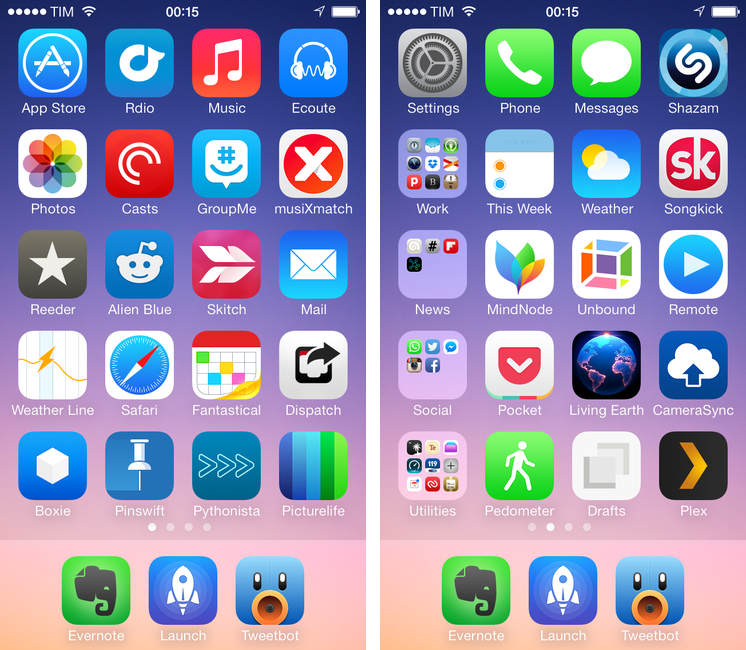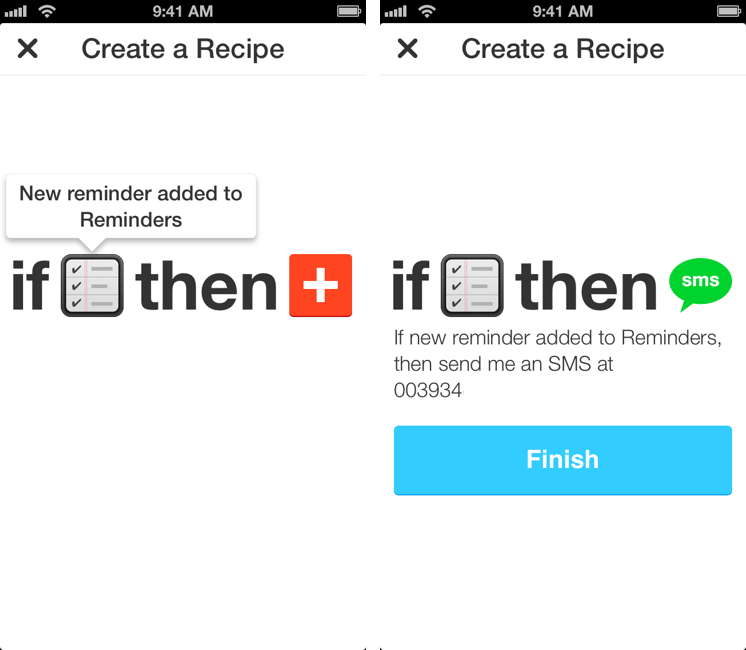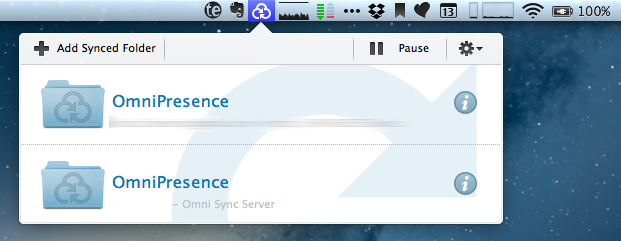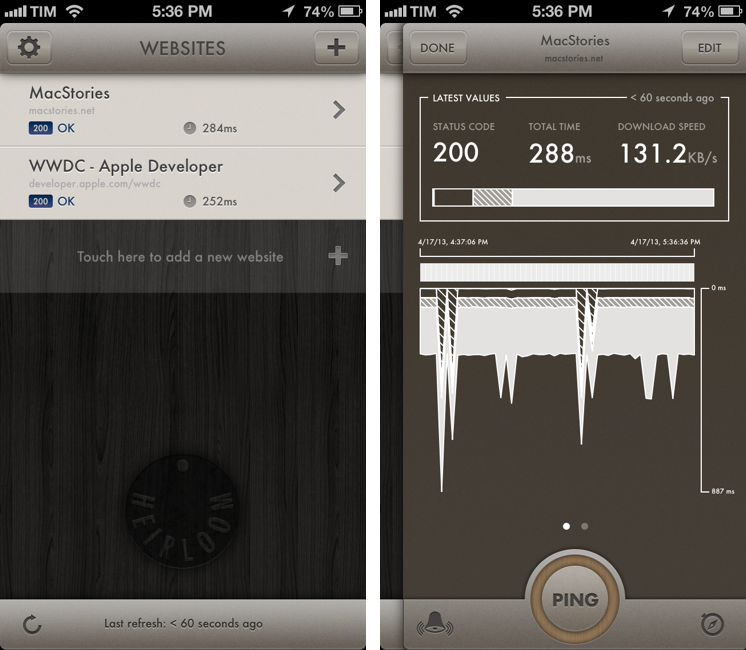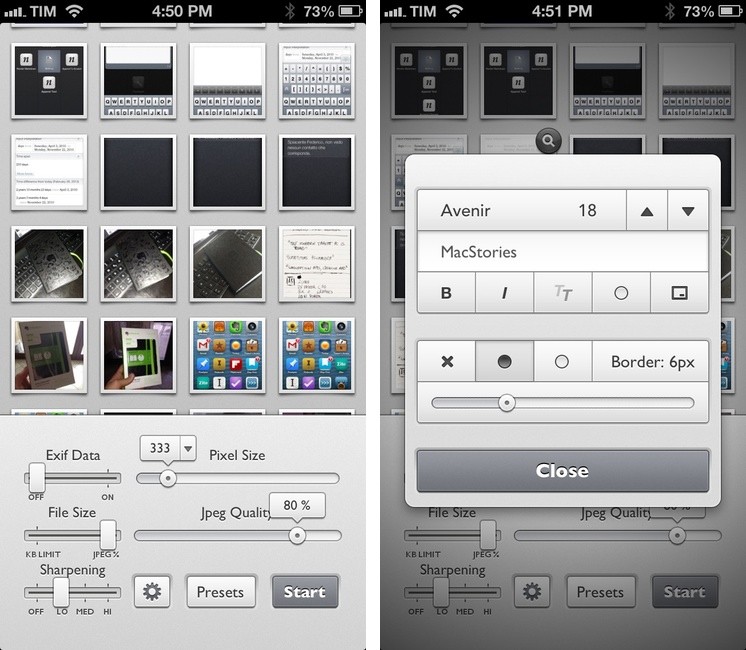For the past three years, I’ve been running a series called “My Must-Have Mac Apps” that, once a year, would list the apps that I found indispensable on my Mac. This year, considering the changes that I went through from a workflow perspective, I thought it would be appropriate to start focusing on iOS as well. The first installment was about the iPad; then, I covered the Mac; today, I’m going to conclude this year’s series with the iPhone.
Like many others, I don’t use the “phone” part of the iPhone much. The iPhone is my portable computer. And I have lots of apps on it.
My workflow has changed a lot over the years. I used to have a MacBook Pro and I later got an iMac and replaced the MacBook Pro with a MacBook Air. I thought that I’d always need the Air but then I was forced to work from an iPad and I didn’t like it. As I kept trying, I ended up liking my iPad setup so much that I turned it into a tool more versatile than my Mac and wrote a book on it. But the way I use my iPhone has never changed: the iPhone is the computer that’s always with me. If anything, the software that runs on it has evolved through the years, with apps getting more powerful, inter-connected, and, in some cases, “desktop class”. And then, earlier this year, iOS 7 happened.
As expected, iOS 7 provided a fantastic opportunity for developers to reimagine and redesign their apps to take advantage of Apple’s new OS features and design language. Three months into iOS 7, I think that the developer response has been remarkable, but the results are very much still in flux. For the apps that I use on a daily basis, I’ve seen a few major relaunches of apps rebuilt from the ground-up for iOS 7, apps that still have to be optimized for it, and a lot of “compatibility redesigns” that brought lighter color schemes and translucencies without substantially altering the way an app works or is structured for iOS 7. As Apple itself is still trying to fully understand their own new design language, I think it’s fair to assume that third-party developers will need more time to really “get” iOS 7.
As I thought about the apps I wanted to include in this year’s last installment of the Must-Have Apps series, I realized that there was a good mixture of software that was built before and after iOS 7. As usual, my goal was to mention apps that I consider must-haves for my daily workflow, and for this reason you’ll find a mix of brand new iOS 7 apps, minor iOS 7 design updates, and a few pre-iOS 7 apps too. When it comes to having the best tool for the job, I value utility over fashion, and I cherish an old app if it still is the best for me.
The list below includes my 50 top picks and is organized in four sections: Main, for apps that I use several times every day; News, for discovering links and staying on top of RSS; Entertainment, for media consumption; and Utilities, for single-purpose apps that I use often but not heavily every day. Each app is listed with its App Store link and, at the end of the article, you’ll find my iPhone app of the year.