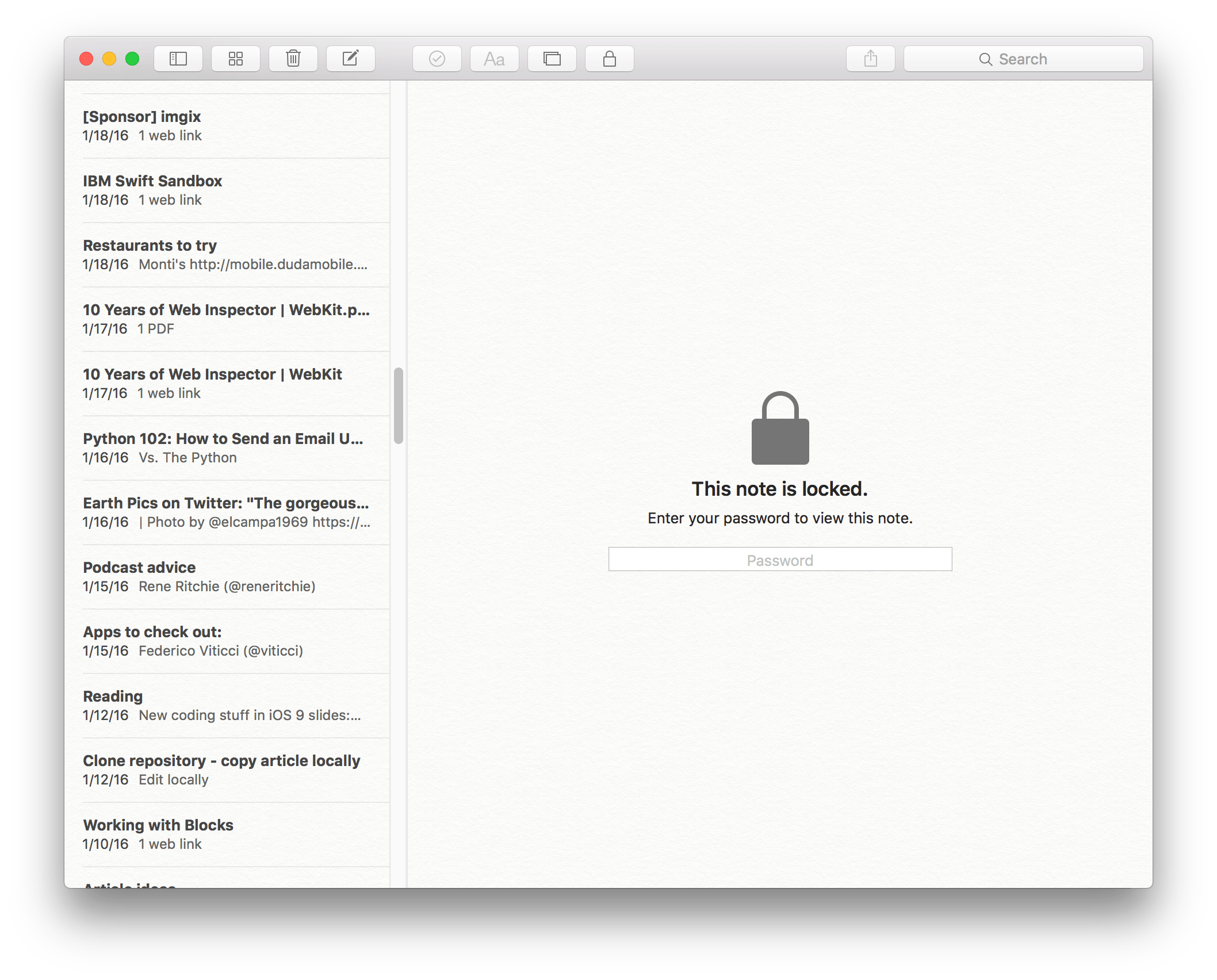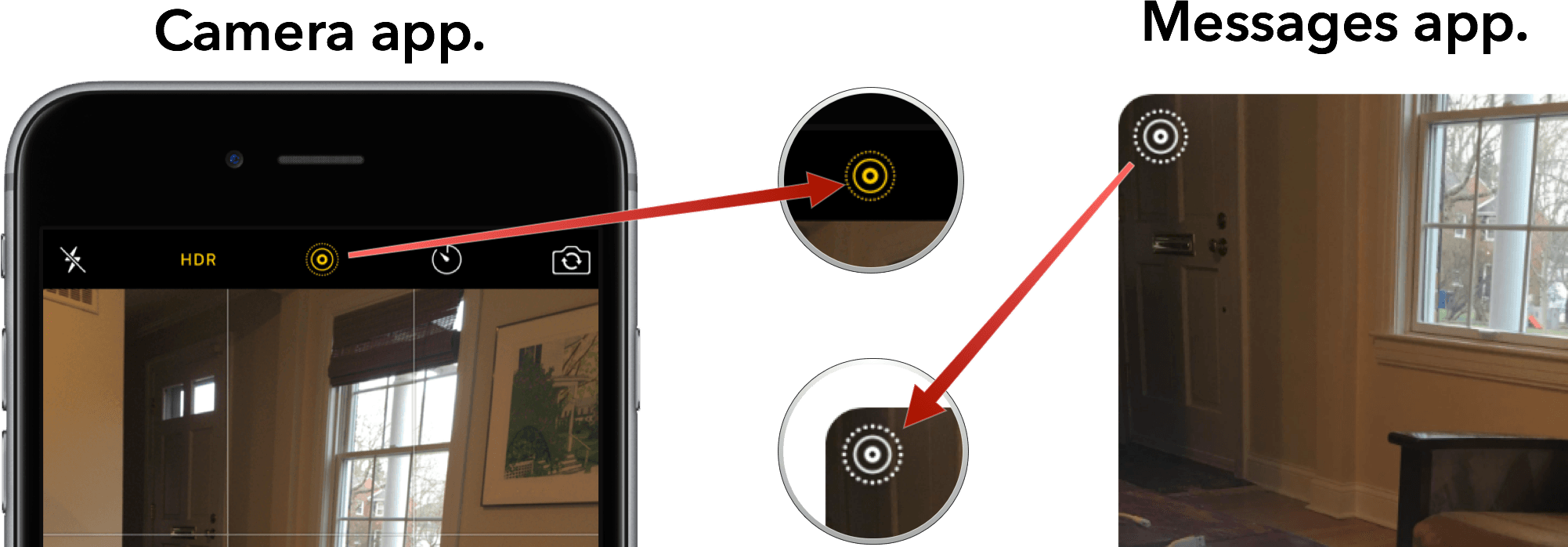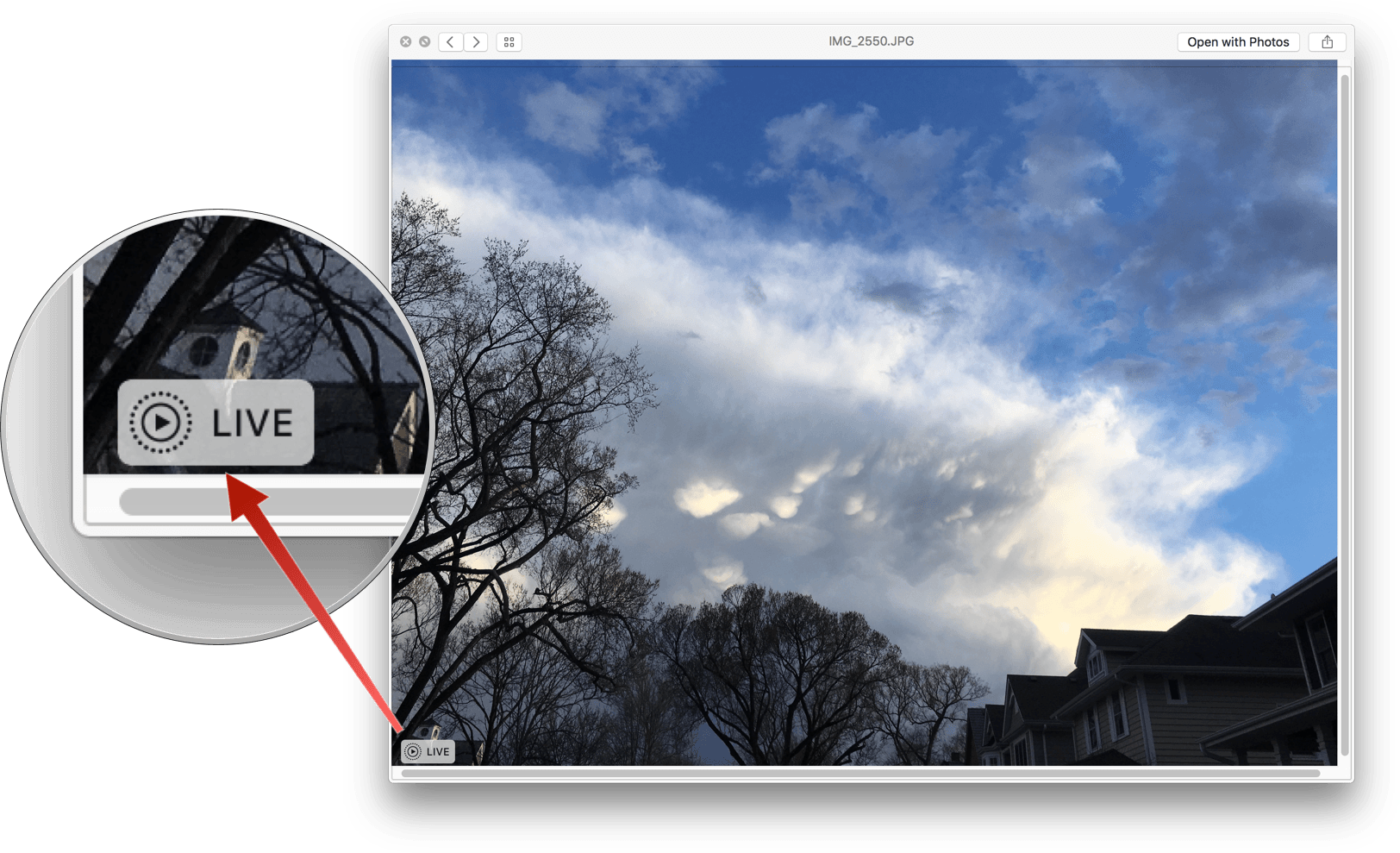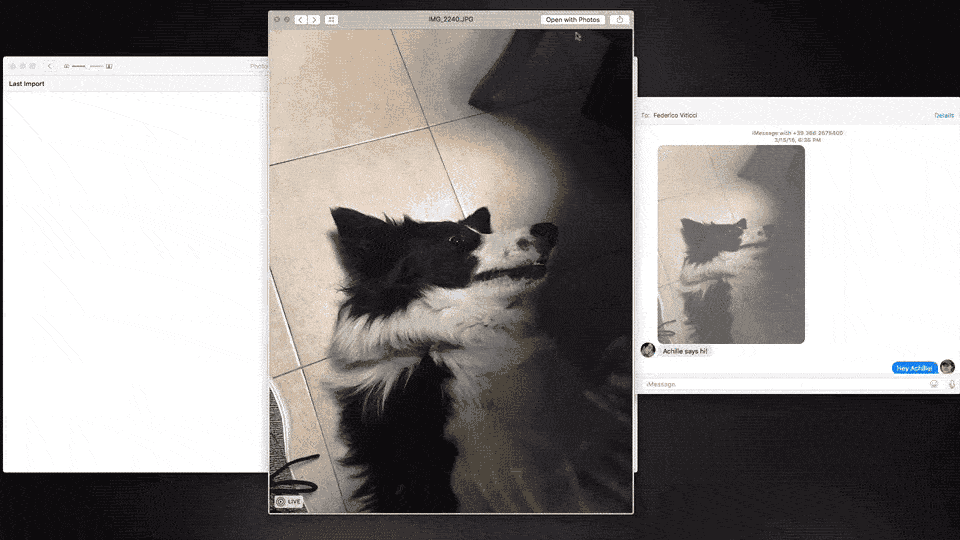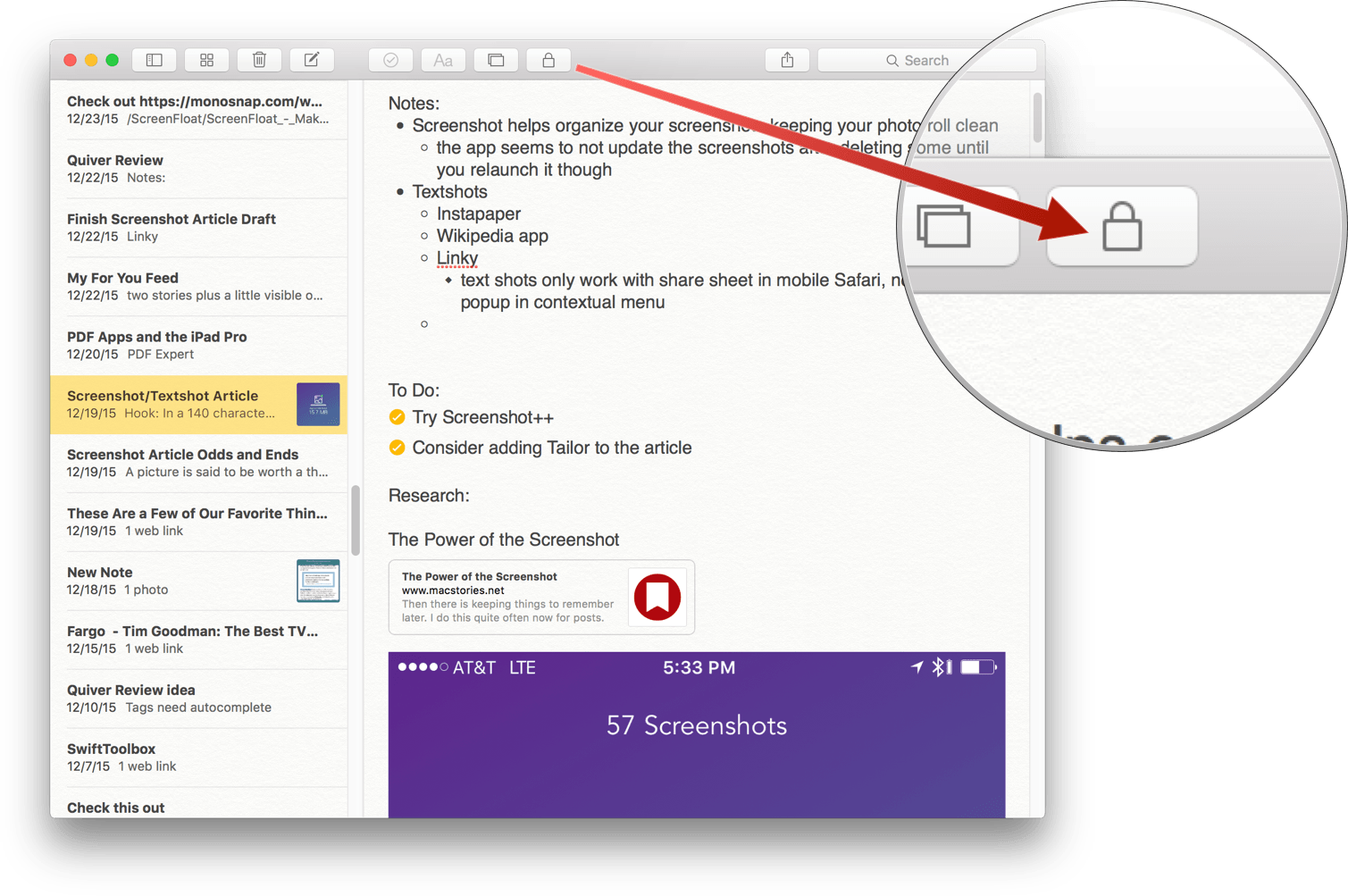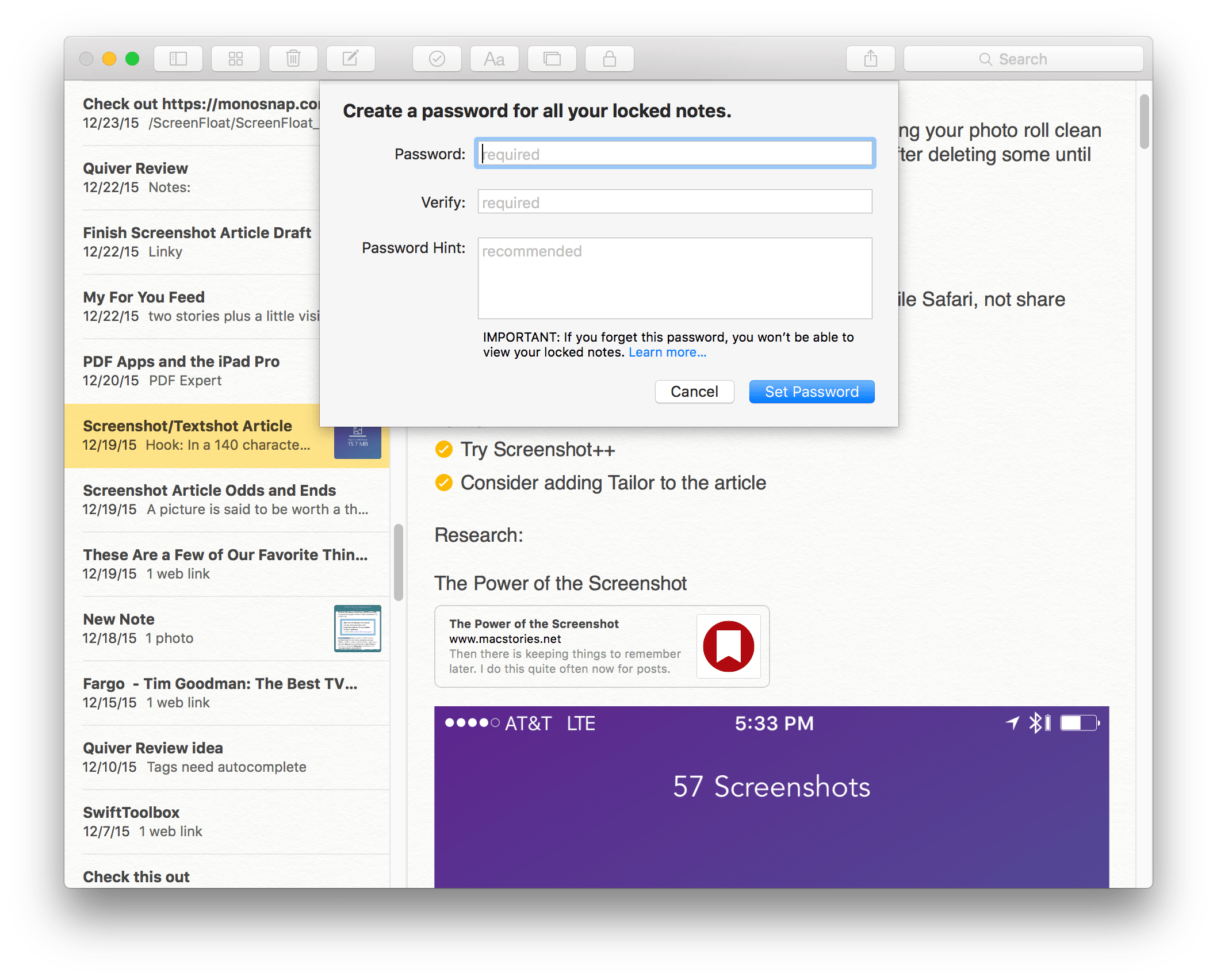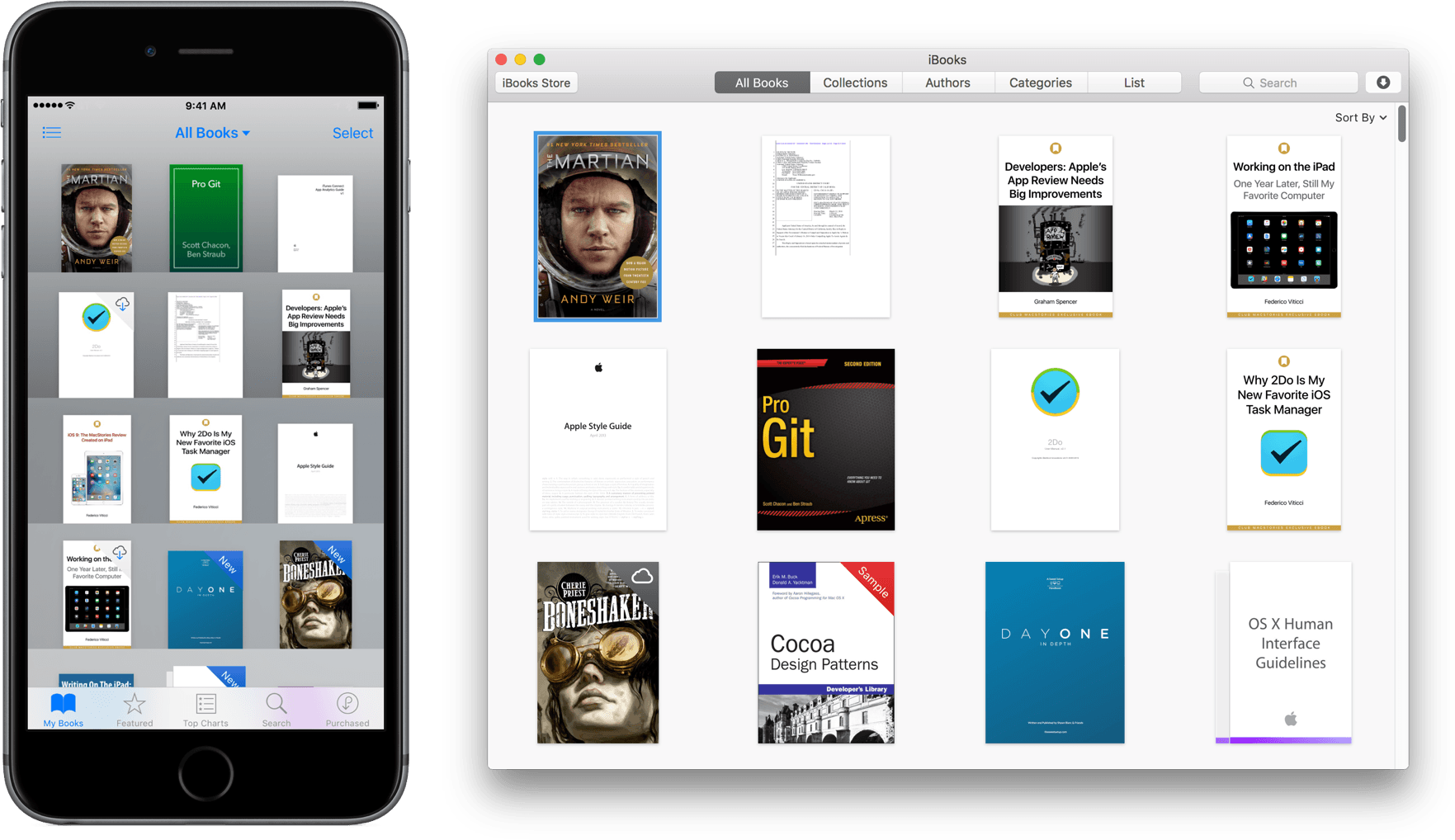OS X 10.11.4, released today by Apple, fixes a number of bugs, including the inability of Safari to open Twitter short URLs. There are, however, several nice user-facing touches in 10.11.4 as well.
Live Photos
OS X now supports Live Photos taken with the iPhone 6s and 6s Plus. Live Photos are viewable in the Messages and Photos apps on your Mac.
In Messages, a Live Photo is identifiable by a white version of the icon you see on your iPhone when taking a Live Photo.
Double-click a Live Photo in Messenger or press the space bar to open up a Quick View preview of the photo. In Quick View, Live Photos are identifiable by a special ‘Live Photo’ icon in the lower left corner of the image. As soon as the Quick View preview of a Live Photo opens, it plays.
From the the Quick View window, you can open Live Photos in the Photos app. If you hover your mouse pointer over an imported Live Photo, the thumbnail of the image plays, indicating that it’s a Live Photo. When you open a Live Photo to its full size, and hover the mouse pointer over the Live Photo icon in the lower left corner of the image, it also plays. In my tests, Live Photos I added to the Photos app worked well, but when I imported a Live Photo that was already in my iCloud Photo Library, it imported as a video instead of a Live Photo, which struck me as an odd behavior. Once in the Photos app, Live Photos can be shared via Messages using the system share extension.
Notes
Notes has gained the same password protection feature as Notes on the iPhone, which allows you to lock notes on a note-by-note basis. A locked note is identifiable by a little lock icon in the notes list sidebar and next to the timestamp at the top of a note. When a note is locked, there is a password-entry field where your note text would normally be displayed. Unlock the note by entering your password and the text of your note becomes visible. You cannot set different passwords for each note – one password locks and unlocks all password-protected notes. Clicking on the lock icon in the toolbar again gives you the option to close all locked notes or remove the lock from the currently selected note.
Keep in mind that the first line of every note is its title, which can be viewed in the list of notes in the left sidebar regardless of whether the note is password-protected. As a result, you should not include sensitive information in the first line of a note.
Notes also sports a new ‘Import Notes…’ menu item makes it easy to import notes from other apps including Evernote, and apps that export TXT or RTF files. In my tests, some formatting was off when importing web pages saved in Evernote, but given my experience with exporting Evernote notes in the past, I expect that the formatting issues are most likely a function of the Evernote exporter and not Notes’ import functionality. In addition, Notes now supports sorting alphabetically, by creation date, or date modified.
Unfortunately, there is still no way to increase the default font size of notes across the app. As before, you can only do so by adjusting the size on a note-by-note basis by selecting Font from the Format menu.
iBooks
As detailed in our rundown of new iOS 9.3 features, your entire library of books, including PDFs and ePUB books that you imported from outside the iBooks Store now syncs among iOS and Mac versions of iBooks.
You can also follow all of the MacStories coverage of today’s Apple’s keynote through our March 21 Keynote hub, or subscribe to the dedicated March 21 Keynote RSS feed.