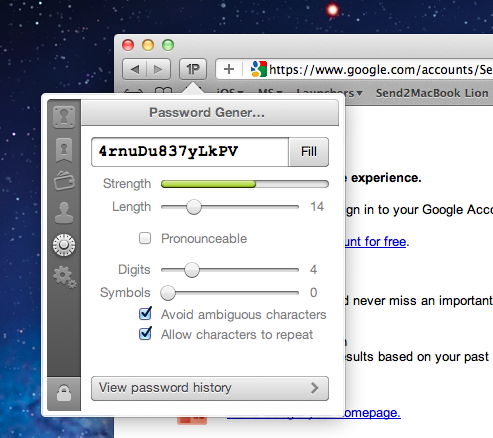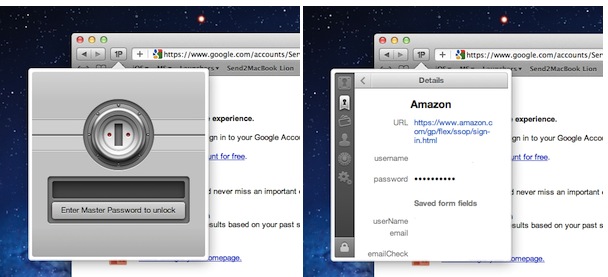Ever since the release of OS X Lion and Safari 5.1, the Agile Bits team has been busy updating its 1Password Safari extension to work with the new OS and the updated version of the browser, which brings major changes both on Snow Leopard and Lion. Whilst initial Lion support (alongside Firefox 5 and Fluid 1.0 compatibility) was rolled out on June 20, Agile Bits spent the last month releasing new public and beta versions of 1Password for Mac, tweaking its extension engine and re-implementing features requested by their customers in an attempt to bring old functionalities back to Lion and Safari 5.1. First came support for Safari 5.1 on Snow Leopard (which has less features than its Lion counterpart, but still is a major upgrade from Safari 5.0), then Agile Bits released 1Password 3.7 for Mac through the public beta channel, adding features like copy to clipboard from the extension, universal unlock (if 1Password is already unlocked, so is the Safari extension), improved Auto Submit and a bunch of other changes and optimizations throughout the app and extension. You can read more about 3.7 beta here.
In the meantime though, Agile Bits was working on a complete redesign for the Safari extension, teased on the developer’s blog exactly a week ago. The new extension is now live, and as usual it needs to be installed from 1Password’s desktop Preferences panel (more information here).
When Apple announced the iPad last year, they also unveiled a reworked iOS interface to take advantage of the device’s larger screen. Whilst it was still the same iOS codebase, the iPad brought some new stuff along, including popover menus in lieu of the iPhone’s windows and overlays. Popovers – used in several parts of the system like Mail’s portrait view and Safari’s bookmarks – eventually found their way to the Mac: in October, Apple took the wraps off OS X Lion and announced that several user interface concepts and interaction schemes would be implemented on the desktop. Popovers were part of those interface elements first experimented on the iPad, coming back to the Mac. Apple started using popovers in apps like iPhoto, and as the Lion developer previews were being seeded to developers these new desktop menus made their appearance in iCal, Safari, Quick Look, and many other Apple apps. Finally, Apple updated its developer documentation to confirm that popovers were a new element of the Aqua user interface, something all developers were free to implement in their Lion apps. We’ve already seen this implementation in apps like Edovia’s Screens for Mac.
The 1Password Safari extension is the latest entry to the Lion environment to introduce popovers as a way to interact with app on top of visible content. Once installed from the desktop app, the new Safari extension will be accessible from a button in the browser’s toolbar, but instead of featuring a UI similar to the popular Chrome extension, the new one has a completely updated UI with different sections (Logins, All Logins, Credit Cards, Identities, Password Generator, Settings) placed as vertical tabs inside a popover. This popover comes with fluid animations to switch between the aforementioned tabs, a new animation to lock/unlock the database, as well as the possibility to have the extension automatically unlocked if 1Password is already opened, as introduced in early 3.7 betas.
The new extension is much more “compact” than the previous one, using less space to display more options – for instance, there is a search button consistent across all the extension’s tabs and the Settings screen has a button to switch to the 1Password app, security options to conceal passwords and auto-lock with the 1Password app, or checkboxes to “ask to save new logins” and “automatically submit new logins”.
Overall, the new 1Password extension feels faster than ever. Gone is the old opening animation of the Chrome-like extension to leave room for a simple popover that appears on screen as soon as you click on the toolbar’s icon, or invoke the Fill Login or Go & Fill keyboard shortcut. The extension retains the capabilities of automatically finding a login for a website and taking you directly to the saved login page; as you can see from the Keyboard Shortcuts page on Agile Bits’ support docs, you can also cycle through tabs with the Tab key or CMD + arrows. One feature I particularly appreciate it the right arrow’s functionality, which from the extension’s popover takes you to a selected login’s single view, with all fields available for you to check out and a button to copy a password to your system’s clipboard.
Some of the new features from Agile Bits’ blog post:
- Yeah you read that right: There’s a new Settings panel inside the extension for toggling things like AutoUnlock, AutoSubmit, whether passwords are concealed, and our web-based user guide
- Navigate your Vault categories (Logins, All Logins, Identities, Credit Cards) with Tab and Shift-Tab
- Copy any detail to the clipboard from an item’s detail view by mousing over it and clicking—great for logging into Flash sites!
- Go & Fill once again opens a new tab when used from the All Logins panel inside the extension (our default Command-Option-\ shortcut is a fan favorite!)
- Search liberated for all item views, not just Logins. Typing in any list view does exactly what you think it should
- AutoSubmit greatly improved when you enable OS X’s Access for Assistive Devices feature under System Preferences > Universal Access
The new 1Password Safari extension is a welcome update, with a refreshed interface that looks better (and native) on Lion, and speed improvements that will make finding your logins faster and more intuitive. You can download 1Password for Mac here, and find its iOS counterparts for iPhone and iPad (with local and online sync) here, here, and here.