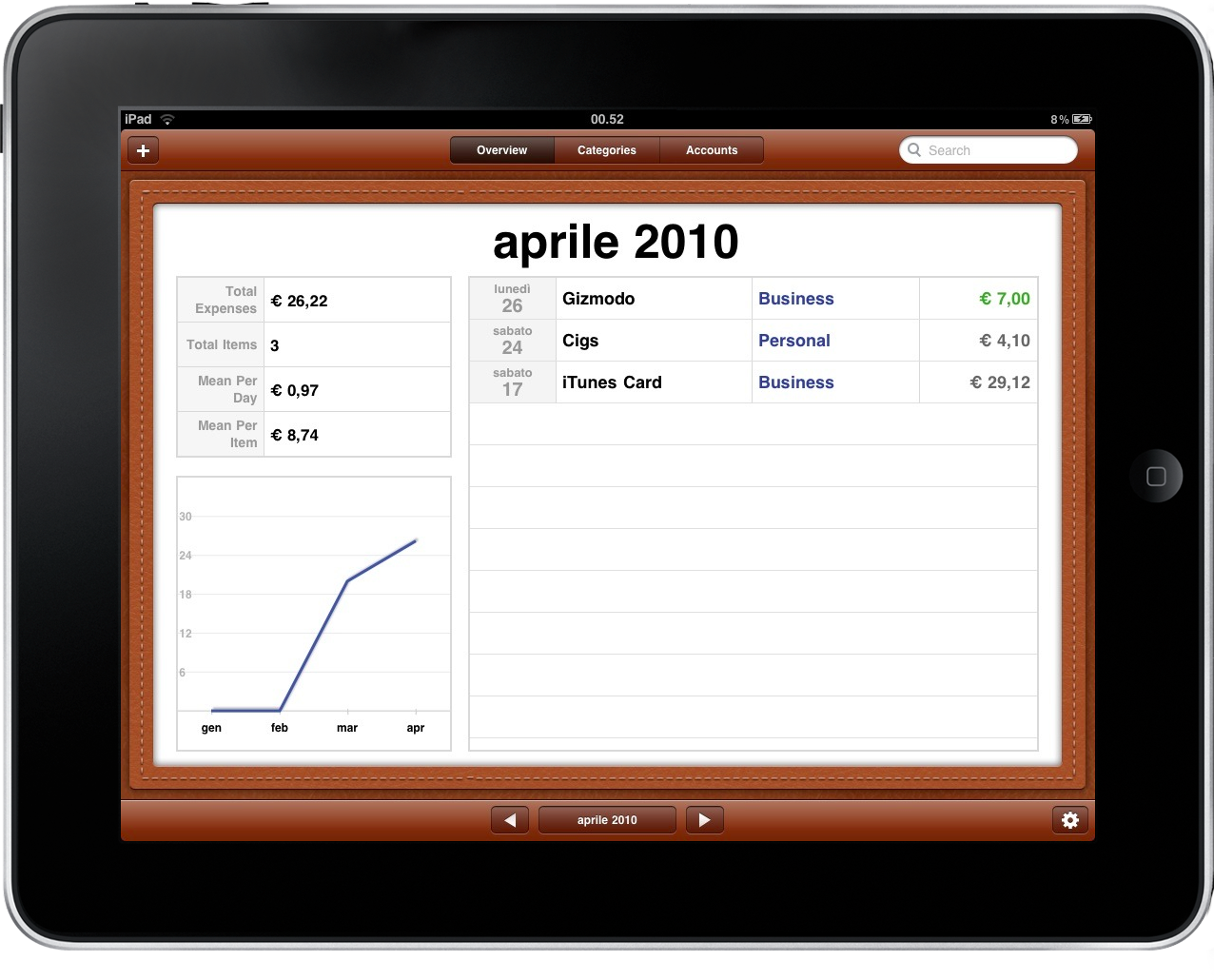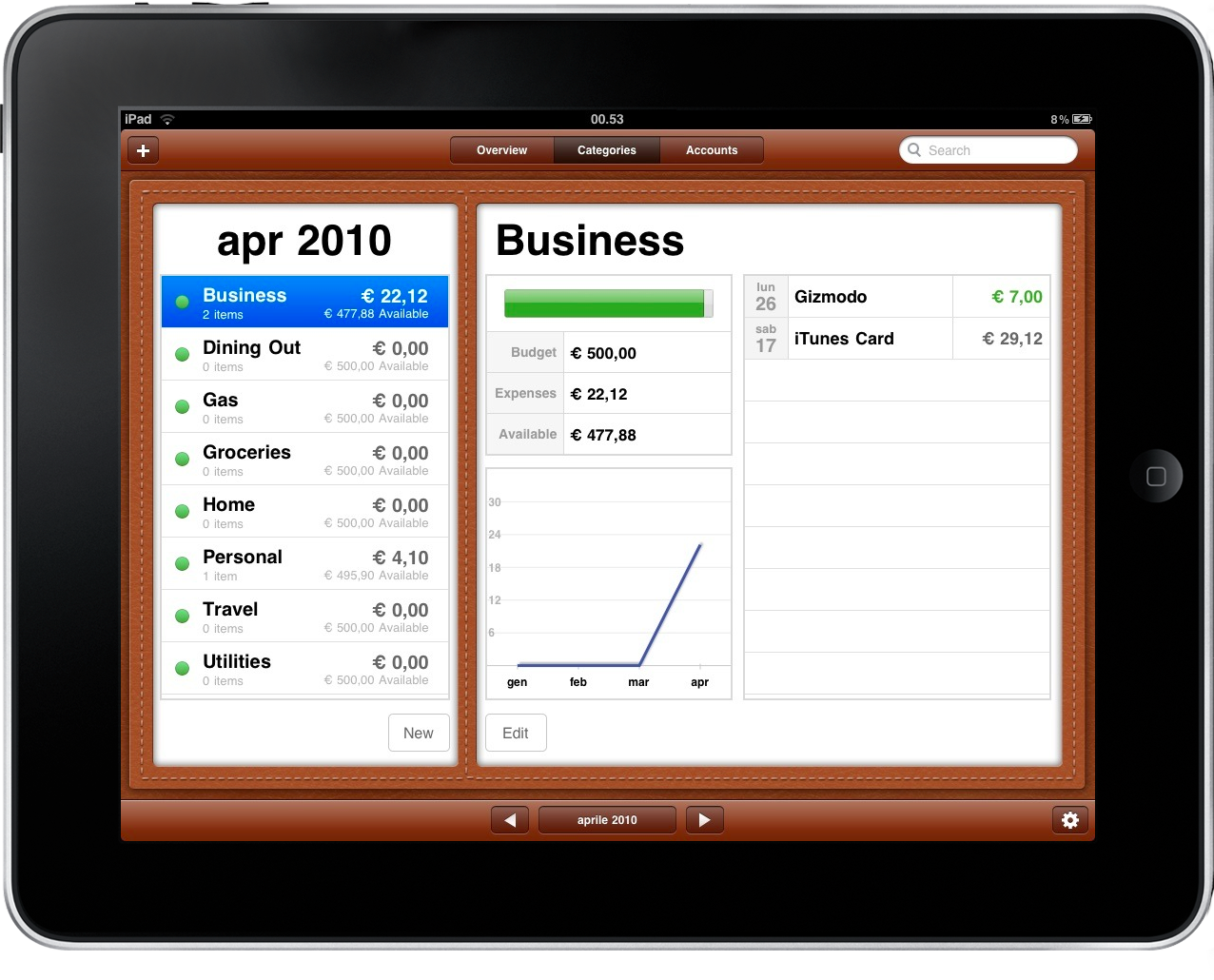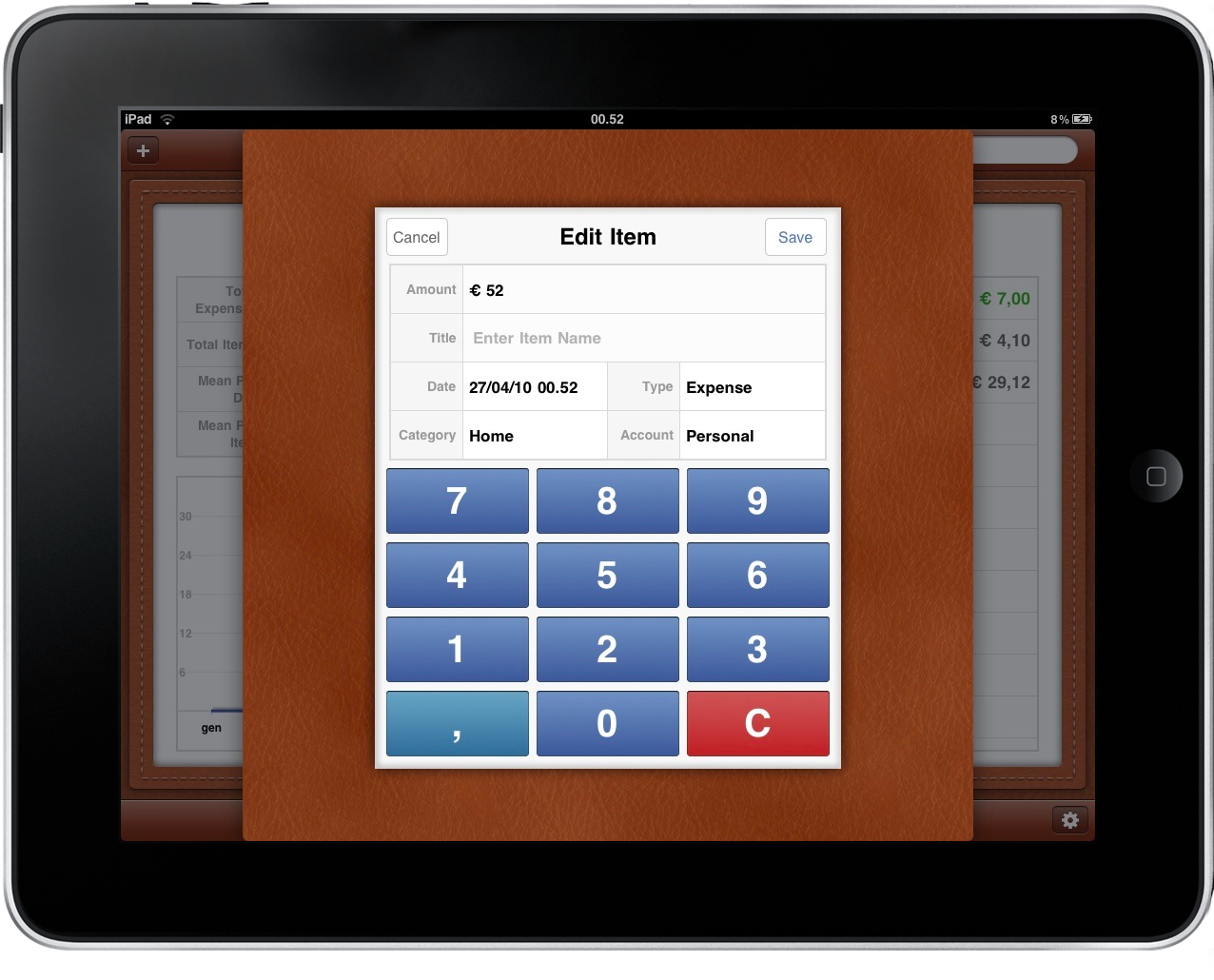The iPad is still young, but there are a couple of good business and financial applications already out that could make your lives easier if you’re that kind of guy that aims at doing a lot of stuff with his new device. Personally, I’m trying to do a lot of stuff wih my iPad (writing posts, taking notes, email) so I wouldn’t mind to take care of expenses and incomes as well.
Fortunately, I’ve found this neat application called Expense Tablet which is just the best you can have right now.
Ok, maybe the name is a little bit weird and I will replace this when an iPad compatible version of Moneybook will come out, but still I think this is an app worth trying out now. Not only because it’s the only available solution, but because it comes with some interesting ideas worth checking out.
Expense Tablet isn’t a full featured financial manager, it only helps you in keeping track of, well, your expenses. Sure you can create different accounts and enter incomes, but the app is mainly focused on telling you how much money you’ve spent this month on iTunes Cards. Sort of. You can create different accounts (say Credit Card or Paypal) and add as many categories as you wish (Home, Business, Groceries) in order to organize and sort your expenses like a pro. The app is divided in three main sections - Overview, Categories, Accounts - which you can access using the tabs in the top bar. At first I thought the app would present me fancy animations when switching between tabs, but I got a simple window switch instead. God knows why I thought of that in the first place. Speaking about the UI, the app tries to resemble the real thing by using leather and paper elements. The result is nice and feels right on the iPad. Very well done.
The first thing you’d want to do is create an account. To do so, head over the accounts tab and tap the + button in the top left corner and create a new one. The apps has got some default accounts, I just deleted them and started over. I kinda hate built in templates in applications. Now pay attention, because this is the gist of the app: in the accounts tab you have to select an account on the left to see an overview in the right panel. The overview consists of budget report, a summary of your monthly expenses and how much money you have left. The actual expenses are listed on the right: expenses are gray and incomes are green. To have a visual representation of this data, you also have a nice green progress bar and a graph. Last, you can switch months in the bottom bar. Once you get the hang of how it works, you’ll see how Expense Tablet is indeed a useful application to track your expenses and quickly jump back and forth between categories to check where the hell did those 39 bucks go. And when you’ll remember they went into a set of Japanese knives to do your Sushi better, maybe it’s the time to give Expense Tablet some serious consideration.
The cool thing is, the workflow I described above is the same no matter the tab you’re in: whether you’re organizing categories or taking a quick look at the Overview screen, the app works the same way as above. Sidebar, graph, bottom bar: consistency is one of the most important features of Expense Tablet. Also, being an app that takes care of expenses, you won’t see anything special about the income part: if in March you earned so much money to afford a bottle of Cabernet every night and still have some bucks left to buy a couple of iPhone prototypes from a creepy dude in a bar, the app won’t tell you how much money you actually earned. It will tell you how much you saved from being spent otherwise. Hey, I found this kinda motivational to keep me working.
Overall, I’m quite impressed by Expense Tablet, it’s a functional and good looking app that makes it easy to manage and organize your expenses but still retains a lot of features that allow you to delve deeper into your monthly stats. At $0.99 in the App Store, don’t forget to add it to your expenses.